Play Google Slides on PC or Mac
Download Google Slides on PC or Mac with MuMuPlayer, get a PC like gameplay along with smart control and high graphics performance.
MuMuPlayer, the top Android emulator for PC and Apple silicon Mac, delivers an optimal gaming experience with minimal RAM usage and high FPS. It also allows you to create multiple instances of the emulator and run several games simultaneously, thanks to its Multi-instance feature. Its advanced emulator features ensure smooth gameplay, even on low-end PCs.
Download and play Google Slides on PC or Mac with MuMuPlayer and start enjoying your gaming experience now.
Create, edit, and collaborate on presentations from your Android phone or tablet with the Google Slides app. With Slides, you can: - Create new presentations or edit existing ones - Share presentations and collaborate in the same presentation at the same time - Work anywhere, anytime - even offline - Add and respond to comments - Add and rearrange slides, format text and shapes, and more - Present straight from your mobile device - Never worry about losing your work – everything is saved automatically as you type - Make beautiful slides, instantly - with smart suggestions - Present slides to video calls - scheduled meetings will automatically appear - Open, edit, and save PowerPoint files Google Slides is part of Google Workspace: where teams of any size can chat, create, and collaborate. Google Workspace subscribers have access to additional Google Slides features, including: - Collaborating on a single presentation online with your business partner, your whole team, or external contacts. You control who gets permission to edit, view, or just add comments. - Starting from scratch or expediting the process by choosing a template. You can enhance your presentations with videos, images, drawings, and smooth transitions. - Working across PCs, Macs, mobiles, and tablets—View or even present your slides from your phone or tablet, so you always have the option to practice your presentation up until the last minute. Learn more about Google Workspace: https://workspace.google.com/products/slides/ Follow us for more: Twitter: https://twitter.com/googleworkspace Linkedin: https://www.linkedin.com/showcase/googleworkspace Facebook: https://www.facebook.com/googleworkspace/ Permissions Notice Calendar: This is used to join video calls from calendar invites. Camera: This is used for camera mode in video calls and to insert images taken with the camera. Contacts: This is used to give suggestions of people to add to files and share with. Microphone: This is used to transmit audio in video calls. Storage: This is used to insert images and to open files from USB or SD storage.

With a smart button scheme and image recognition function, provide a more concise UI, and support custom button mapping to meet different needs.

Run multiple games independently at the same time, easily manage multiple accounts, play games while hanging.

Break through FPS limit, and enjoy a seamless gaming experience without lag and delay!

One-time recording of complex operations, just click once to free hands, automatically manage and run specific scripts.
Recommended Configuration for MuMuPlayer
Recommended computer configuration: 4-core CPU, 4GB RAM, i5 operating system, GTX950+ graphics card.
It is recommended to enable VT, which will significantly improve emulator performance, reduce screen freezing, and make games run more smoothly. >>How to enable VT
Recommended performance settings: 2 cores, 2GB. >>How to adjust performance settings
Emulator graphics rendering mode: Vulkan and DirectX both supported.
Installation Guide
① Download and install MuMuPlayer on your PC or Mac. It will identify automatically your current system and download the latest version.
② Start MuMuPlayer and complete Google sign-in to access the Play Store, or do it later.
③ Search Google Slides in the Play Store.
④ Complete Google sign-in (if you skipped step 2) to install Google Slides.
⑤ Once installation completes, click the Google Slides icon on the home page to start the game.
⑥ Enjoy playing Google Slides on your PC or Mac with MuMuPlayer.
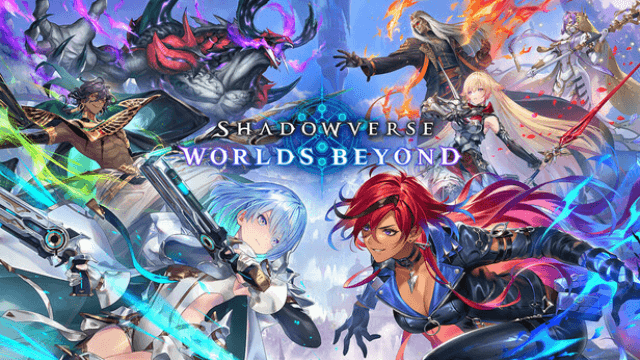
Shadowverse: Worlds Beyond Classes and Archetypes Guide - Master the Meta
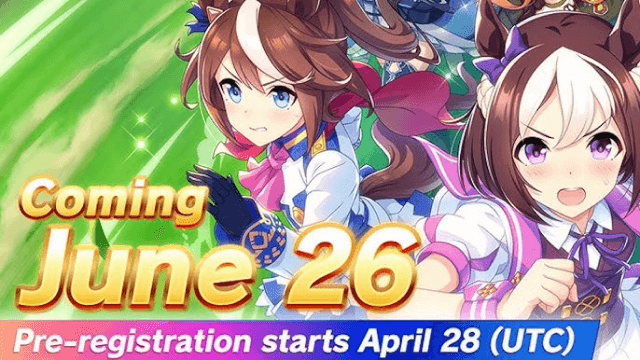
Umamusume: Pretty Derby Release Date Set for June 26 - Pre-Register for Exclusive Bonuses

Top Tips and Tier List Breakdowns for Madoka Magica Magia Exedra (May 2025)

Mastering Soul Strike! Idle RPG: Ultimate Tier List (May 2025)
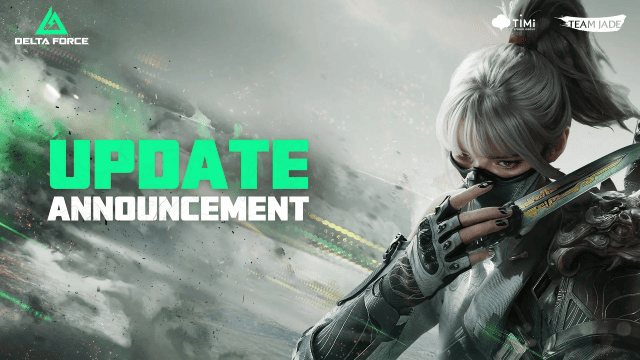
Delta Force Mobile's May Event: Features, Rewards, and more details leaked!

RPG Alphadia III: An Essential Beginner's Guide for the Energi War Fantasy
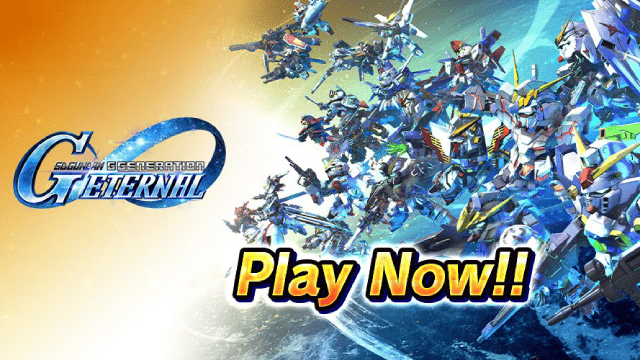
SD Gundam G Generation ETERNAL Tier List (April 2025)
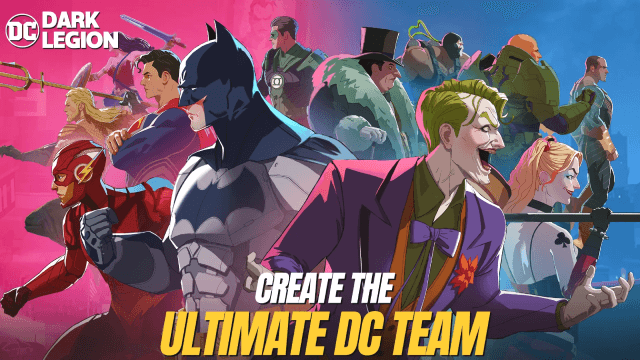
Top Characters Ranked: DC: Dark Legion Tier List for April 2025
