Play Google Lens on PC or Mac
Download Google Lens on PC or Mac with MuMuPlayer, get a PC like gameplay along with smart control and high graphics performance.
MuMuPlayer, the top Android emulator for PC and Apple silicon Mac, delivers an optimal gaming experience with minimal RAM usage and high FPS. It also allows you to create multiple instances of the emulator and run several games simultaneously, thanks to its Multi-instance feature. Its advanced emulator features ensure smooth gameplay, even on low-end PCs.
Download and play Google Lens on PC or Mac with MuMuPlayer and start enjoying your gaming experience now.
Google Lens lets you search what you see, get things done faster, and understand the world around you—using just your camera or a photo. SCAN & TRANSLATE TEXT Translate words you see, save a business card to your contacts, add events to your calendar from a poster, and copy and paste complicated codes or long paragraphs into your phone to save time. IDENTIFY PLANTS & ANIMALS Find out what that plant is in your friend's apartment, or what kind of dog you saw in the park. EXPLORE PLACES AROUND YOU Identify and learn about landmarks, restaurants, and storefronts. See ratings, hours of operation, historical facts, and more. FIND THE LOOK YOU LIKE See an outfit that catches your eye? Or a chair that's perfect for your living room? Find similar clothes, furniture, and home decor to the one you like. KNOW WHAT TO ORDER See popular dishes on a restaurant menu based on reviews from Google Maps. SCAN CODES Quickly scan QR codes and barcodes. *Limited availability and not available in all languages or regions. For further details go to g.co/help/lens. Some Lens features require an internet connection.

With a smart button scheme and image recognition function, provide a more concise UI, and support custom button mapping to meet different needs.

Run multiple games independently at the same time, easily manage multiple accounts, play games while hanging.

Break through FPS limit, and enjoy a seamless gaming experience without lag and delay!

One-time recording of complex operations, just click once to free hands, automatically manage and run specific scripts.
Recommended Configuration for MuMuPlayer
Recommended computer configuration: 4-core CPU, 4GB RAM, i5 operating system, GTX950+ graphics card.
It is recommended to enable VT, which will significantly improve emulator performance, reduce screen freezing, and make games run more smoothly. >>How to enable VT
Recommended performance settings: 2 cores, 2GB. >>How to adjust performance settings
Emulator graphics rendering mode: Vulkan and DirectX both supported.
Installation Guide
① Download and install MuMuPlayer on your PC or Mac. It will identify automatically your current system and download the latest version.
② Start MuMuPlayer and complete Google sign-in to access the Play Store, or do it later.
③ Search Google Lens in the Play Store.
④ Complete Google sign-in (if you skipped step 2) to install Google Lens.
⑤ Once installation completes, click the Google Lens icon on the home page to start the game.
⑥ Enjoy playing Google Lens on your PC or Mac with MuMuPlayer.

Palworld Mobile Release Date: Latest News, Predictions & What to Expect

Unlock All Hidden Achievements in Love and Deepspace - Get Diamonds Now

VALORANT Mobile Release Date: The Latest Info You Need to Know
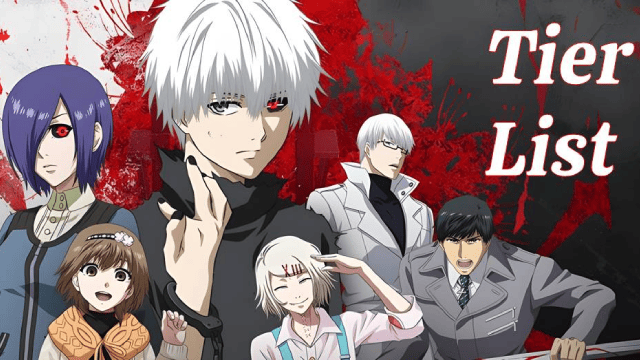
Tokyo Ghoul: Break the Chains Tier List Guide - Master Character Rankings Now!

Survivor.io Weapons Tier List Guide: Master the Best Gear (Updated May 2025)
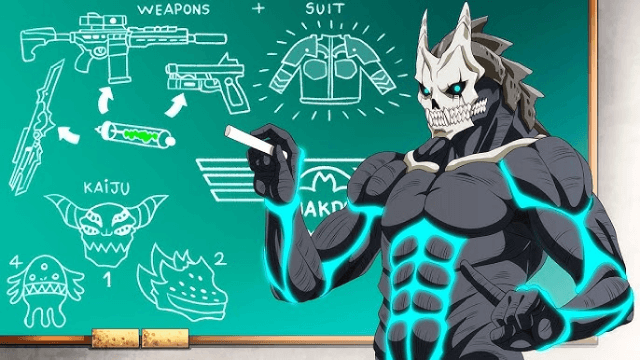
KAIJU NO. 8 THE GAME: Anticipated Release Date and Pre-Registration Opens!
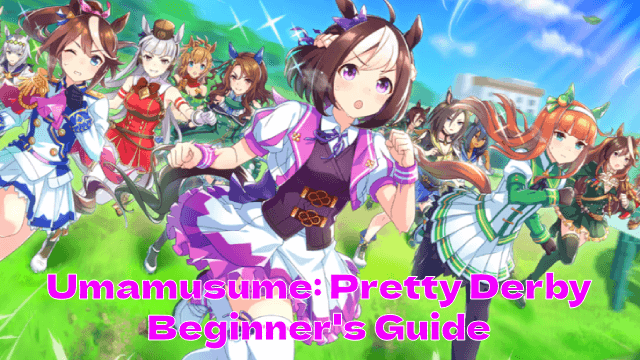
Conquer the Tracks: Your Ultimate Beginner's Guide to Umamusume: Pretty Derby
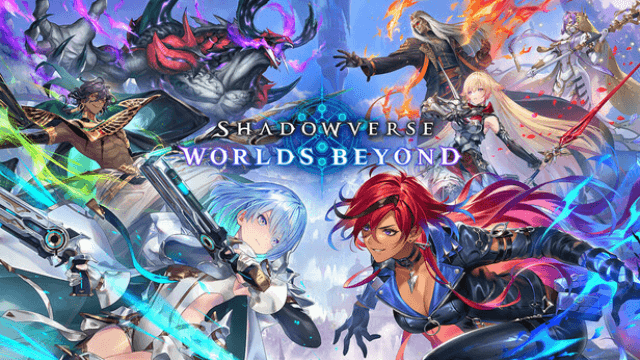
Shadowverse: Worlds Beyond Classes and Archetypes Guide - Master the Meta
