Play Smart Switch - Transfer Data on PC or Mac
Download Smart Switch - Transfer Data on PC or Mac with MuMuPlayer, get a PC like gameplay along with smart control and high graphics performance.
MuMuPlayer, the top Android emulator for PC and Apple silicon Mac, delivers an optimal gaming experience with minimal RAM usage and high FPS. It also allows you to create multiple instances of the emulator and run several games simultaneously, thanks to its Multi-instance feature. Its advanced emulator features ensure smooth gameplay, even on low-end PCs.
Download and play Smart Switch - Transfer Data on PC or Mac with MuMuPlayer and start enjoying your gaming experience now.
mart switch this app makes it more easer to transfer photos, files and important data from your old mobile devices to your New Phone. Even if your old phone is not a Galaxy device, transferring data to a new phone via USB Cable, Wi-Fi or computer is done within a second. you only need the USB connector included with new phones. From contact info to messages, from your photos and videos to your music library, your calendar events to your favorite apps, and even your mobile setting preferences, with Smart Switch, you can pick up exactly where you last left off. When you are transferring by Wi-Fi, you need to download the app Tap Send Data on the old phone On the new phone, tap "Receive Data". And then tap "Cable" Connect the two phones using the old phone's USB cable and the USB OTG adapter that came with your new phone. Once it finishes scanning the old phone, select the data you want transferred and then tap "Transfer" When finished, tap "Done" on your phone and tap "Close" on the old phone Your contacts, images, pictures, videos transferred over to your new phone. Launch Smart Switch on both phones.

With a smart button scheme and image recognition function, provide a more concise UI, and support custom button mapping to meet different needs.

Run multiple games independently at the same time, easily manage multiple accounts, play games while hanging.

Break through FPS limit, and enjoy a seamless gaming experience without lag and delay!

One-time recording of complex operations, just click once to free hands, automatically manage and run specific scripts.
Recommended Configuration for MuMuPlayer
Recommended computer configuration: 4-core CPU, 4GB RAM, i5 operating system, GTX950+ graphics card.
It is recommended to enable VT, which will significantly improve emulator performance, reduce screen freezing, and make games run more smoothly. >>How to enable VT
Recommended performance settings: 2 cores, 2GB. >>How to adjust performance settings
Emulator graphics rendering mode: Vulkan and DirectX both supported.
Installation Guide
① Download and install MuMuPlayer on your PC or Mac. It will identify automatically your current system and download the latest version.
② Start MuMuPlayer and complete Google sign-in to access the Play Store, or do it later.
③ Search Smart Switch - Transfer Data in the Play Store.
④ Complete Google sign-in (if you skipped step 2) to install Smart Switch - Transfer Data.
⑤ Once installation completes, click the Smart Switch - Transfer Data icon on the home page to start the game.
⑥ Enjoy playing Smart Switch - Transfer Data on your PC or Mac with MuMuPlayer.
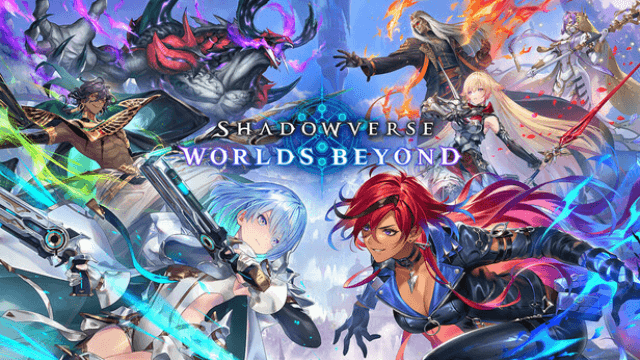
Shadowverse: Worlds Beyond Classes and Archetypes Guide - Master the Meta
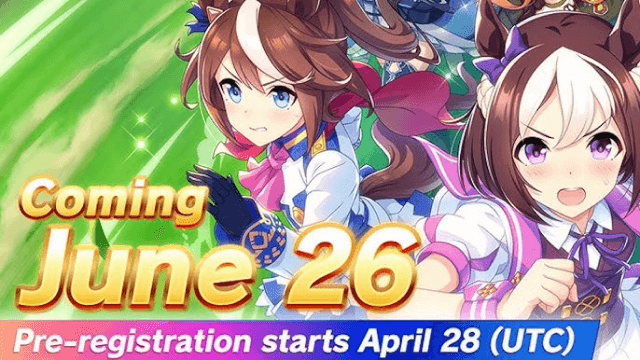
Umamusume: Pretty Derby Release Date Set for June 26 - Pre-Register for Exclusive Bonuses

Top Tips and Tier List Breakdowns for Madoka Magica Magia Exedra (May 2025)

Mastering Soul Strike! Idle RPG: Ultimate Tier List (May 2025)
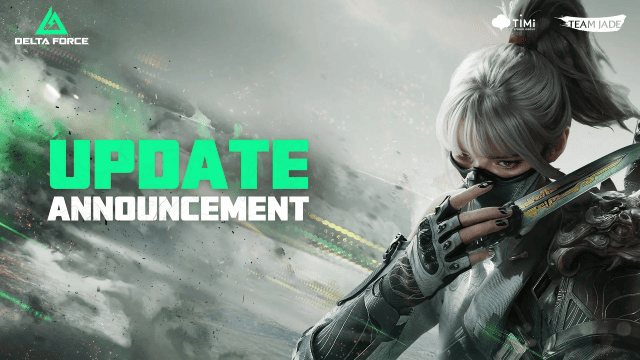
Delta Force Mobile's May Event: Features, Rewards, and more details leaked!

RPG Alphadia III: An Essential Beginner's Guide for the Energi War Fantasy
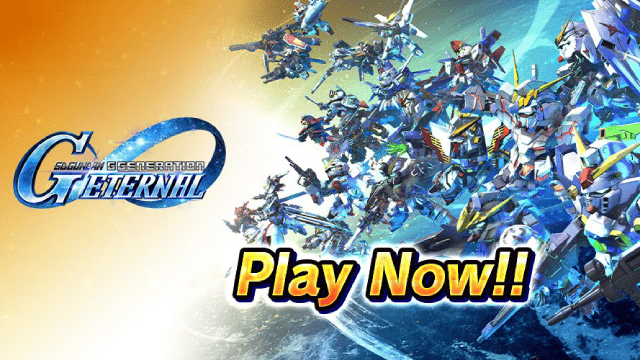
SD Gundam G Generation ETERNAL Tier List (April 2025)
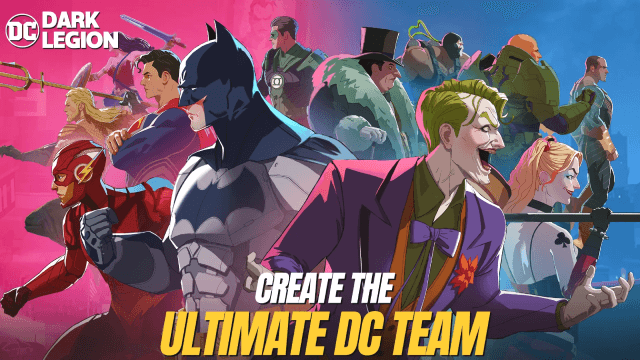
Top Characters Ranked: DC: Dark Legion Tier List for April 2025
