Comment configurer l'enregistrement des opérations dans MuMu Player
2021-11-19
The operation recording function is one of the important functions of emulator. It can record complex operations at one time, with a single click of the mouse, you can free your hands and automatically manage and run specific scripts.
The latest version of MuMu Player has released an operation recording function. The following is a tutorial for setting up operation recording. [How to record a new script]
You need to click in-game recording in the toolbar at the lower left corner, click the "create" button, and start the operation after a flashing timer appears in the upper right corner. During operation, you can click the button in the upper right corner to pause and end the recording. After the recording is finished, the recorded script will pop up in the function panel.
During operation, you can click the button in the upper right corner to pause and end the recording. After the recording is finished, the recorded script will pop up in the function panel.
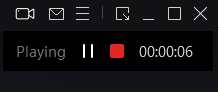 [How to execute the script]
[How to execute the script]
After the recording is over, the recorded script will appear in the function list, and the following three pieces of content can be personalized: 1. Perform cycle setting There are 3 ways to cycle: cycle times, cycle time, and manual stop. Only one of the three methods can be selected. After selecting, set the corresponding time and number of times to complete the setting. In the execution process, you can also set the cycle interval and execution. Double speed, the interval is at least 0 seconds, and the double speed is up to 8 times.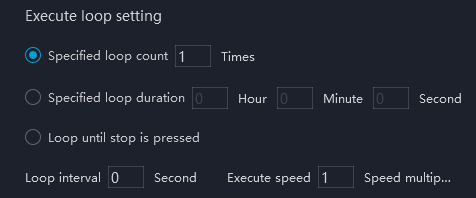 2. Emulator settings
When executing the on-hook script, you can set the MuMu Player to reduce redundant operations and improve on-hook efficiency. The following two items can be checked at the same time to take effect (the execution time can be set up to 99 minutes).
2. Emulator settings
When executing the on-hook script, you can set the MuMu Player to reduce redundant operations and improve on-hook efficiency. The following two items can be checked at the same time to take effect (the execution time can be set up to 99 minutes).
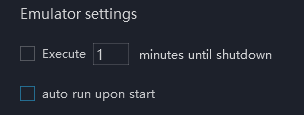 3. Emulation settings
The MuMu Player has developed a emulation function, which can emulate the click operation of a person. It is recommended to check it when running the script for a long time to avoid being detected by the game party and improve stability;
3. Emulation settings
The MuMu Player has developed a emulation function, which can emulate the click operation of a person. It is recommended to check it when running the script for a long time to avoid being detected by the game party and improve stability;
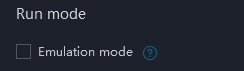 After the functions of the above three modules are set, click Save to save the settings of the script, and then click Execute to execute the script. When executing, the number of executions will appear in the upper right corner.
After the functions of the above three modules are set, click Save to save the settings of the script, and then click Execute to execute the script. When executing, the number of executions will appear in the upper right corner.
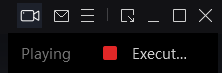 [How to edit the script]
[How to edit the script]
1. Delete and rename the script Click the drop-down list on the function interface of operation recording to rename or delete the script;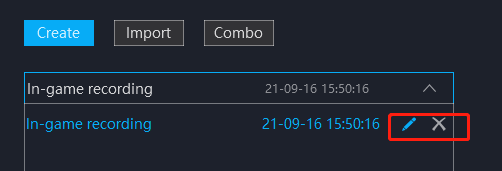 2. Import and export of scripts
Import: You can import the script file on the computer to the MuMu Player, run or edit directly;
Export: Export the script created on the MuMu Player to the computer, and share it to other computers or other players.
2. Import and export of scripts
Import: You can import the script file on the computer to the MuMu Player, run or edit directly;
Export: Export the script created on the MuMu Player to the computer, and share it to other computers or other players.
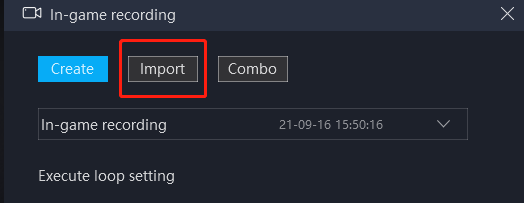 3. The combination of scripts
The MuMu Player can combine different scripts to generate new scripts to meet the user's hang-up needs. Click the combination button at the top of the interface to arrange the corresponding scripts in order;
3. The combination of scripts
The MuMu Player can combine different scripts to generate new scripts to meet the user's hang-up needs. Click the combination button at the top of the interface to arrange the corresponding scripts in order;
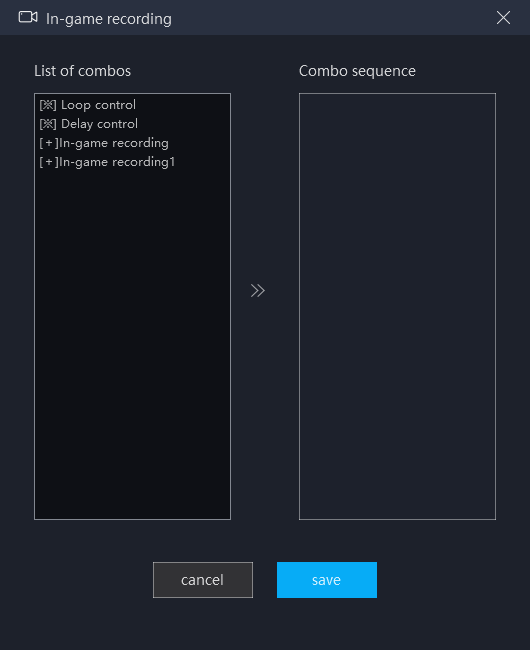 At the same time, set the number of execution cycles and delay time of each script, and you can create complex scripts at will:
Delay control, set how long to delay after a script is executed before executing the next script, which can only be inserted after a script;
Loop control, set one or some scripts to execute several times in a loop. You can set a single script or multiple scripts to determine the starting point and end point of the loop (the starting point and the end point can overlap).
At the same time, set the number of execution cycles and delay time of each script, and you can create complex scripts at will:
Delay control, set how long to delay after a script is executed before executing the next script, which can only be inserted after a script;
Loop control, set one or some scripts to execute several times in a loop. You can set a single script or multiple scripts to determine the starting point and end point of the loop (the starting point and the end point can overlap).
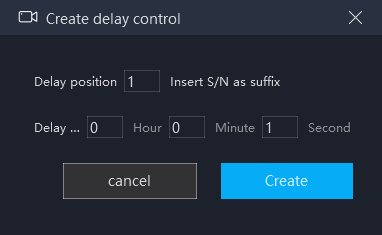
The latest version of MuMu Player has released an operation recording function. The following is a tutorial for setting up operation recording. [How to record a new script]
You need to click in-game recording in the toolbar at the lower left corner, click the "create" button, and start the operation after a flashing timer appears in the upper right corner.
 During operation, you can click the button in the upper right corner to pause and end the recording. After the recording is finished, the recorded script will pop up in the function panel.
During operation, you can click the button in the upper right corner to pause and end the recording. After the recording is finished, the recorded script will pop up in the function panel.
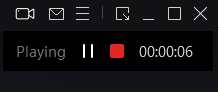 [How to execute the script]
[How to execute the script]After the recording is over, the recorded script will appear in the function list, and the following three pieces of content can be personalized: 1. Perform cycle setting There are 3 ways to cycle: cycle times, cycle time, and manual stop. Only one of the three methods can be selected. After selecting, set the corresponding time and number of times to complete the setting. In the execution process, you can also set the cycle interval and execution. Double speed, the interval is at least 0 seconds, and the double speed is up to 8 times.
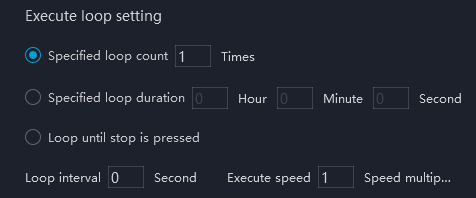 2. Emulator settings
When executing the on-hook script, you can set the MuMu Player to reduce redundant operations and improve on-hook efficiency. The following two items can be checked at the same time to take effect (the execution time can be set up to 99 minutes).
2. Emulator settings
When executing the on-hook script, you can set the MuMu Player to reduce redundant operations and improve on-hook efficiency. The following two items can be checked at the same time to take effect (the execution time can be set up to 99 minutes).
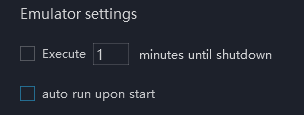 3. Emulation settings
The MuMu Player has developed a emulation function, which can emulate the click operation of a person. It is recommended to check it when running the script for a long time to avoid being detected by the game party and improve stability;
3. Emulation settings
The MuMu Player has developed a emulation function, which can emulate the click operation of a person. It is recommended to check it when running the script for a long time to avoid being detected by the game party and improve stability;
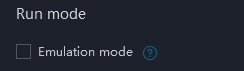 After the functions of the above three modules are set, click Save to save the settings of the script, and then click Execute to execute the script. When executing, the number of executions will appear in the upper right corner.
After the functions of the above three modules are set, click Save to save the settings of the script, and then click Execute to execute the script. When executing, the number of executions will appear in the upper right corner.
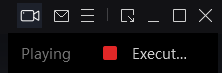 [How to edit the script]
[How to edit the script]1. Delete and rename the script Click the drop-down list on the function interface of operation recording to rename or delete the script;
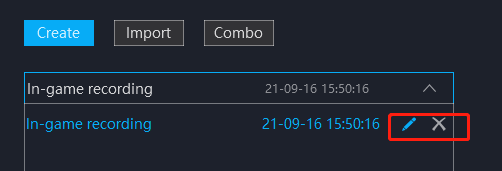 2. Import and export of scripts
Import: You can import the script file on the computer to the MuMu Player, run or edit directly;
Export: Export the script created on the MuMu Player to the computer, and share it to other computers or other players.
2. Import and export of scripts
Import: You can import the script file on the computer to the MuMu Player, run or edit directly;
Export: Export the script created on the MuMu Player to the computer, and share it to other computers or other players.
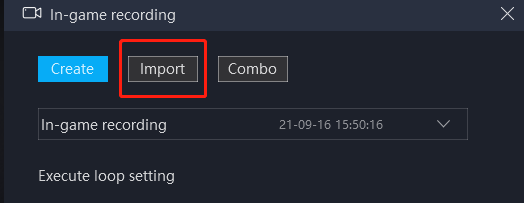 3. The combination of scripts
The MuMu Player can combine different scripts to generate new scripts to meet the user's hang-up needs. Click the combination button at the top of the interface to arrange the corresponding scripts in order;
3. The combination of scripts
The MuMu Player can combine different scripts to generate new scripts to meet the user's hang-up needs. Click the combination button at the top of the interface to arrange the corresponding scripts in order;
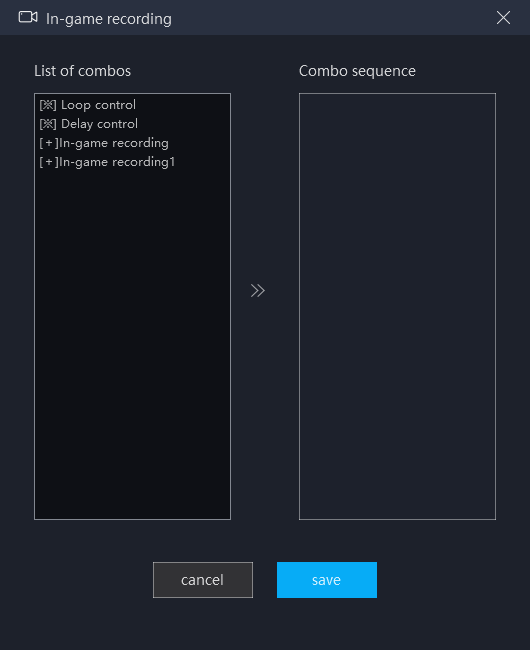 At the same time, set the number of execution cycles and delay time of each script, and you can create complex scripts at will:
Delay control, set how long to delay after a script is executed before executing the next script, which can only be inserted after a script;
Loop control, set one or some scripts to execute several times in a loop. You can set a single script or multiple scripts to determine the starting point and end point of the loop (the starting point and the end point can overlap).
At the same time, set the number of execution cycles and delay time of each script, and you can create complex scripts at will:
Delay control, set how long to delay after a script is executed before executing the next script, which can only be inserted after a script;
Loop control, set one or some scripts to execute several times in a loop. You can set a single script or multiple scripts to determine the starting point and end point of the loop (the starting point and the end point can overlap).
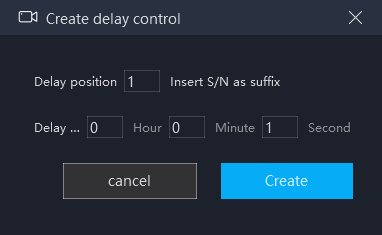
Fin de l'article
Mot-clé:
