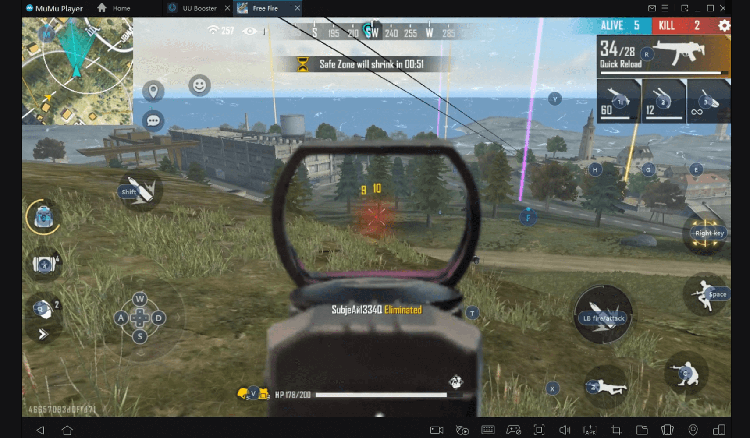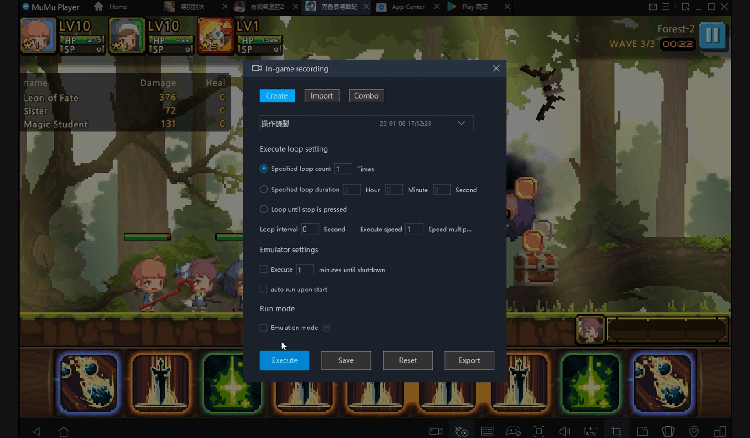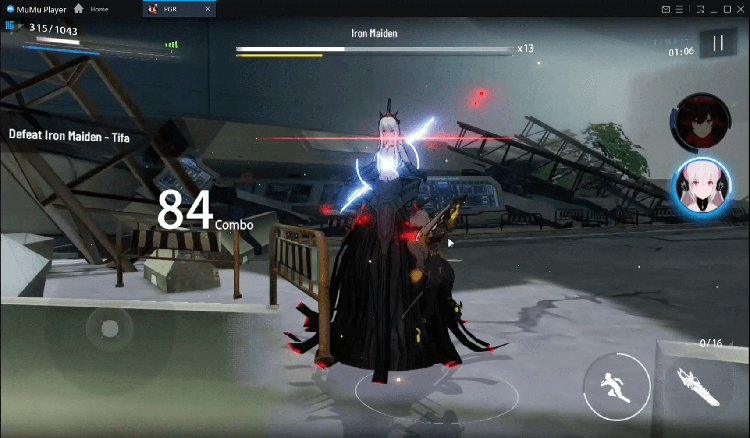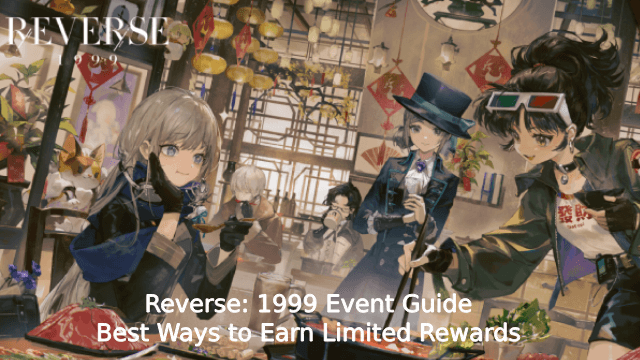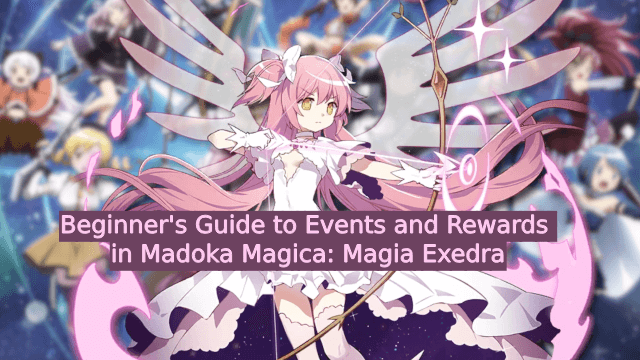Play Rocket League Tips on PC
For fans of Rocket League Tips, playing Rocket League Tips on PC with MuMu Player, a bigger screen with better graphics can dramatically increase your immersive experience. To achieve full key mapping support for precise control and get rid of the limitation of battery or mobile data, you just need to meet MuMu Player.
MuMu Player, the most excellent Andriod emulator for PC, performs as a virtual Android device on your PC, which can provide the best gaming experience with light RAM usage and high FPS. Besides, you can have multiple game accounts on one single PC at one time benefitting from Multi-drive feature of MuMu Player. Its remarkably-developed emulator features enable popular mobile games to run ever smoothly even for low-end PCs. Download and play Rocket League Tips on PC with MuMu Player and enjoy your gaming time right now.
Game Information
Rocket League Sideswipe brings the competitive, car soccer gameplay of Rocket League to mobile screens with a new perspective on the field. Players will compete in fast-paced, 2 minute, 1v1 or 2v2 matches. With intuitive touchscreen controls that make it easy to pick up and play, longtime Rocket League players and newcomers alike will be able to immediately jump into the action-packed fun of car soccer. In this guide, you will discover how to complete all Guide for Rocket League Sideswipe Alpha levels in the easiest way.
Emulator Features
Safe Download
Free Usage
Service Online
Installation Guide
How to download Rocket League Tips on PC
-
① Download and install MuMu Player on your PC
-
② Start MuMu Player and complete Google sign-in to access the Play Store
-
③ Search Rocket League Tips in App center
-
④ Complete Google sign-in (if you skipped step 2) to install Rocket League Tips
-
⑤ Once installation completes, click the game icon to start the game
-
⑥ Enjoy playing Rocket League Tips on your PC with MuMu Player
Recommended Configuration
It is recommended to use MuMu Player
Recommended configuration: CPU 4-core + RAM 4G+ System i5+ Graphics Card GTX750Ti+
VT Required >> How to enable VT
Recommended performance settings: 2-core&2G
>> How to adjust performance settings
Graphics rendering mode can be either Speed+ or Compatible+