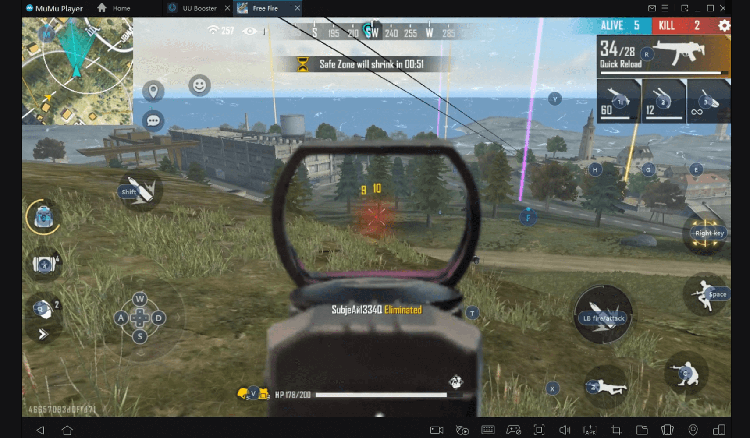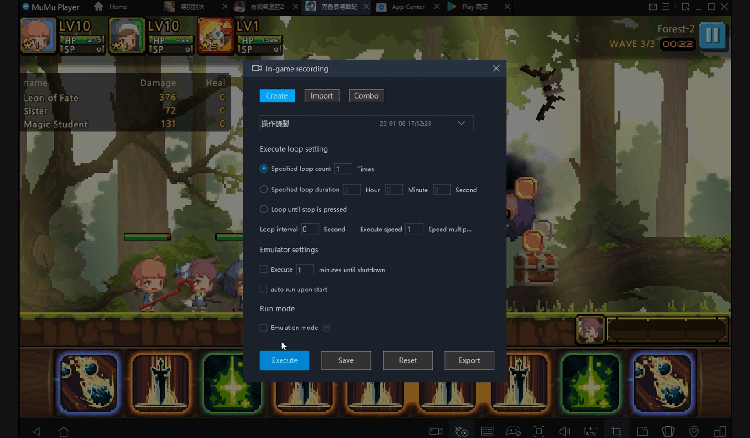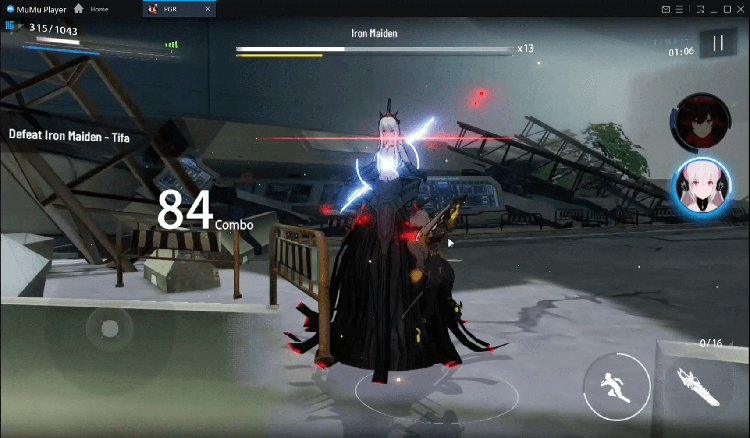Play MS Access - Microsoft Access on PC
For fans of MS Access - Microsoft Access, playing MS Access - Microsoft Access on PC with MuMu Player, a bigger screen with better graphics can dramatically increase your immersive experience. To achieve full key mapping support for precise control and get rid of the limitation of battery or mobile data, you just need to meet MuMu Player.
MuMu Player, the most excellent Andriod emulator for PC, performs as a virtual Android device on your PC, which can provide the best gaming experience with light RAM usage and high FPS. Besides, you can have multiple game accounts on one single PC at one time benefitting from Multi-drive feature of MuMu Player. Its remarkably-developed emulator features enable popular mobile games to run ever smoothly even for low-end PCs. Download and play MS Access - Microsoft Access on PC with MuMu Player and enjoy your gaming time right now.
Game Information
Definition of MS Access Microsoft Access is a database management system (DBMS) that combines the relational Microsoft Jet Database Engine with a graphical user interface and software-development tools. Uses of MS Access MS Access can be used to develop application software and is usually used by data architects, software developers and power users. Following are the main uses of MS Access: Manage accounts and bills Store data in the form of tables and edit or customize them later as per the condition of the user It can be used to make our websites Comparing data or finding a relationship between the existing data can be done using Access Major Components of MS Access The major components of MS Access are as follows: Tables Queries Relationships Macros Forms Reports Module Types of databases in MS Access There are two types of databases in MS Access: Flat File Database: When the data is stored in the form of a plain text file and cannot incorporate multiple tables. Relational Database: When the data is stored in a form that the data items are related to one another. It supports multiple tables which organize the text in rows and columns. The above-mentioned details will help one understand the basics of Microsoft Access. One must know that generally, it is not pre-installed in the computer, however, the option to download it from Microsoft website is always available. Also, there are various computer terms and programs which have either been considered the same or the difference between them has not been studied by one. Thus, given below are a few differences between articles for reference: Components of MS Access The main usage of MS Access is for accounting. Since it is Microsoft’s primary accounting database, it can be used to manage invoice/bills, manage accounts, keep an eye on credit and debit, etc. When we create a document of Access, data can be stored and accessed easily through multiple components. There are seven major components of MS Access database. Discuss below are the same in brief: Tables: A table in Access is similar to any other tabulated data in the form of rows and columns. However, when adding data to a program to create a table, all the information entered must be correct as if any incorrect data is entered the processing may become slow or may not give the correct answer. The appearance of the table may look similar to the one formed in Excel with column heading and titles Queries: Once a table is created and the user or programmer is looking for a calculated output, then it is called queries. This may include filtering, calculating, sorting, updating, etc. Relationships: As the name suggests, when more than one table is added, the relation or connection between them can be achieved. There three ways in which the connection between the tables can be determined: One to one One to Many Many to Many Macros: The tool using which predefined actions which can automate tasks on an Access report is called macros. Multiple tasks can be assigned and they will function whenever the macros option is selected on a report Forms: A user interface for a database application can be created using forms. Forms can further be divided into two: bound and unbound forms Report: Once all the information is entered into the database, it can be reviewed or analyzed using a report. A report can then be customized or modified as per the user’s requirement Module: This allows a set of pre-defined instructions to be created by a programmer in the database. They can be used throughout the database. It was Microsoft’s first database software, and came along with a lot of advantages and convenience for its users. Benefits: Easy to create database within lesser time duration Used a very comprehensive programming language which made it user friendly It is easy to install and then easy to understand its working Importing data was easy Graphical user interface made it easy to use.
Emulator Features
Safe Download
Free Usage
Service Online
Installation Guide
How to download MS Access - Microsoft Access on PC
-
① Download and install MuMu Player on your PC
-
② Start MuMu Player and complete Google sign-in to access the Play Store
-
③ Search MS Access - Microsoft Access in App center
-
④ Complete Google sign-in (if you skipped step 2) to install MS Access - Microsoft Access
-
⑤ Once installation completes, click the game icon to start the game
-
⑥ Enjoy playing MS Access - Microsoft Access on your PC with MuMu Player
Recommended Configuration
It is recommended to use MuMu Player
Recommended configuration: CPU 4-core + RAM 4G+ System i5+ Graphics Card GTX750Ti+
VT Required >> How to enable VT
Recommended performance settings: 2-core&2G
>> How to adjust performance settings
Graphics rendering mode can be either Speed+ or Compatible+
Tips & Tricks to Help You Get Started
More guide for MS Access - Microsoft Access-

Survivor.io Weapons Tier List Guide: Master the Best Gear (Updated May 2025)
-
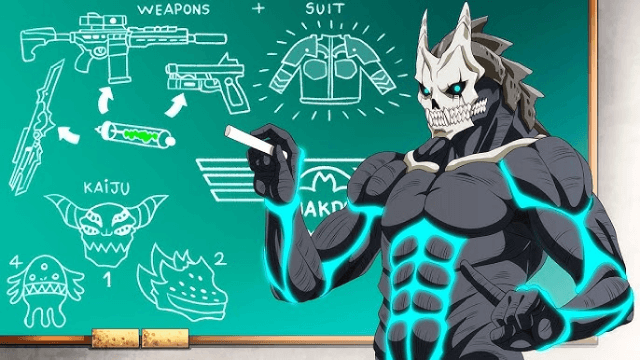
KAIJU NO. 8 THE GAME: Anticipated Release Date and Pre-Registration Opens!
-
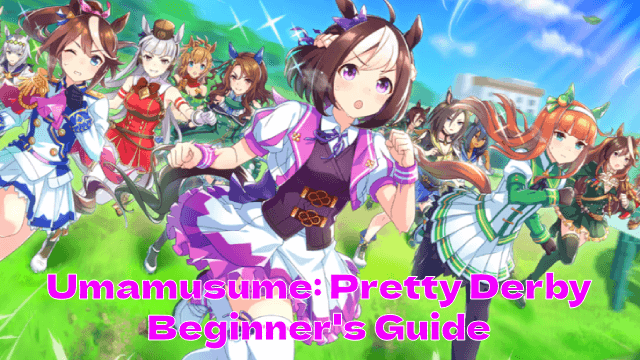
Conquer the Tracks: Your Ultimate Beginner's Guide to Umamusume: Pretty Derby
-
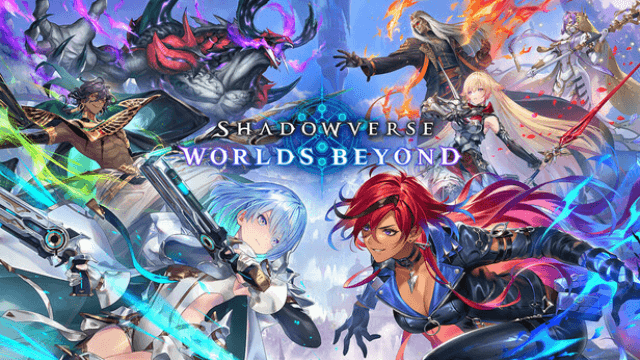
Shadowverse: Worlds Beyond Classes and Archetypes Guide - Master the Meta