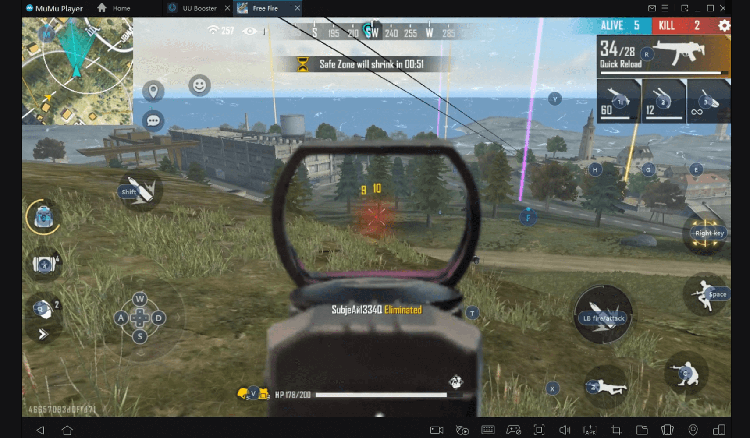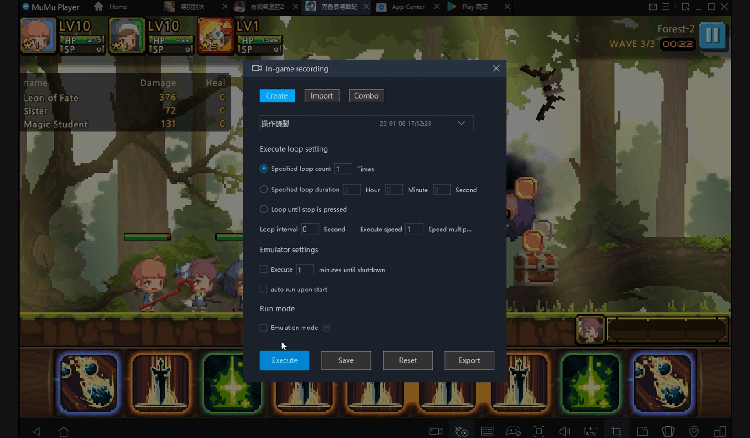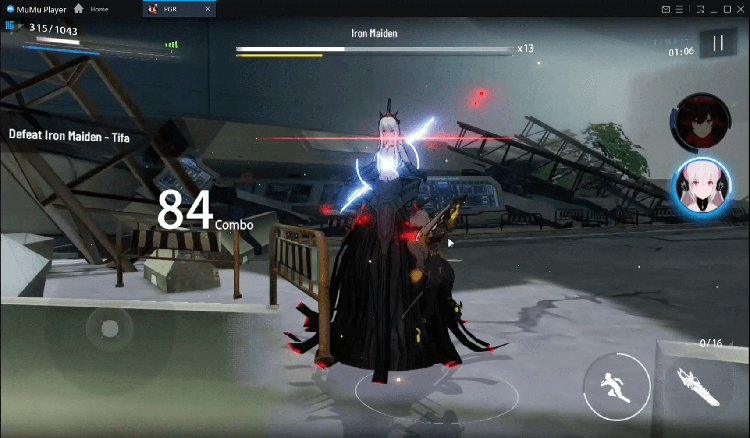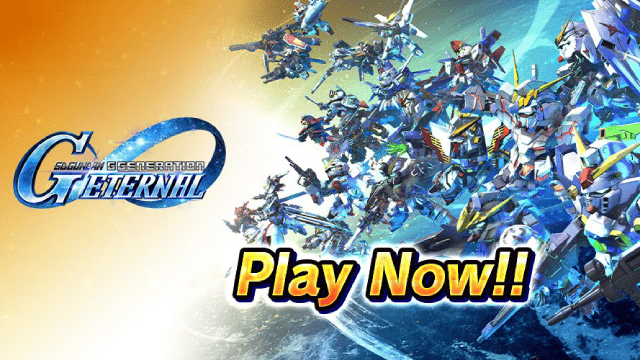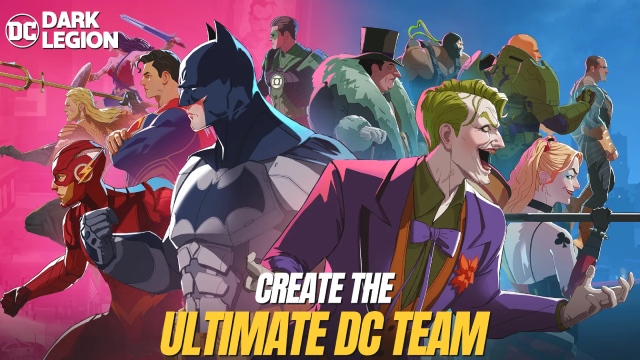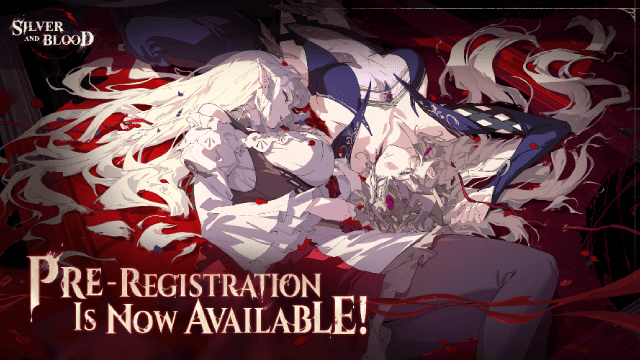Play Send files to TV on PC
For fans of Send files to TV, playing Send files to TV on PC with MuMu Player, a bigger screen with better graphics can dramatically increase your immersive experience. To achieve full key mapping support for precise control and get rid of the limitation of battery or mobile data, you just need to meet MuMu Player.
MuMu Player, the most excellent Andriod emulator for PC, performs as a virtual Android device on your PC, which can provide the best gaming experience with light RAM usage and high FPS. Besides, you can have multiple game accounts on one single PC at one time benefitting from Multi-drive feature of MuMu Player. Its remarkably-developed emulator features enable popular mobile games to run ever smoothly even for low-end PCs. Download and play Send files to TV on PC with MuMu Player and enjoy your gaming time right now.
Game Information
To see the downloaded files location, check or change the path in the settings panel... SFTTV is a simple application to connect your Smart Tv android, your android mobile device and your personal computer. It allows you to fastly and easily share movies, tv show or ANY files between these devices through your local network. No Internet required. SFTTV is designed to be simple. The application discover automagically other devices on the local network with SFTTV installed. Transfer large files in record time SFTTV is faster than Bluetooth. SFTTV is the fastest and most private way to send files to your TV Cross platform SFTTV runs also on Windows, macOS, and Linux. Files can easily be transferred between machines running different operating systems. In order to use SFTTV on your local network, you will need to install the android application on your TV and on each device that you wish to use for transferring files. SFTTV has a really easy to use user interface ! Visit https://sendfilestotv.app for more details.
Emulator Features
Safe Download
Free Usage
Service Online
Installation Guide
How to download Send files to TV on PC
-
① Download and install MuMu Player on your PC
-
② Start MuMu Player and complete Google sign-in to access the Play Store
-
③ Search Send files to TV in App center
-
④ Complete Google sign-in (if you skipped step 2) to install Send files to TV
-
⑤ Once installation completes, click the game icon to start the game
-
⑥ Enjoy playing Send files to TV on your PC with MuMu Player
Recommended Configuration
It is recommended to use MuMu Player
Recommended configuration: CPU 4-core + RAM 4G+ System i5+ Graphics Card GTX750Ti+
VT Required >> How to enable VT
Recommended performance settings: 2-core&2G
>> How to adjust performance settings
Graphics rendering mode can be either Speed+ or Compatible+