Play True VRoom: Video Conference on PC or Mac
Download True VRoom: Video Conference on PC or Mac with MuMuPlayer, get a PC like gameplay along with smart control and high graphics performance.
MuMuPlayer, the top Android emulator for PC and Apple silicon Mac, delivers an optimal gaming experience with minimal RAM usage and high FPS. It also allows you to create multiple instances of the emulator and run several games simultaneously, thanks to its Multi-instance feature. Its advanced emulator features ensure smooth gameplay, even on low-end PCs.
Download and play True VRoom: Video Conference on PC or Mac with MuMuPlayer and start enjoying your gaming experience now.
Video Conference in Real Time True VRoom - Virtual meeting room offers you a place for your meeting and online learning with secured, easy-to-use and high-quality connection anywhere anytime. There is a special promotion for Truemove H members. The virtual meeting room is secured with a password. With our scalability, online meetings and online learning will be smooth without interruption. Key features - multiple screens - easy to create a meeting room - invitation link can be sent via different channels (email, telephone numbers, LINE) - secured with a password - high quality for both voice and video - video recording - screen sharing - support both front and rear cameras - chat during video calling * Screen sharing is only supported on the desktop version.

With a smart button scheme and image recognition function, provide a more concise UI, and support custom button mapping to meet different needs.

Run multiple games independently at the same time, easily manage multiple accounts, play games while hanging.

Break through FPS limit, and enjoy a seamless gaming experience without lag and delay!

One-time recording of complex operations, just click once to free hands, automatically manage and run specific scripts.
Recommended Configuration for MuMuPlayer
Recommended computer configuration: 4-core CPU, 4GB RAM, i5 operating system, GTX950+ graphics card.
It is recommended to enable VT, which will significantly improve emulator performance, reduce screen freezing, and make games run more smoothly. >>How to enable VT
Recommended performance settings: 2 cores, 2GB. >>How to adjust performance settings
Emulator graphics rendering mode: Vulkan and DirectX both supported.
Installation Guide
① Download and install MuMuPlayer on your PC or Mac. It will identify automatically your current system and download the latest version.
② Start MuMuPlayer and complete Google sign-in to access the Play Store, or do it later.
③ Search True VRoom: Video Conference in the Play Store.
④ Complete Google sign-in (if you skipped step 2) to install True VRoom: Video Conference.
⑤ Once installation completes, click the True VRoom: Video Conference icon on the home page to start the game.
⑥ Enjoy playing True VRoom: Video Conference on your PC or Mac with MuMuPlayer.

Cookie Run: Kingdom Lime Cookie -Toppings Build Guide, Best Tarts & Beascuit Setup
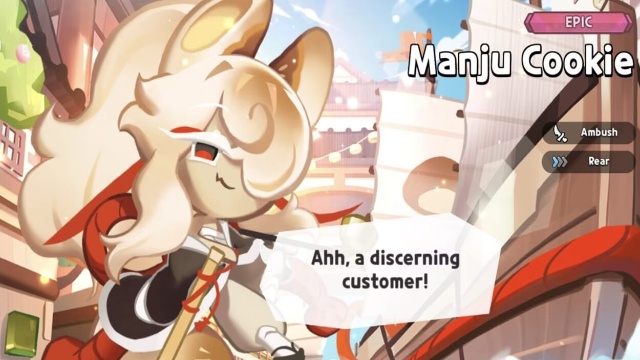
Cookie Run: Kingdom Manju Cookie guide - Toppings Build Guide, Best Tarts & Beascuit Setup
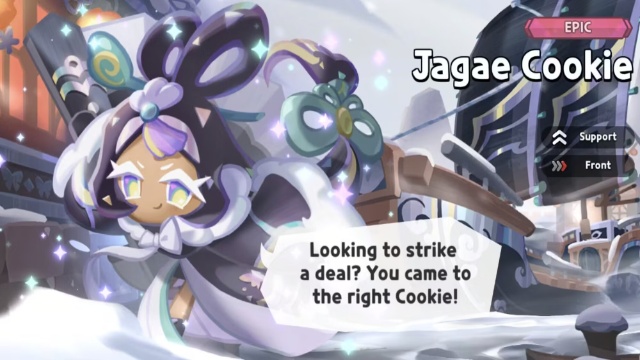
Cookie Run: Kingdom Jagae Cookie Guide -Toppings Build Guide, Best Tarts & Beascuit Setup

Cookie Run Kingdom 6.7 Update: Free Legendary Cookie, Massive Rewards & Hidden Buffs You Can't Miss!
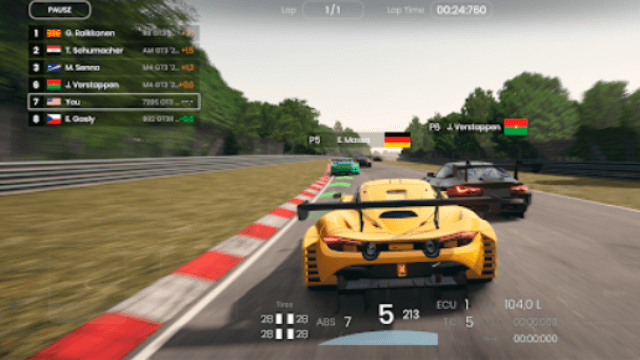
Gran Velocita Release Date: The Ultimate Realistic Racing Sim Hits Mobile on August 15
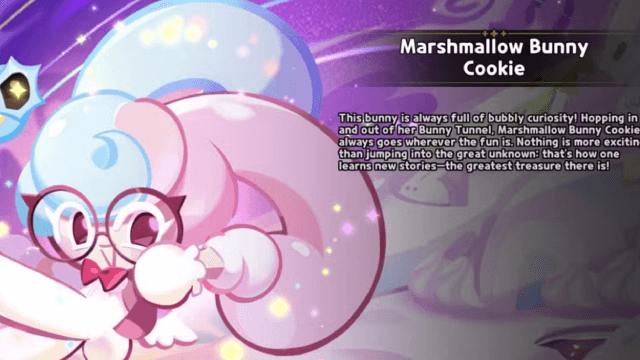
Cookie Run: Kingdom Marshmallow Bunny Cookie guide - Toppings Build Guide, Best Tarts & Beascuit Setup
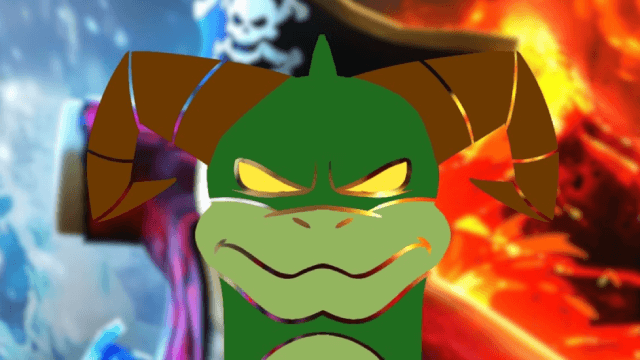
How to Get Dragon Breath in Roblox Blox Fruits

How to Get Godhuman in Roblox Blox Fruits
