Play Xbox on PC and Mac
Download Xbox on PC or Mac with MuMuPlayer, get a PC like gameplay along with smart control and high graphics performance.
MuMuPlayer, the top Android emulator for PC and Apple silicon Mac, delivers an optimal gaming experience with minimal RAM usage and high FPS. It also allows you to create multiple instances of the emulator and run several games simultaneously, thanks to its Multi-instance feature. Its advanced emulator features ensure smooth gameplay, even on low-end PCs.
Download and play Xbox on PC or Mac with MuMuPlayer and start enjoying your gaming experience now.
About the Game
Easily share game clips and screenshots from your console to favorite gaming & social networks. Friends and parties follow you with voice and text chat, even if they’re on console or PC. Get notifications for new game invites, messages, and more. Plus, now play games from your console straight to your phone over the internet. The free Xbox app is the best way to stay in the game—wherever you like to play. -Download the new Xbox app and stay connected to friends & games -Easily share game clips & screenshots to your favorite social networks -Use integrated voice and text chat with friends on console or PC -Play games from your console straight to your phone over the internet* -Get notifications for new game invites, party chat messages and more *Requires supported phones or tablets (mobile data charges may apply) and supported Bluetooth controller, with supported games. Xbox One or Xbox Series X must be turned on or in Instant-On mode. Learn more at xbox.com/mobile-app. Online console multiplayer (including via Xbox remote play) requires Xbox Game Pass Ultimate or Xbox Live Gold, memberships sold separately. XBOX APP AGREEMENT The following terms supplement any software license terms that accompany the Xbox App. Please refer to Microsoft’s EULA for Terms of Service for Microsoft’s gaming applications on Android. By installing the app, you agree to these terms and conditions: https://support.xbox.com/help/subscriptions-billing/manage-subscriptions/microsoft-software-license-terms-mobile-gaming FEEDBACK. If you give feedback about the Xbox App to Microsoft, you give to Microsoft, without charge, the right to use, share and commercialize your feedback in any way and for any purpose. You also give to third parties, without charge, any patent rights needed for their products, technologies and services to use or interface with any specific parts of a Microsoft software or service that includes the feedback. You will not give feedback that is subject to a license that requires Microsoft to license its software or documentation to third parties because we include your feedback in them. These rights survive this agreement.
Emulator Features

With a smart button scheme and image recognition function, provide a more concise UI, and support custom button mapping to meet different needs.

Run multiple games independently at the same time, easily manage multiple accounts, play games while hanging.

Break through FPS limit, and enjoy a seamless gaming experience without lag and delay!

One-time recording of complex operations, just click once to free hands, automatically manage and run specific scripts.
How to Download and Play Xbox on PC and Mac
Installation Guide
① Download and install MuMuPlayer on your PC or Mac. It will identify automatically your current system and download the latest version.
② Start MuMuPlayer and complete Google sign-in to access the Play Store, or do it later.
③ Search Xbox in the Play Store.
④ Complete Google sign-in (if you skipped step 2) to install Xbox.
⑤ Once installation completes, click the Xbox icon on the home page to start the game.
⑥ Enjoy playing Xbox on your PC or Mac with MuMuPlayer.
Recommended Configuration for MuMuPlayer
Recommended computer configuration
For Windows:4-core CPU, 4GB RAM, i5 OS, GTX950+ graphics card
For macOS: 4-core CPU, 4GB RAM
Recommended Android Device performance settings
Graphics renderer mode
Vulkan and DirectX both supported
Performance Settings
Recommended performance settings: 2 cores, 2GB. >>Click here to learn>>How to adjust performance settings
Recommended Android Device Display Settings
Resolution Settings
Go to Device Settings > Display > Resolution Settings to adjust your device's resolution as needed.
FPS Settings
MuMuPlayer supports up to 240 FPS. >> Click here to learn>>how to enable high FPS mode
Recommended to enable VT
Enabling VT will significantly improve emulator performance, reduce screen freezing, and make games run more smoothly. >>Click here to learn>>How to enable VT
Get more news, guides and redeem codes about Xbox
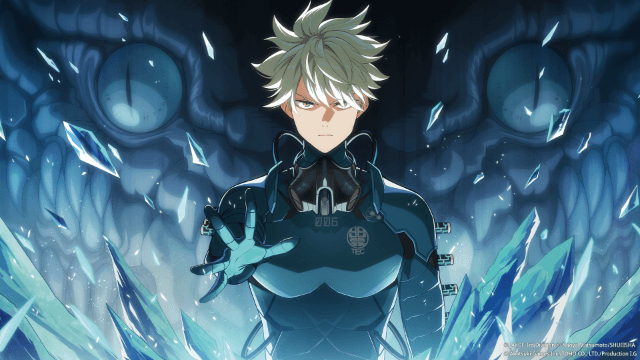
KAIJU NO. 8 THE GAME Reno Ichikawa Guide - Best Build & Skill Enhance Guide

KAIJU NO. 8 THE GAME Kaiju No. 8 Guide - Best Build & Skill Enhance Guide

KAIJU NO. 8 THE GAME Sagan Shinomiya Guide - Best Build & Skill Enhance Guide

KAIJU NO. 8 THE GAME Mina Ashiro Guide - Best Build & Skill Enhance Guide

Blade & Soul Heroes Redeem Codes (October 2025) — Free Rewards & How to Claim

Blade & Soul Heroes Tier List – Best Characters Ranked (October 2025)

Elysia: The Astral Fall Beginner Guide – Essential Tips for New Players

Seven Knights Re:BIRTH Equipment Guide – Top Gear & Accessories Explained
