Play 3D Wallpaper on PC and Mac
Download 3D Wallpaper on PC or Mac with MuMuPlayer, get a PC like gameplay along with smart control and high graphics performance.
MuMuPlayer, the top Android emulator for PC and Apple silicon Mac, delivers an optimal gaming experience with minimal RAM usage and high FPS. It also allows you to create multiple instances of the emulator and run several games simultaneously, thanks to its Multi-instance feature. Its advanced emulator features ensure smooth gameplay, even on low-end PCs.
Download and play 3D Wallpaper on PC or Mac with MuMuPlayer and start enjoying your gaming experience now.
About the Game
3D Wallpaper the coolest app to make your screen come alive. Here you will find both 3D and 4D wallpapers for your smartphone. A huge collection of ready-made live wallpapers. You can also animate your picture using our application. Our application does not drain your battery, which will allow you to use it all the time. Create your own lock screen and home screen style.
Emulator Features

With a smart button scheme and image recognition function, provide a more concise UI, and support custom button mapping to meet different needs.

Run multiple games independently at the same time, easily manage multiple accounts, play games while hanging.

Break through FPS limit, and enjoy a seamless gaming experience without lag and delay!

One-time recording of complex operations, just click once to free hands, automatically manage and run specific scripts.
How to Download and Play 3D Wallpaper on PC and Mac
Installation Guide
① Download and install MuMuPlayer on your PC or Mac. It will identify automatically your current system and download the latest version.
② Start MuMuPlayer and complete Google sign-in to access the Play Store, or do it later.
③ Search 3D Wallpaper in the Play Store.
④ Complete Google sign-in (if you skipped step 2) to install 3D Wallpaper.
⑤ Once installation completes, click the 3D Wallpaper icon on the home page to start the game.
⑥ Enjoy playing 3D Wallpaper on your PC or Mac with MuMuPlayer.
Recommended Configuration for MuMuPlayer
Recommended computer configuration
For Windows:4-core CPU, 4GB RAM, i5 OS, GTX950+ graphics card
For macOS: 4-core CPU, 4GB RAM
Recommended Android Device performance settings
Graphics renderer mode
Vulkan and DirectX both supported
Performance Settings
Recommended performance settings: 2 cores, 2GB. >>Click here to learn>>How to adjust performance settings
Recommended Android Device Display Settings
Resolution Settings
Go to Device Settings > Display > Resolution Settings to adjust your device's resolution as needed.
FPS Settings
MuMuPlayer supports up to 240 FPS. >> Click here to learn>>how to enable high FPS mode
Recommended to enable VT
Enabling VT will significantly improve emulator performance, reduce screen freezing, and make games run more smoothly. >>Click here to learn>>How to enable VT
Get more news, guides and redeem codes about 3D Wallpaper

Blade & Soul Heroes Redeem Codes (October 2025) — Free Rewards & How to Claim

Blade & Soul Heroes Tier List – Best Characters Ranked (October 2025)

Elysia: The Astral Fall Beginner Guide – Essential Tips for New Players

Seven Knights Re:BIRTH Equipment Guide – Top Gear & Accessories Explained

StoneAge Pet World Latest Redeem Codes (September 2025): Free Gems and Rewards

Elpis: Fallen Star Latest Codes – Full Guide on How to Redeem (September 2025)

Brawl Stars Kaze Build Guide - Best Loadout and Tips
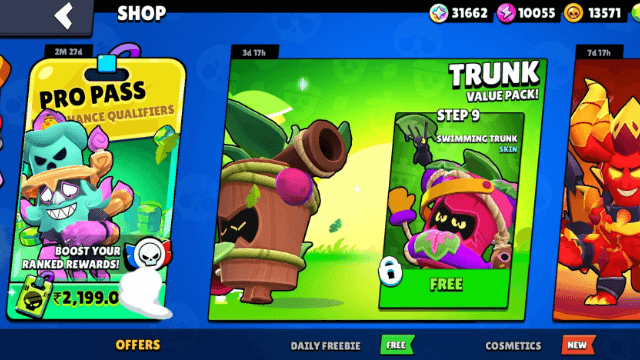
Best Trunk Build in Brawl Stars (2025 Meta Guide)
