Play Dont Touch My Phone Anti theft on PC and Mac
Download Dont Touch My Phone Anti theft on PC or Mac with MuMuPlayer, get a PC like gameplay along with smart control and high graphics performance.
MuMuPlayer, the top Android emulator for PC and Apple silicon Mac, delivers an optimal gaming experience with minimal RAM usage and high FPS. It also allows you to create multiple instances of the emulator and run several games simultaneously, thanks to its Multi-instance feature. Its advanced emulator features ensure smooth gameplay, even on low-end PCs.
Download and play Dont Touch My Phone Anti theft on PC or Mac with MuMuPlayer and start enjoying your gaming experience now.
About the Game
Don’t Touch My Phone : Anti-Theft Alarm is a mobile phone security application. While you are travelling, eating or sleeping, you just need to download Don't Touch My Phone : Anti-Theft Alarm app and enable it so your phone alert can work properly. Anti-theft Don’t Touch my Phone is the best way to keep your phone away from unrelated and unwanted people. Find out who touched my phone , who unlocked it. Don't Touch my phone alarm alert is the perfect phone guardian. Don't Touch my phone : Anti Theft Alarm & Phone Security also take the picture of intruder itself. The Key features of the Don't Touch My Phone : Anti Theft Alarm are as follows; 1) Proximity Detection 2) Motion Detection 3) Wi-Fi Detection 4) Spy Selfie (Intruder Selfie/ Crook catcher) 5) Charger Detection 6) Headphone Detection • Proximity Detection Activate Proximity Detection Alarm while travelling in public transport, you can guard your device from being stolen from your pocket. Do not touch my phone alarm offline feature works using proximity sensor. • Motion Detection Place your phone on top of your laptop and enable motion detection mode. If anybody tries to access your laptop or phone, instantly an alarm will ring and scare them away. So activate Motion Detection before placing your device anywhere. • Wi-Fi Detection Alarm will ring in case your Wi-Fi gets disconnected, all you have to do is activate the Wi-Fi Detection provided by the Anti Theft App . • Spy Selfie ( Intruder Selfie ) Spy Selfie helps in capturing the person who tried to unlocked your phone. Intruder Selfie will be taken and the Phone Security Alarm will ring. • Charger Detection Charger Detection helps you know if someone tries to unplug your phone from the charging. Sometimes you change your device in crowded place Anti Theft Alarm lets you know if someone tries to steal it. • Headphone Detection Alarm is set if the hands free is removed during some activity How To Use Don’t Touch My Phone : Anti-Theft Alarm - Press start to activate Anti-theft Alarm System - Put the device anywhere - If someone touches the phone, the app activates the alarm, you will get notified and captured the intruder Download the app Don't Touch My Phone : Anti-Theft Alarm free from Play Store and enjoy your routine life without worries. Thank you
Emulator Features

With a smart button scheme and image recognition function, provide a more concise UI, and support custom button mapping to meet different needs.

Run multiple games independently at the same time, easily manage multiple accounts, play games while hanging.

Break through FPS limit, and enjoy a seamless gaming experience without lag and delay!

One-time recording of complex operations, just click once to free hands, automatically manage and run specific scripts.
How to Download and Play Dont Touch My Phone Anti theft on PC and Mac
Installation Guide
① Download and install MuMuPlayer on your PC or Mac. It will identify automatically your current system and download the latest version.
② Start MuMuPlayer and complete Google sign-in to access the Play Store, or do it later.
③ Search Dont Touch My Phone Anti theft in the Play Store.
④ Complete Google sign-in (if you skipped step 2) to install Dont Touch My Phone Anti theft.
⑤ Once installation completes, click the Dont Touch My Phone Anti theft icon on the home page to start the game.
⑥ Enjoy playing Dont Touch My Phone Anti theft on your PC or Mac with MuMuPlayer.
Recommended Configuration for MuMuPlayer
Recommended computer configuration
For Windows:4-core CPU, 4GB RAM, i5 OS, GTX950+ graphics card
For macOS: 4-core CPU, 4GB RAM
Recommended Android Device performance settings
Graphics renderer mode
Vulkan and DirectX both supported
Performance Settings
Recommended performance settings: 2 cores, 2GB. >>Click here to learn>>How to adjust performance settings
Recommended Android Device Display Settings
Resolution Settings
Go to Device Settings > Display > Resolution Settings to adjust your device's resolution as needed.
FPS Settings
MuMuPlayer supports up to 240 FPS. >> Click here to learn>>how to enable high FPS mode
Recommended to enable VT
Enabling VT will significantly improve emulator performance, reduce screen freezing, and make games run more smoothly. >>Click here to learn>>How to enable VT
Get more news, guides and redeem codes about Dont Touch My Phone Anti theft

Seven Knights Re:BIRTH Ruby Farming Guide – Best Ways to Earn Free Rubies
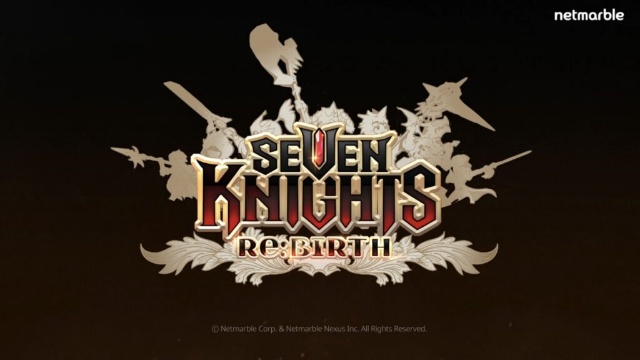
Seven Knights Re:BIRTH Equipment Enhancement Guide - How to Enhance Gear Effectively
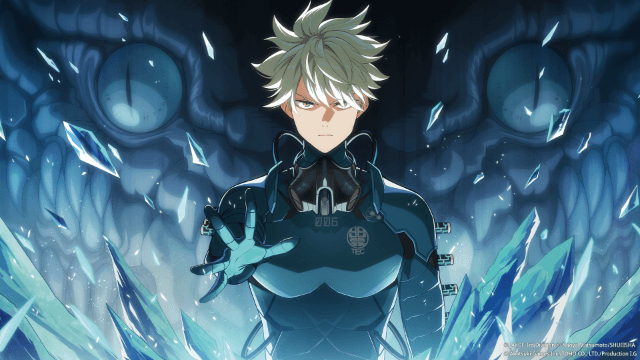
KAIJU NO. 8 THE GAME Reno Ichikawa Guide - Best Build & Skill Enhance Guide

KAIJU NO. 8 THE GAME Kaiju No. 8 Guide - Best Build & Skill Enhance Guide

KAIJU NO. 8 THE GAME Sagan Shinomiya Guide - Best Build & Skill Enhance Guide

KAIJU NO. 8 THE GAME Mina Ashiro Guide - Best Build & Skill Enhance Guide

Blade & Soul Heroes Redeem Codes (October 2025) — Free Rewards & How to Claim

Blade & Soul Heroes Tier List – Best Characters Ranked (October 2025)
