Play Wallpaper Engine on PC or Mac
Download Wallpaper Engine on PC or Mac with MuMuPlayer, get a PC like gameplay along with smart control and high graphics performance.
MuMuPlayer, the top Android emulator for PC and Apple silicon Mac, delivers an optimal gaming experience with minimal RAM usage and high FPS. It also allows you to create multiple instances of the emulator and run several games simultaneously, thanks to its Multi-instance feature. Its advanced emulator features ensure smooth gameplay, even on low-end PCs.
Download and play Wallpaper Engine on PC or Mac with MuMuPlayer and start enjoying your gaming experience now.
The Wallpaper Engine mobile companion app allows you to import your live wallpaper collection onto your Android device with ease. Connect to Wallpaper Engine on Windows and transfer your existing live wallpaper collection to the mobile app or import local videos and GIFs and use them as live wallpapers with ease! • Supports videos, GIFs and interactive 2D / 3D scenes as wallpapers. • Connect to Wallpaper Engine on Windows to transfer your desktop library onto your phone. • Allows you to customize the look and feel of your wallpapers. • You can set up a playlist that automatically cycles your wallpapers in regular intervals or depending on the time of day. • Wallpapers automatically pause when power savings mode is activated on your phone. • The app is completely ad-free and also does not track your behavior. For support with the app, please visit the Android section on our help website: • https://help.wallpaperengine.io

With a smart button scheme and image recognition function, provide a more concise UI, and support custom button mapping to meet different needs.

Run multiple games independently at the same time, easily manage multiple accounts, play games while hanging.

Break through FPS limit, and enjoy a seamless gaming experience without lag and delay!

One-time recording of complex operations, just click once to free hands, automatically manage and run specific scripts.
Recommended Configuration for MuMuPlayer
Recommended computer configuration: 4-core CPU, 4GB RAM, i5 operating system, GTX950+ graphics card.
It is recommended to enable VT, which will significantly improve emulator performance, reduce screen freezing, and make games run more smoothly. >>How to enable VT
Recommended performance settings: 2 cores, 2GB. >>How to adjust performance settings
Emulator graphics rendering mode: Vulkan and DirectX both supported.
Installation Guide
① Download and install MuMuPlayer on your PC or Mac. It will identify automatically your current system and download the latest version.
② Start MuMuPlayer and complete Google sign-in to access the Play Store, or do it later.
③ Search Wallpaper Engine in the Play Store.
④ Complete Google sign-in (if you skipped step 2) to install Wallpaper Engine.
⑤ Once installation completes, click the Wallpaper Engine icon on the home page to start the game.
⑥ Enjoy playing Wallpaper Engine on your PC or Mac with MuMuPlayer.
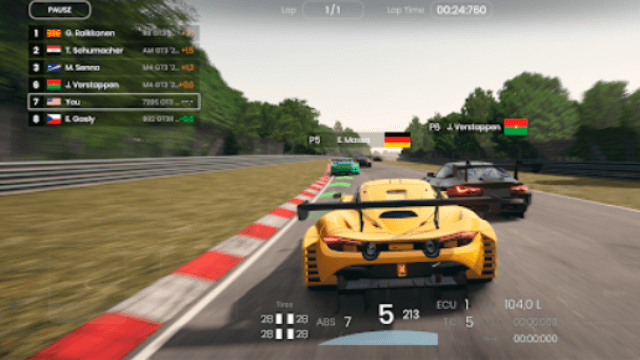
Gran Velocita Release Date: The Ultimate Realistic Racing Sim Hits Mobile on August 15
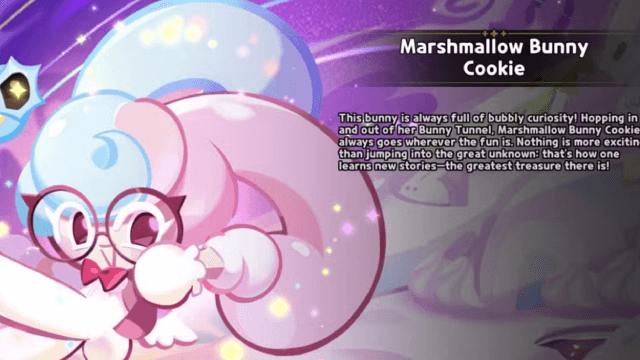
Cookie Run: Kingdom Marshmallow Bunny Cookie guide - Toppings Build Guide, Best Tarts & Beascuit Setup
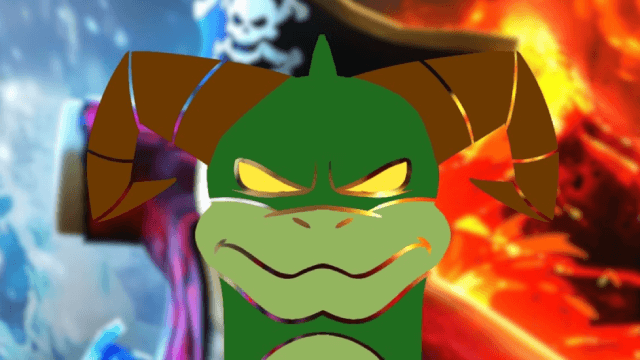
How to Get Dragon Breath in Roblox Blox Fruits

How to Get Godhuman in Roblox Blox Fruits
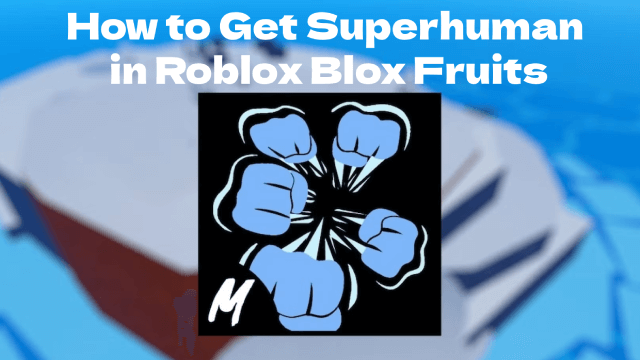
How to Get Superhuman in Roblox Blox Fruits
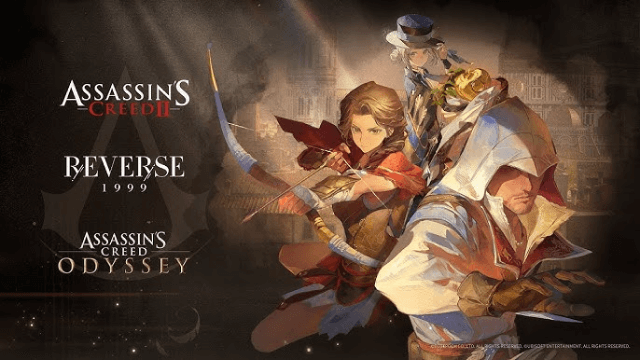
Reverse: 1999 x Assassin's Creed Collaboration: Ezio & Kassandra Bring New Gameplay to Time-Twisting Battles
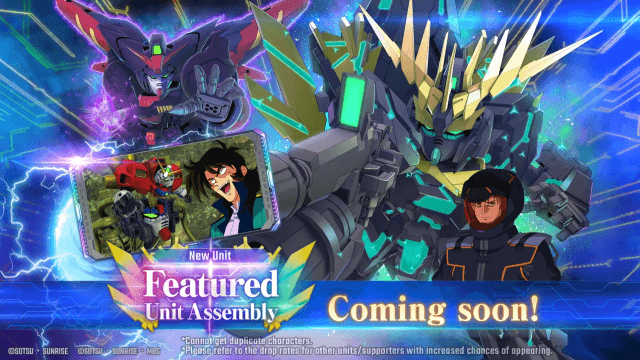
SD Gundam G Generation ETERNAL: New Units & EAST TOWER Challenge in July 2025

Summoners War x Tekken 8 Collaboration: A Battle Royale Awaits
