Play PhotoScan by Google Photos on PC or Mac
Download PhotoScan by Google Photos on PC or Mac with MuMuPlayer, get a PC like gameplay along with smart control and high graphics performance.
MuMuPlayer, the top Android emulator for PC and Apple silicon Mac, delivers an optimal gaming experience with minimal RAM usage and high FPS. It also allows you to create multiple instances of the emulator and run several games simultaneously, thanks to its Multi-instance feature. Its advanced emulator features ensure smooth gameplay, even on low-end PCs.
Download and play PhotoScan by Google Photos on PC or Mac with MuMuPlayer and start enjoying your gaming experience now.
PhotoScan is a new scanner app from Google Photos that lets you scan and save your favorite printed photos using your phone’s camera. Picture perfect and glare free Don’t just take a picture of a picture. Create enhanced digital scans, wherever your photos are. – Get glare-free scans with an easy step-by-step capture flow – Automatic cropping based on edge detection – Straight, rectangular scans with perspective correction – Smart rotation, so your photos stay right-side-up no matter which way you scan them Scan in seconds Capture your favorite printed photos quickly and easily, so you can spend less time editing and more time looking at your bad childhood haircut. Safe and searchable with Google Photos Back up your scans with the free Google Photos app to keep them safe, searchable, and organized. Bring your scans to life with movies, filters, and advanced editing controls. And share them with anyone, just by sending a link.

With a smart button scheme and image recognition function, provide a more concise UI, and support custom button mapping to meet different needs.

Run multiple games independently at the same time, easily manage multiple accounts, play games while hanging.

Break through FPS limit, and enjoy a seamless gaming experience without lag and delay!

One-time recording of complex operations, just click once to free hands, automatically manage and run specific scripts.
Recommended Configuration for MuMuPlayer
Recommended computer configuration: 4-core CPU, 4GB RAM, i5 operating system, GTX950+ graphics card.
It is recommended to enable VT, which will significantly improve emulator performance, reduce screen freezing, and make games run more smoothly. >>How to enable VT
Recommended performance settings: 2 cores, 2GB. >>How to adjust performance settings
Emulator graphics rendering mode: Vulkan and DirectX both supported.
Installation Guide
① Download and install MuMuPlayer on your PC or Mac. It will identify automatically your current system and download the latest version.
② Start MuMuPlayer and complete Google sign-in to access the Play Store, or do it later.
③ Search PhotoScan by Google Photos in the Play Store.
④ Complete Google sign-in (if you skipped step 2) to install PhotoScan by Google Photos.
⑤ Once installation completes, click the PhotoScan by Google Photos icon on the home page to start the game.
⑥ Enjoy playing PhotoScan by Google Photos on your PC or Mac with MuMuPlayer.
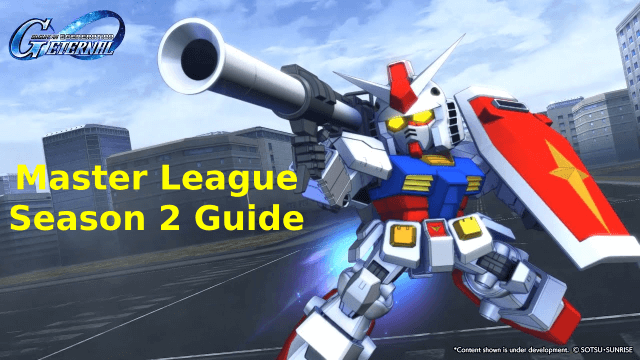
SD Gundam G Generation ETERNAL Master League Season 2 Guide – Win & Earn Rewards!
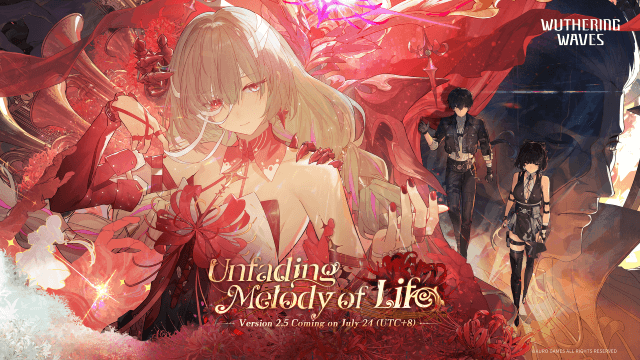
Wuthering Waves Version 2.5 "Unfading Melody of Life" Update: New Resonator, Story Content, and Gameplay Enhancements

Blue Protocol: Star Resonance Release Date – Latest News & Beta Updates

BlazBlue Entropy Effect Beginner's Guide - Character Unlocks, Combat Tips & True Ending
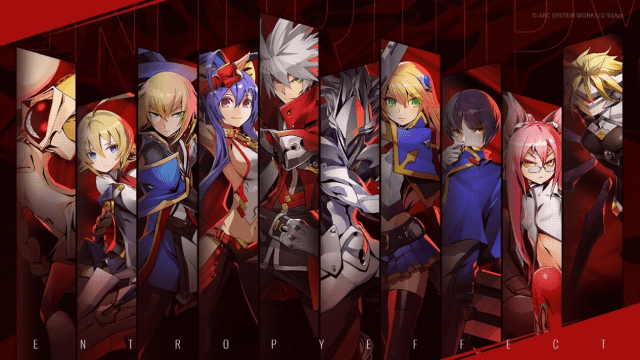
BlazBlue Entropy Effect Tier List: All Playable Characters Ranked
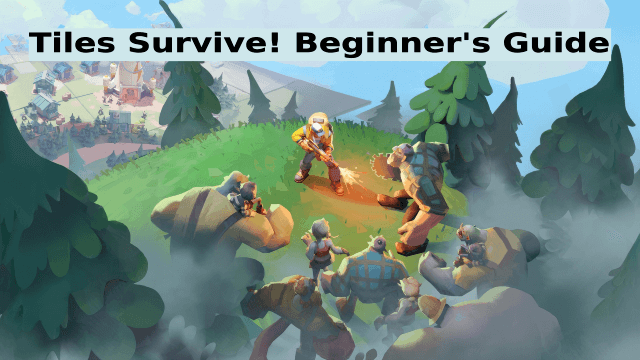
Tiles Survive! Beginner's Guide: Essential Tips and Strategies

Pokémon Unite 4th Anniversary: An Extravagant Celebration Underway!

Goddess of Victory: NIKKE Summer 2025 Boom the Ghost Update with Haunting New Content
