Play FRep - Finger Replayer on PC or Mac
Download FRep - Finger Replayer on PC or Mac with MuMuPlayer, get a PC like gameplay along with smart control and high graphics performance.
MuMuPlayer, the top Android emulator for PC and Apple silicon Mac, delivers an optimal gaming experience with minimal RAM usage and high FPS. It also allows you to create multiple instances of the emulator and run several games simultaneously, thanks to its Multi-instance feature. Its advanced emulator features ensure smooth gameplay, even on low-end PCs.
Download and play FRep - Finger Replayer on PC or Mac with MuMuPlayer and start enjoying your gaming experience now.
FRep is Finger Record/Replay App for Android 2.3~10. Once you record the routine operation, you can replay it by single trigger. For newer Android version, please try FRep2 instead. - Record and Replay/Repeat/Edit operations of touchscreen and/or keystroke - Easy record/play on current app, by pushing the button of floating console - Console shows/hides depending on playable records for current app Unlock key provides the unlimited number of records & Tasker/Locale plugin functionality. Usage Example - Recording analog Push/Swipe/Flick operations for automatic process/scroll/gesture - Playing continuous virtual space key push with interval for browsing - Preload delayed or continuous pushing in prospect of processing delay, such as CPU load or network communication - Avoid blind area or blurring by the finger operation - Combination with automation App through FRep replay shortcut/Tasker plugin - Demonstrate your App in actual device === Initial Setup === FRep needs the initial setup below. If your Android is ROOTED, you can skip this section by permitting su. To setup FRep initially or when Android rebooted, you need USB connection to Win/Mac/Linux/Android. Please retrieve and run the setup tool from following URL. FRep Setup Tool http://strai.x0.com/frep/#tool ================ Tutorials http://strai.x0.com/frep/category/tutorial Show/Hide console After starting service, FRep will stay in the notification. By tapping it, the console shows/hides. Once you record by the recording circle button, FRep automatically show console on the app on recorded. Then, the record can be replayed by the playing triangle button. Recording mode Choose which you like at the FRep front app; Simple: record until Power push. Till Gap: record until designated seconds of no input. Progress: record continuously and construct editable sequence separated by input gap. Repeat/Edit playing By setting the Repeat number >1 in Manage Traces, FRep play the record continuously by the count. You can also create/edit the playing sequence consisting of multiple records/controls. In addition, each stroke in traces can be moved/set wait/clipped. Power button FRep do not record Power push, which will finish any recording/playing immediately. Restrict by current App In record/replay, occasional call or App change may cause a problem. To avoid that, FRep is restricted on Phone, Google Play and FRep itself. You can configure restriction for other Apps. Interruption of playing To abort replaying, you can interrupt easily by the overlapping the operation. Virtual keyboard Double-tapping the upper button on the console, you can open another page which has key operation editor. Customization Notification type/icon, console size/transparency, drag/flick sensitivity, default settings, etc. = Notice&Tips = - This app uses Accessibility Service by ACCESSIBILITY_SERVICE permission to detect current app, for responsive switching function of floating console. - Full network access permission is used only for communication with the setup process in localhost. - Do not record including personal information and/or password. - The replay result may differ depending on the CPU load or such. To make good reproducibility, take longer delay for processing wait, stop touch at end point for dragging/flick, and more, try to Edit Sequence with image matching (see Tutorial in support site). - The records have no compatibility with other device. If you have any question or request, please mail us. The reply will be in English. == DISCLAIMER == THIS SOFTWARE AND THE ACCOMPANYING FILES ARE DISTRIBUTED and SOLD "AS IS" AND WITHOUT WARRANTIES AS TO PERFORMANCE OR MERCHANTABILITY OR ANY OTHER WARRANTIES WHETHER EXPRESSED OR IMPLIED. LICENSEE USES THE SOFTWARE AT HIS/HER OWN RISK. NO LIABILITY FOR CONSEQUENTIAL DAMAGES. ================

With a smart button scheme and image recognition function, provide a more concise UI, and support custom button mapping to meet different needs.

Run multiple games independently at the same time, easily manage multiple accounts, play games while hanging.

Break through FPS limit, and enjoy a seamless gaming experience without lag and delay!

One-time recording of complex operations, just click once to free hands, automatically manage and run specific scripts.
Recommended Configuration for MuMuPlayer
Recommended computer configuration: 4-core CPU, 4GB RAM, i5 operating system, GTX950+ graphics card.
It is recommended to enable VT, which will significantly improve emulator performance, reduce screen freezing, and make games run more smoothly. >>How to enable VT
Recommended performance settings: 2 cores, 2GB. >>How to adjust performance settings
Emulator graphics rendering mode: Vulkan and DirectX both supported.
Installation Guide
① Download and install MuMuPlayer on your PC or Mac. It will identify automatically your current system and download the latest version.
② Start MuMuPlayer and complete Google sign-in to access the Play Store, or do it later.
③ Search FRep - Finger Replayer in the Play Store.
④ Complete Google sign-in (if you skipped step 2) to install FRep - Finger Replayer.
⑤ Once installation completes, click the FRep - Finger Replayer icon on the home page to start the game.
⑥ Enjoy playing FRep - Finger Replayer on your PC or Mac with MuMuPlayer.
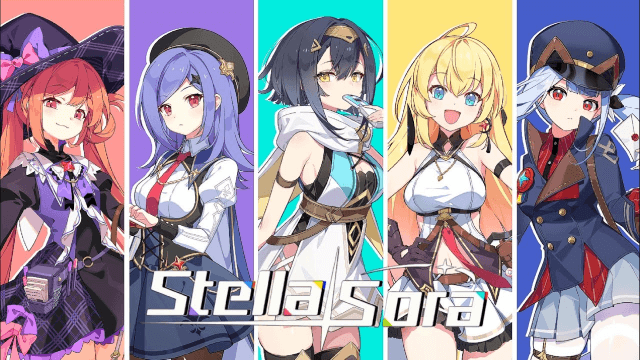
Stella Sora Character Progression for Beginners - How to Choose and Build the Characters
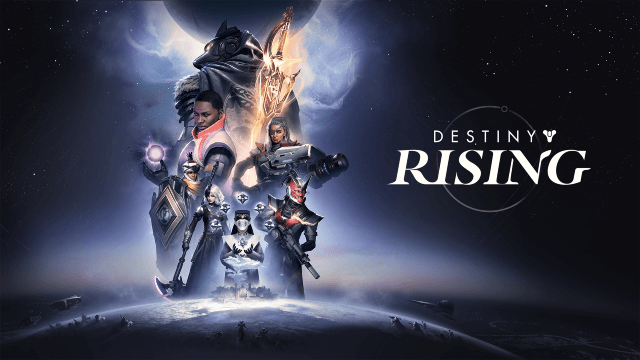
Destiny: Rising Pre- Register Rewards, Release Date and More Leaked!

Mirren: Star Legends - Aster tier list and more!
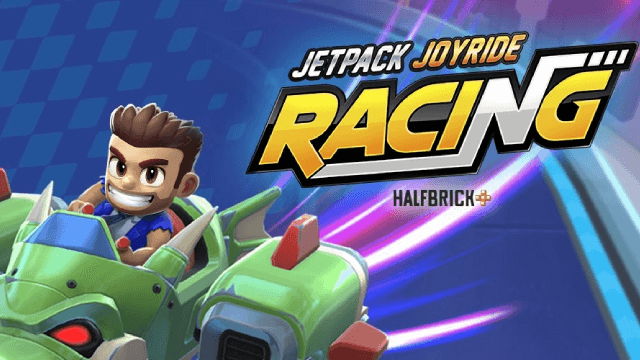
Jetpack Joyride Racing: August 2025 Release Date Revealed – Pre-Register Now!

Date A Live: Spirit Echo Release Date Confirmed – Prepare for July 30 Launch
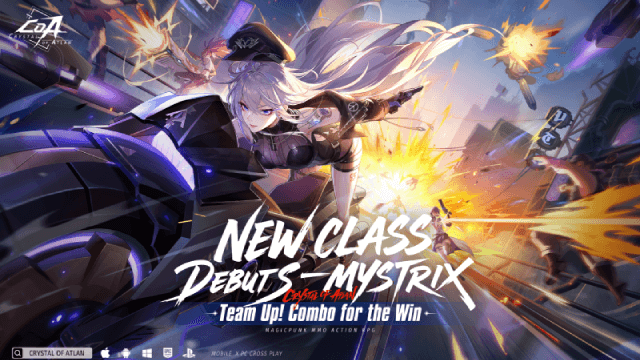
Crystal of Atlan Mystrix Guide: Master the Magitech Musketeer's Deadly Arsenal

Genshin Impact Skirk: Best Build & Team Compositions for Maximum Damage

Genshin Impact Skirk: Discover Unique Paths with Special Ascension & Talent Materials
