Play My Cloud on PC or Mac
Download My Cloud on PC or Mac with MuMuPlayer, get a PC like gameplay along with smart control and high graphics performance.
MuMuPlayer, the top Android emulator for PC and Apple silicon Mac, delivers an optimal gaming experience with minimal RAM usage and high FPS. It also allows you to create multiple instances of the emulator and run several games simultaneously, thanks to its Multi-instance feature. Its advanced emulator features ensure smooth gameplay, even on low-end PCs.
Download and play My Cloud on PC or Mac with MuMuPlayer and start enjoying your gaming experience now.
Support for your My Cloud device is changing We’ve developed a new OS to keep up with evolving security standards. Compatible devices must Upgrade to My Cloud OS 5 by January 15, 2022. Incompatible devices will lose support on April 15, 2022. Upgrade to an eligible device. Access your My Cloud and My Passport Wireless drives, including : My Cloud, My Cloud Expert series, My Cloud Pro series, My Passport Wireless Pro, and My Passport Wireless. My Cloud Home users please download the My Cloud Home app. The My Cloud app makes accessing and sharing from anywhere easy. And with automatic photo and video backup to your personal cloud storage, it helps reliably store your irreplaceable moments so you can free up space on your tablet or smartphone. The My Cloud app also integrates with other cloud services, providing a centralized location for all your content. Note: The My Cloud app requires a WD My Cloud product or My Passport Wireless product to work (sold separately). Like us on Facebook: facebook.com/WesternDigital Follow us on Twitter: @WesternDigital Follow us on Instagram: westerndigital

With a smart button scheme and image recognition function, provide a more concise UI, and support custom button mapping to meet different needs.

Run multiple games independently at the same time, easily manage multiple accounts, play games while hanging.

Break through FPS limit, and enjoy a seamless gaming experience without lag and delay!

One-time recording of complex operations, just click once to free hands, automatically manage and run specific scripts.
Recommended Configuration for MuMuPlayer
Recommended computer configuration: 4-core CPU, 4GB RAM, i5 operating system, GTX950+ graphics card.
It is recommended to enable VT, which will significantly improve emulator performance, reduce screen freezing, and make games run more smoothly. >>How to enable VT
Recommended performance settings: 2 cores, 2GB. >>How to adjust performance settings
Emulator graphics rendering mode: Vulkan and DirectX both supported.
Installation Guide
① Download and install MuMuPlayer on your PC or Mac. It will identify automatically your current system and download the latest version.
② Start MuMuPlayer and complete Google sign-in to access the Play Store, or do it later.
③ Search My Cloud in the Play Store.
④ Complete Google sign-in (if you skipped step 2) to install My Cloud.
⑤ Once installation completes, click the My Cloud icon on the home page to start the game.
⑥ Enjoy playing My Cloud on your PC or Mac with MuMuPlayer.

Roblox Grow a Garden Codes (September 2025) : Your Key to Free Rewards
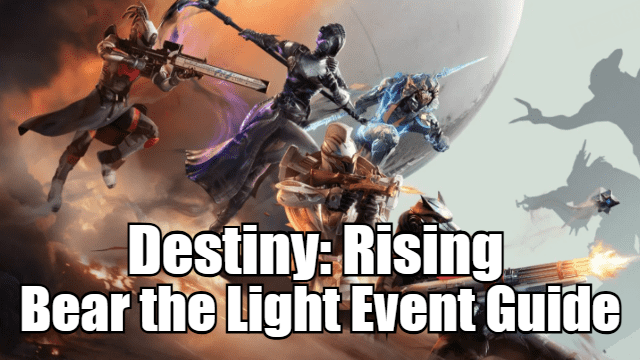
Destiny: Rising Bear the Light Event Guide – How to Complete and Rewards

Cookie Run: Kingdom Menthol Cookie Guide - Toppings Build Guide, Best Tarts & Beascuit Setup
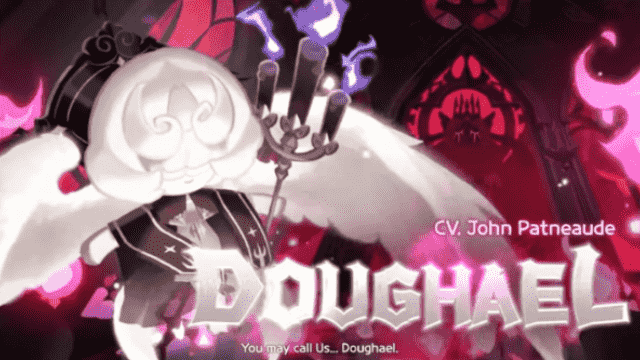
Cookie Run: Kingdom Doughael Cookie Guide - Toppings Build Guide, Best Tarts & Beascuit Setup

Chasing Kaleidorider Release Date: Game Details You Should Know

Honkai: Nexus Anima Pre-Registration Guide: How to Sign Up for Closed Beta

Destiny: Rising Radiant Path: New Light Quest Guide - Step-by-Step Walkthrough

Destiny: Rising Gwynn Guide - Abilities, Skill Tree, and How to Unlock
