Microsoft Lens - PDF Scanner (macOS)
Play Microsoft Lens - PDF Scanner on PC or Mac
Download Microsoft Lens - PDF Scanner on PC or Mac with MuMuPlayer, get a PC like gameplay along with smart control and high graphics performance.
MuMuPlayer, the top Android emulator for PC and Apple silicon Mac, delivers an optimal gaming experience with minimal RAM usage and high FPS. It also allows you to create multiple instances of the emulator and run several games simultaneously, thanks to its Multi-instance feature. Its advanced emulator features ensure smooth gameplay, even on low-end PCs.
Download and play Microsoft Lens - PDF Scanner on PC or Mac with MuMuPlayer and start enjoying your gaming experience now.
Microsoft Lens (formerly Microsoft Office Lens) trims, enhances, and makes pictures of whiteboards and documents readable. You can use Microsoft Lens to convert images to PDF, Word, PowerPoint, and Excel files, digitize printed or handwritten text, and save to OneNote, OneDrive, or your local device. You can even import images that are already on your device using Gallery. PRODUCTIVITY AT WORK • Scan and upload all your notes, receipts, and documents • Capture whiteboard at end of the meeting to keep those action items on track • Scan printed text or handwritten meeting notes to edit and share later • Keep your business networking contacts handy by scanning business cards and saving them to your contact list • Choose to save as PDF, Image, Word or PowerPoint formats into OneNote, OneDrive, or local device as location PRODUCTIVITY AT SCHOOL • Scan classroom handouts and annotate them in Word and OneNote • Scan handwritten notes to digitize and edit later (works with English only) • Take a picture of the whiteboard or blackboard to reference later, even if you're offline • Keep class notes and your own research organized with the seamless integration with OneNote By installing the app, you agree to these terms and conditions: http://aka.ms/olensandterms.

With a smart button scheme and image recognition function, provide a more concise UI, and support custom button mapping to meet different needs.

Run multiple games independently at the same time, easily manage multiple accounts, play games while hanging.

Break through FPS limit, and enjoy a seamless gaming experience without lag and delay!

One-time recording of complex operations, just click once to free hands, automatically manage and run specific scripts.
Recommended Configuration for MuMuPlayer
Recommended computer configuration: 4-core CPU, 4GB RAM, i5 operating system, GTX950+ graphics card.
It is recommended to enable VT, which will significantly improve emulator performance, reduce screen freezing, and make games run more smoothly. >>How to enable VT
Recommended performance settings: 2 cores, 2GB. >>How to adjust performance settings
Emulator graphics rendering mode: Vulkan and DirectX both supported.
Installation Guide
① Download and install MuMuPlayer on your PC or Mac. It will identify automatically your current system and download the latest version.
② Start MuMuPlayer and complete Google sign-in to access the Play Store, or do it later.
③ Search Microsoft Lens - PDF Scanner in the Play Store.
④ Complete Google sign-in (if you skipped step 2) to install Microsoft Lens - PDF Scanner.
⑤ Once installation completes, click the Microsoft Lens - PDF Scanner icon on the home page to start the game.
⑥ Enjoy playing Microsoft Lens - PDF Scanner on your PC or Mac with MuMuPlayer.
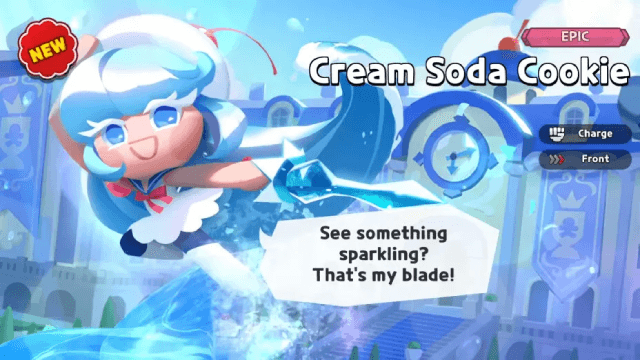
Best Cream Soda Cookie Build: Top Toppings, Beascuits & Team Compositions
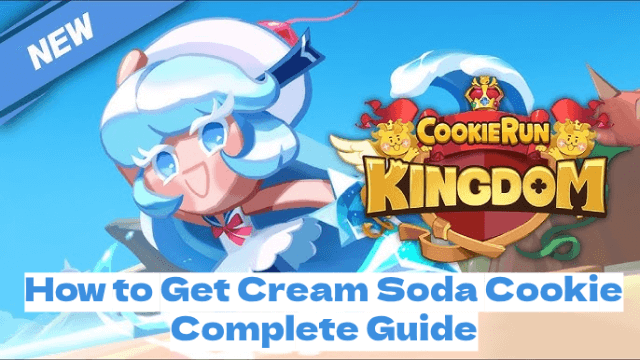
Cookie Run Kingdom: How to Get Cream Soda Cookie – Complete Guide

Persona5: The Phantom X Classroom Questions and Answers Guide
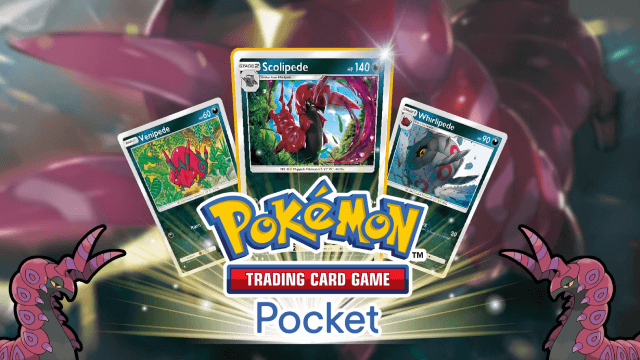
Best Pokémon TCG Pocket Darkness-type Decks & Strategies

Free Fire x Squid Game Collaboration: New Survival Modes, Skins & Events Revealed
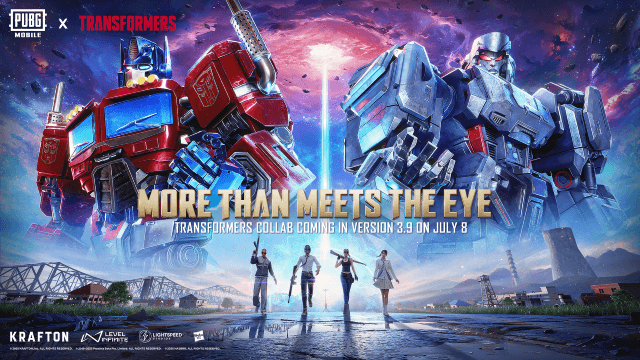
PUBG Mobile x Transformers: Groundbreaking 3.9 Update Unveiled

SAMURAI SHODOWN R: Ancient Warriors, Modern Battle – Launching July 9!
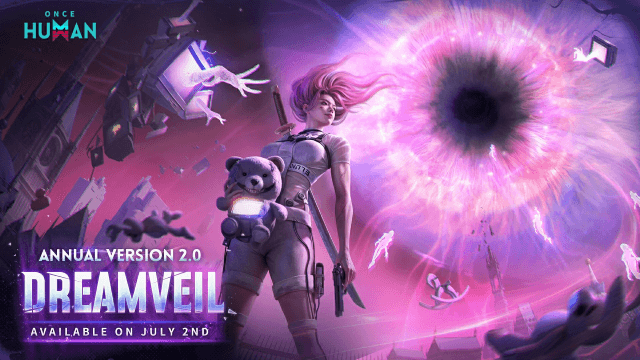
Once Human Version 2.0: Master Endless Dream Survival & New Class Synergies
