Play 90 FPS & POTATO GFX TOOL- ANDROID 11 ALSO SUPPORT on PC or Mac
Download 90 FPS & POTATO GFX TOOL- ANDROID 11 ALSO SUPPORT on PC or Mac with MuMuPlayer, get a PC like gameplay along with smart control and high graphics performance.
MuMuPlayer, the top Android emulator for PC and Apple silicon Mac, delivers an optimal gaming experience with minimal RAM usage and high FPS. It also allows you to create multiple instances of the emulator and run several games simultaneously, thanks to its Multi-instance feature. Its advanced emulator features ensure smooth gameplay, even on low-end PCs.
Download and play 90 FPS & POTATO GFX TOOL- ANDROID 11 ALSO SUPPORT on PC or Mac with MuMuPlayer and start enjoying your gaming experience now.
Unlock 90 FPS for any device. Supports Android 11 and 12 too 6 All Device Work YOU CAN UNLOCK Smooth + 90 FPS Balanced + 90 FPS HD + 90 FPS HDR + 90 FPS Ultra HD + 90 FPS HOW TO UNLOCK? 1) To unlock 90 FPS on devices that are running below android 11, allow the permission and click on unlock 90 fps button. That's it. 2) If your device is running on Android 11, you need to allow extra permission to unlock 90 fps. . Click on Unlock 90 FPS button that will redirect to a folder. •Click on Potato Grafix Unlock Potato Grafix Smooth . Click on the 'use this folder' button and click allow. . After the permission grant, you can unlock 90 FPS by clicking Unlock 90 FPS button.

With a smart button scheme and image recognition function, provide a more concise UI, and support custom button mapping to meet different needs.

Run multiple games independently at the same time, easily manage multiple accounts, play games while hanging.

Break through FPS limit, and enjoy a seamless gaming experience without lag and delay!

One-time recording of complex operations, just click once to free hands, automatically manage and run specific scripts.
Recommended Configuration for MuMuPlayer
Recommended computer configuration: 4-core CPU, 4GB RAM, i5 operating system, GTX950+ graphics card.
It is recommended to enable VT, which will significantly improve emulator performance, reduce screen freezing, and make games run more smoothly. >>How to enable VT
Recommended performance settings: 2 cores, 2GB. >>How to adjust performance settings
Emulator graphics rendering mode: Vulkan and DirectX both supported.
Installation Guide
① Download and install MuMuPlayer on your PC or Mac. It will identify automatically your current system and download the latest version.
② Start MuMuPlayer and complete Google sign-in to access the Play Store, or do it later.
③ Search 90 FPS & POTATO GFX TOOL- ANDROID 11 ALSO SUPPORT in the Play Store.
④ Complete Google sign-in (if you skipped step 2) to install 90 FPS & POTATO GFX TOOL- ANDROID 11 ALSO SUPPORT.
⑤ Once installation completes, click the 90 FPS & POTATO GFX TOOL- ANDROID 11 ALSO SUPPORT icon on the home page to start the game.
⑥ Enjoy playing 90 FPS & POTATO GFX TOOL- ANDROID 11 ALSO SUPPORT on your PC or Mac with MuMuPlayer.

Roblox Grow a Garden Codes (September 2025) : Your Key to Free Rewards
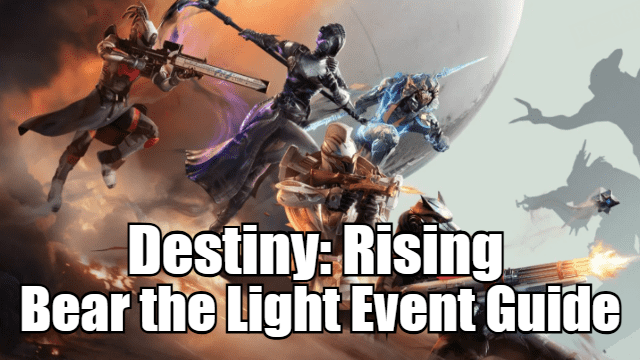
Destiny: Rising Bear the Light Event Guide – How to Complete and Rewards

Cookie Run: Kingdom Menthol Cookie Guide - Toppings Build Guide, Best Tarts & Beascuit Setup
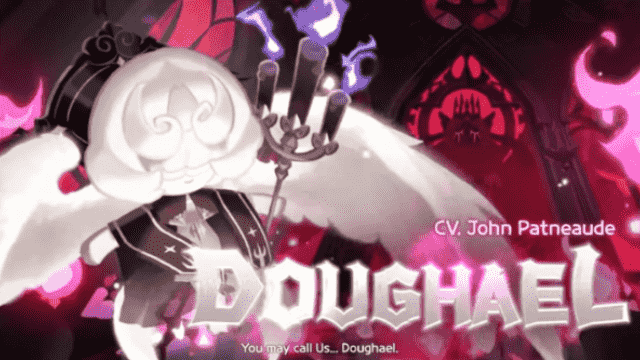
Cookie Run: Kingdom Doughael Cookie Guide - Toppings Build Guide, Best Tarts & Beascuit Setup

Chasing Kaleidorider Release Date: Game Details You Should Know

Honkai: Nexus Anima Pre-Registration Guide: How to Sign Up for Closed Beta

Destiny: Rising Radiant Path: New Light Quest Guide - Step-by-Step Walkthrough

Destiny: Rising Gwynn Guide - Abilities, Skill Tree, and How to Unlock
