Play Android Device Policy on PC or Mac
Download Android Device Policy on PC or Mac with MuMuPlayer, get a PC like gameplay along with smart control and high graphics performance.
MuMuPlayer, the top Android emulator for PC and Apple silicon Mac, delivers an optimal gaming experience with minimal RAM usage and high FPS. It also allows you to create multiple instances of the emulator and run several games simultaneously, thanks to its Multi-instance feature. Its advanced emulator features ensure smooth gameplay, even on low-end PCs.
Download and play Android Device Policy on PC or Mac with MuMuPlayer and start enjoying your gaming experience now.
Android Device Policy helps your IT admin keep your organization's data secure. Your admin can use the app to manage security policies and settings. Use the Android Enterprise demo (https://android.com/enterprise/demo) to generate a demo code. Android Device Policy offers: • Easy enrollment • Access to managed Google Play • Access to email and work resources Developers, use the Android Management API (https://g.co/dev/androidmanagement) to manage devices with Android Device Policy. Permissions Notice • Camera: optionally used to scan QR codes for enterprise enrollment • Contacts: used to add your work account to the device, required for access to managed Google Play • Phone: used for device registration, to report device identifiers to your IT admin • Location: used to query available WiFi networks, to align with IT policy and offer a new network if current configuration is broken You can opt out of optional permission requests and still use the app.

With a smart button scheme and image recognition function, provide a more concise UI, and support custom button mapping to meet different needs.

Run multiple games independently at the same time, easily manage multiple accounts, play games while hanging.

Break through FPS limit, and enjoy a seamless gaming experience without lag and delay!

One-time recording of complex operations, just click once to free hands, automatically manage and run specific scripts.
Recommended Configuration for MuMuPlayer
Recommended computer configuration: 4-core CPU, 4GB RAM, i5 operating system, GTX950+ graphics card.
It is recommended to enable VT, which will significantly improve emulator performance, reduce screen freezing, and make games run more smoothly. >>How to enable VT
Recommended performance settings: 2 cores, 2GB. >>How to adjust performance settings
Emulator graphics rendering mode: Vulkan and DirectX both supported.
Installation Guide
① Download and install MuMuPlayer on your PC or Mac. It will identify automatically your current system and download the latest version.
② Start MuMuPlayer and complete Google sign-in to access the Play Store, or do it later.
③ Search Android Device Policy in the Play Store.
④ Complete Google sign-in (if you skipped step 2) to install Android Device Policy.
⑤ Once installation completes, click the Android Device Policy icon on the home page to start the game.
⑥ Enjoy playing Android Device Policy on your PC or Mac with MuMuPlayer.

Cookie Run Kingdom 6.7 Update: Free Legendary Cookie, Massive Rewards & Hidden Buffs You Can't Miss!
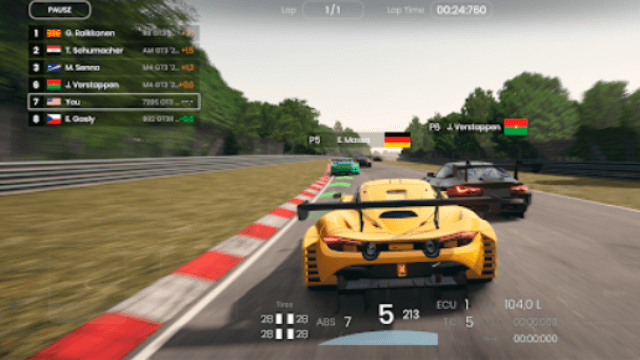
Gran Velocita Release Date: The Ultimate Realistic Racing Sim Hits Mobile on August 15
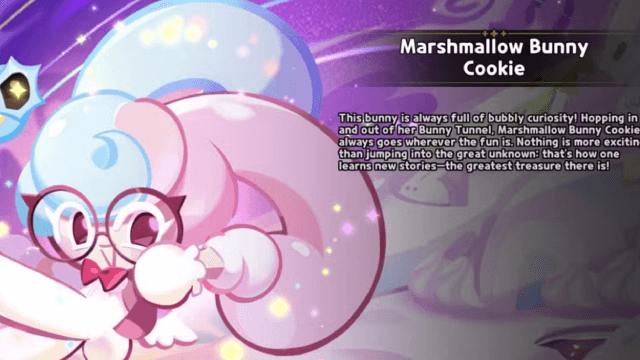
Cookie Run: Kingdom Marshmallow Bunny Cookie guide - Toppings Build Guide, Best Tarts & Beascuit Setup
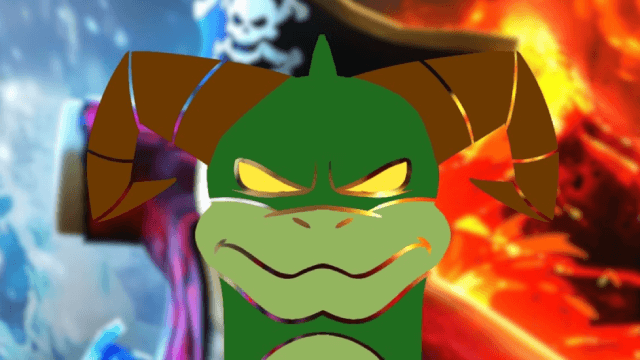
How to Get Dragon Breath in Roblox Blox Fruits

How to Get Godhuman in Roblox Blox Fruits
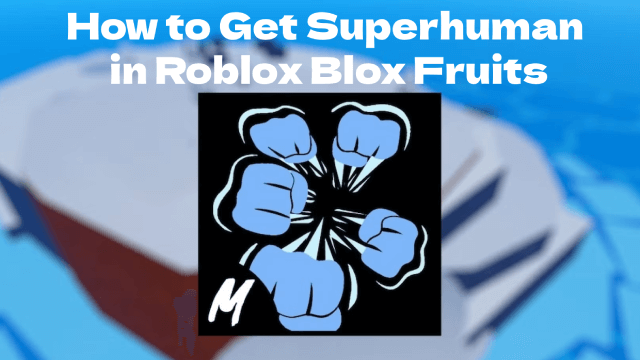
How to Get Superhuman in Roblox Blox Fruits
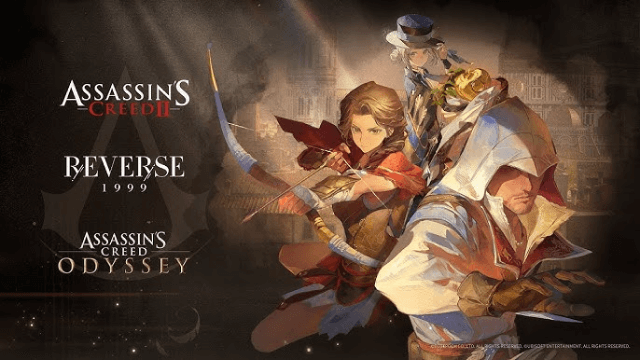
Reverse: 1999 x Assassin's Creed Collaboration: Ezio & Kassandra Bring New Gameplay to Time-Twisting Battles
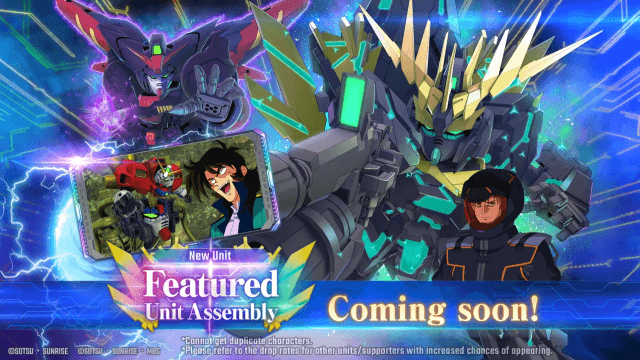
SD Gundam G Generation ETERNAL: New Units & EAST TOWER Challenge in July 2025
