Virtual Android - Game Emulator & Dual Space (macOS)
Play Virtual Android - Game Emulator & Dual Space on PC or Mac
Download Virtual Android - Game Emulator & Dual Space on PC or Mac with MuMuPlayer, get a PC like gameplay along with smart control and high graphics performance.
MuMuPlayer, the top Android emulator for PC and Apple silicon Mac, delivers an optimal gaming experience with minimal RAM usage and high FPS. It also allows you to create multiple instances of the emulator and run several games simultaneously, thanks to its Multi-instance feature. Its advanced emulator features ensure smooth gameplay, even on low-end PCs.
Download and play Virtual Android - Game Emulator & Dual Space on PC or Mac with MuMuPlayer and start enjoying your gaming experience now.
Virtual Android is an independent virtual operating system for your Android device. Double the power of your Android device and run entire copies of your operating system simultaneously - achieve faster performance, multiple accounts, protect your privacy, and enjoy more fun on one device. Virtual Android creates a virtual partition on your mobile device and runs a copy of Android in each parallel space. It’s just like using two separate mobile phones! When using this virtual machine for Android, you can switch between the local system and the virtual system with one tap and access multiple accounts simultaneously. Games and apps in the emulator’s parallel environment can easily run in the background, allowing for seamless switching between virtual copies of your device. 【Easy, free-to-use Virtual Android Environment】 Similar to a free cloud phone, but even more powerful! We support almost all social apps and games, meaning you can have dual WhatsApp, Sharechat, Snapchat, FreeFire, and many other apps with the push of a button. Sign in to different accounts on one device and switch between them with just one tap, receive messages and notifications from all of your signed-in accounts and bounce between them effortlessly. 【Independent virtual GPU ensures multiple copies perform seamlessly】 Virtual Android supports an independent virtual GPU. Why does this matter? It’s what sets us apart from other virtual and clone apps! Each copy of Android running on your device has a dedicated virtual GPU, meaning games and apps run flawlessly in the background. You can play two FreeFire matches simultaneously, and copies of the game running in the background won’t pay the price if you have an incoming call or other business to attend to on your device. Just like bringing the emulators such as Bluestacks and Nox to your phone. Enjoy premium graphics in your cloned apps that our competitors can’t beat! 【Enjoy multiple copies of an app online simultaneously】 Games and Apps are cloned after being imported into Virtual Android, which means that you can run multiple accounts simultaneously on one device via our high speed virtual system. Use our virtual environment to your advantage and enjoy dual copies of your favorite instant messenger apps at the same time, or parallel copies of your favorite game to double your experience. We support it all! FAQ from the developer: 1. How much disk space does Virtual Android need? Virtual Android runs a whole new android 7 system. It needs to download about 600MB rom data and requires about 2.5GB disk space to run. It will use more disk space if apps are installed or upgraded. 2.Can Virtual Android be installed in multi-user? Some apps are not supported if Virtual Android isn't installed in the device owner or administrator. 3. What to do if there is a download issue? We depend on Google's AAB server to distribute rom data. Please restart when stuck. If restarting doesn’t work, please update your host machine's Google Mobile Services components and reinstall Virtual Android with sufficient disk space. 4.What to do if Virtual Android can't boot? In most cases, some system file is damaged. Please ensure you have enough disk space and reboot. If rebooting doesn't work, please reinstall Virtual Android. If reinstallation doesn't work or you don't want to reinstall, please wait for a new release. 5.What to do if there is a network issue in Virtual Android? Please try to change the DNS to an available address, such as 8.8.8.8, in the Advanced Setting. It can solve some network issues.

With a smart button scheme and image recognition function, provide a more concise UI, and support custom button mapping to meet different needs.

Run multiple games independently at the same time, easily manage multiple accounts, play games while hanging.

Break through FPS limit, and enjoy a seamless gaming experience without lag and delay!

One-time recording of complex operations, just click once to free hands, automatically manage and run specific scripts.
Recommended Configuration for MuMuPlayer
Recommended computer configuration: 4-core CPU, 4GB RAM, i5 operating system, GTX950+ graphics card.
It is recommended to enable VT, which will significantly improve emulator performance, reduce screen freezing, and make games run more smoothly. >>How to enable VT
Recommended performance settings: 2 cores, 2GB. >>How to adjust performance settings
Emulator graphics rendering mode: Vulkan and DirectX both supported.
Installation Guide
① Download and install MuMuPlayer on your PC or Mac. It will identify automatically your current system and download the latest version.
② Start MuMuPlayer and complete Google sign-in to access the Play Store, or do it later.
③ Search Virtual Android - Game Emulator & Dual Space in the Play Store.
④ Complete Google sign-in (if you skipped step 2) to install Virtual Android - Game Emulator & Dual Space.
⑤ Once installation completes, click the Virtual Android - Game Emulator & Dual Space icon on the home page to start the game.
⑥ Enjoy playing Virtual Android - Game Emulator & Dual Space on your PC or Mac with MuMuPlayer.

Roblox: Tennis Zero Latest Codes & How to Redeem (September 2025)

Roblox: Fisch Latest Codes & How to Redeem (September 2025)

Roblox: King Legacy Latest Codes & How to Redeem (September 2025)

Roblox: Anime Rangers X Latest Codes & How to Redeem (September 2025)
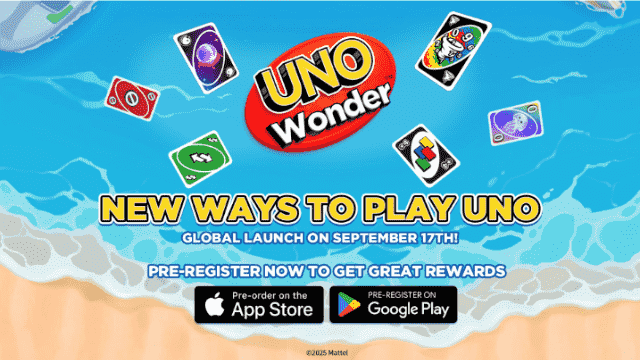
UNO Wonder: Release Date Confirmed & Pre-Registration Guide

Roblox: Anime Card Clash Latest Codes & How to Redeem ( September 2025 )

Reverse: 1999 2nd Anniversary – New Arctic Story, Characters, Rewards & Events

Roblox: Arise Crossover Latest Codes & How to Redeem ( September 2025 )
