Play Automate on PC or Mac
Download Automate on PC or Mac with MuMuPlayer, get a PC like gameplay along with smart control and high graphics performance.
MuMuPlayer, the top Android emulator for PC and Apple silicon Mac, delivers an optimal gaming experience with minimal RAM usage and high FPS. It also allows you to create multiple instances of the emulator and run several games simultaneously, thanks to its Multi-instance feature. Its advanced emulator features ensure smooth gameplay, even on low-end PCs.
Download and play Automate on PC or Mac with MuMuPlayer and start enjoying your gaming experience now.
Create flowcharts that make your device perform tasks automatically. Easy to understand automation, just add blocks, and connect them. Automate your daily or repetitive tasks, for example: • send an SMS or e-mail when reaching a GPS location (geofencing); • toggle Wi-Fi hotspot or Bluetooth at a specific time of day; • upload files to Google Drive or an FTP server with a single click on a home screen shortcut or Quick Settings tile; • scan an NFC tag to turn on Do-Not-Disturb; • change audio volume or screen brightness when opening an app; or • download and display some online content as a notification every morning. Almost every feature of your device can be automated using the 350+ building blocks included, and if that’s not enough, Locale/Tasker plug-ins are also supported: https://llamalab.com/automate/doc/block/ Creating device automation “flows” is as simple as adding and connecting blocks, novices can then configure them with predefined options, while experienced users may use expressions, variables and functions. Or, just download ready-made “flows” that other users have shared through the in-app community: https://llamalab.com/automate/community/ Documentation https://llamalab.com/automate/doc/ Support & Feedback Reddit: https://www.reddit.com/r/AutomateUser/ Forum: https://groups.google.com/g/automate-user E-mail: info@llamalab.com This app uses Accessibility services. This app uses the Device Administrator permission.

With a smart button scheme and image recognition function, provide a more concise UI, and support custom button mapping to meet different needs.

Run multiple games independently at the same time, easily manage multiple accounts, play games while hanging.

Break through FPS limit, and enjoy a seamless gaming experience without lag and delay!

One-time recording of complex operations, just click once to free hands, automatically manage and run specific scripts.
Recommended Configuration for MuMuPlayer
Recommended computer configuration: 4-core CPU, 4GB RAM, i5 operating system, GTX950+ graphics card.
It is recommended to enable VT, which will significantly improve emulator performance, reduce screen freezing, and make games run more smoothly. >>How to enable VT
Recommended performance settings: 2 cores, 2GB. >>How to adjust performance settings
Emulator graphics rendering mode: Vulkan and DirectX both supported.
Installation Guide
① Download and install MuMuPlayer on your PC or Mac. It will identify automatically your current system and download the latest version.
② Start MuMuPlayer and complete Google sign-in to access the Play Store, or do it later.
③ Search Automate in the Play Store.
④ Complete Google sign-in (if you skipped step 2) to install Automate.
⑤ Once installation completes, click the Automate icon on the home page to start the game.
⑥ Enjoy playing Automate on your PC or Mac with MuMuPlayer.
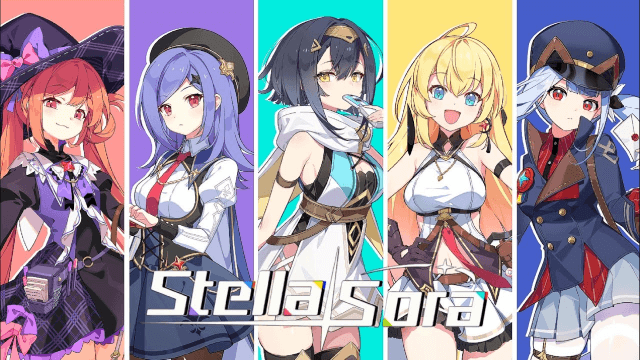
Stella Sora Character Progression for Beginners - How to Choose and Build the Characters
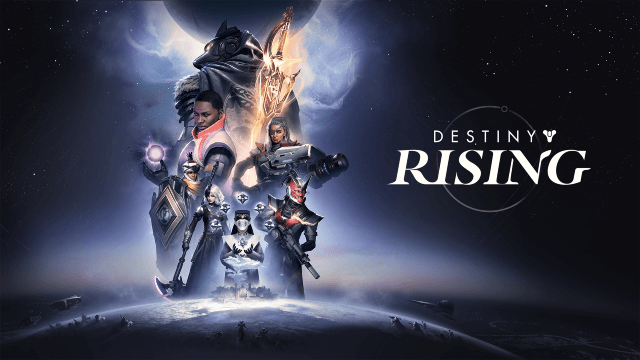
Destiny: Rising Pre- Register Rewards, Release Date and More Leaked!

Mirren: Star Legends - Aster tier list and more!
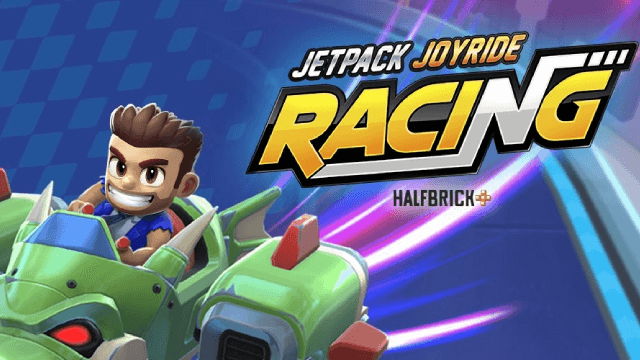
Jetpack Joyride Racing: August 2025 Release Date Revealed – Pre-Register Now!

Date A Live: Spirit Echo Release Date Confirmed – Prepare for July 30 Launch
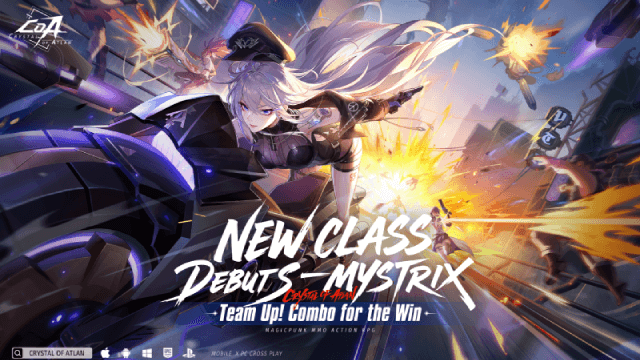
Crystal of Atlan Mystrix Guide: Master the Magitech Musketeer's Deadly Arsenal

Genshin Impact Skirk: Best Build & Team Compositions for Maximum Damage

Genshin Impact Skirk: Discover Unique Paths with Special Ascension & Talent Materials
