Play CPU & Device Temperature: Monitor & Alarm on PC or Mac
Download CPU & Device Temperature: Monitor & Alarm on PC or Mac with MuMuPlayer, get a PC like gameplay along with smart control and high graphics performance.
MuMuPlayer, the top Android emulator for PC and Apple silicon Mac, delivers an optimal gaming experience with minimal RAM usage and high FPS. It also allows you to create multiple instances of the emulator and run several games simultaneously, thanks to its Multi-instance feature. Its advanced emulator features ensure smooth gameplay, even on low-end PCs.
Download and play CPU & Device Temperature: Monitor & Alarm on PC or Mac with MuMuPlayer and start enjoying your gaming experience now.
Monitor CPU and device temperature in real time with the CPU & Device Temperature: Monitor & Alarm app. It's a user-friendly lightweight application for monitoring device temperature with the possibility of setting an alarm when the temperature is exceeded. 🔥 Thermal Level • Recommendation: Instead of providing actual CPU temperature which would not be very indicative of whether the device is undergoing thermal issues, it is better to monitor this Thermal Level. Thermal level 100% means: a throttling that can affect the CPU, GPU, GPS, etc. Thermal level can be more than 100%. • Available from Android 10. • Some devices don't have hardware for this feature. 🔥 CPU Temperature • Standard real-time processor temperature. 📈 CPU Frequency & CPU Usage • CPU frequency for each core. • CPU usage for each core. • CPU usage for all cores. ℹ️ Information • CPU: model, architecture, cores. • Device: brand, manufacturer, model. • Android: version, code name, API level, last security patch. • System: Linux kernel version, startup, uptime, deep sleep time. 🔔 Notification • Set Thermal Level|CPU temperature|CPU usage to status bar. • See Thermal Level|CPU temperature|CPU usage all the time in lightweight notification. • Select data refresh period: 1-60s. 🌡️Overheating alarm • Device Thermal Level overheating alarm. • CPU overheating alarm. 🔧 Settings • Celsius / Fahrenheit • Check the correct system settings. ⭕ OTHERS • Portrait / landscape mode. • Respect Day / Night (Dark) Theme by the system. • Languages: 🇬🇧 🇺🇸 ⚡ NOW WE ARE WORKING ON • Translation into more languages. • Fixing the reported errors. • Collecting requests for new features. • Forced Day or Night (Dark) Theme. • Information displayed in widgets and screen overlay. • ✉️ Missing feature? Write us an email! ✅ No dangerous permissions. ✅ Compatible with Android 11. Some capabilities can be limited by your device's hardware and Android version. ✉️ devicetemperaturemonitor@gmail.com 🌡️ Monitor CPU and device temperature in real time with the CPU & Device Temperature: Monitor & Alarm app ✅ Let the devices not overheat ⭐⭐⭐⭐⭐

With a smart button scheme and image recognition function, provide a more concise UI, and support custom button mapping to meet different needs.

Run multiple games independently at the same time, easily manage multiple accounts, play games while hanging.

Break through FPS limit, and enjoy a seamless gaming experience without lag and delay!

One-time recording of complex operations, just click once to free hands, automatically manage and run specific scripts.
Recommended Configuration for MuMuPlayer
Recommended computer configuration: 4-core CPU, 4GB RAM, i5 operating system, GTX950+ graphics card.
It is recommended to enable VT, which will significantly improve emulator performance, reduce screen freezing, and make games run more smoothly. >>How to enable VT
Recommended performance settings: 2 cores, 2GB. >>How to adjust performance settings
Emulator graphics rendering mode: Vulkan and DirectX both supported.
Installation Guide
① Download and install MuMuPlayer on your PC or Mac. It will identify automatically your current system and download the latest version.
② Start MuMuPlayer and complete Google sign-in to access the Play Store, or do it later.
③ Search CPU & Device Temperature: Monitor & Alarm in the Play Store.
④ Complete Google sign-in (if you skipped step 2) to install CPU & Device Temperature: Monitor & Alarm.
⑤ Once installation completes, click the CPU & Device Temperature: Monitor & Alarm icon on the home page to start the game.
⑥ Enjoy playing CPU & Device Temperature: Monitor & Alarm on your PC or Mac with MuMuPlayer.
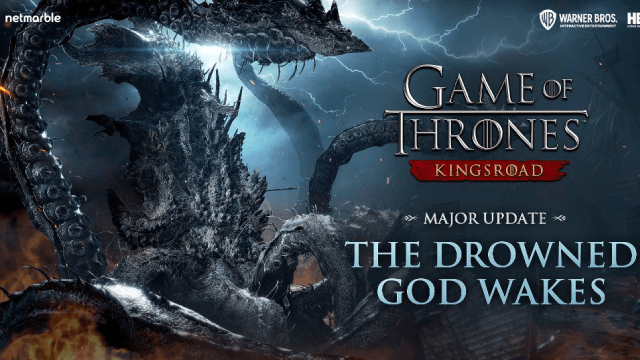
Game of Thrones: Kingsroad Season 1: The Drowned God Awakes - A Comprehensive Guide to the Epic Update
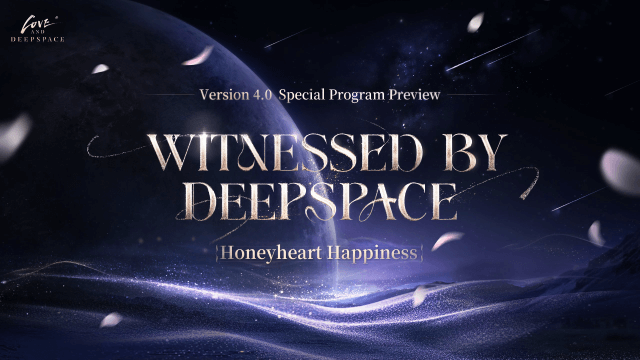
Love and Deepspace Version 4.0: Witnessed by Deepspace - New Features, Rewards, and More

Lost Sword Tier List: Master the Meta & Conquer Battles
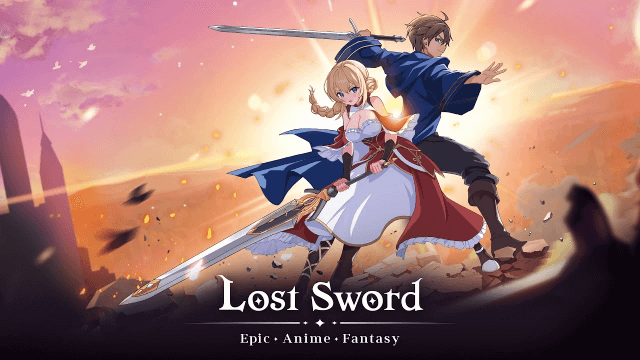
Lost Sword Global Launch: July 10 Release Date & Gameplay Guide

Fate War Beginner Guide: Essential Tips for New Players
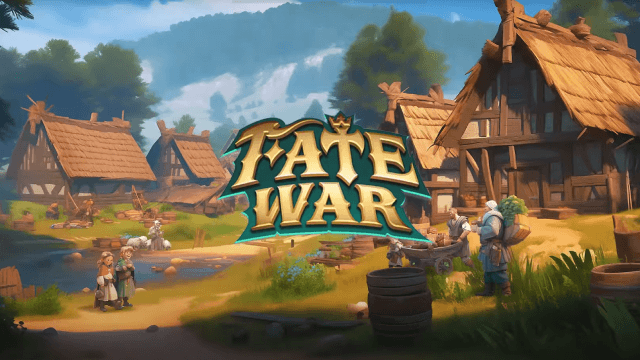
Fate War Global Launch: August 5 Release Date, Pre-Reg Rewards & Gameplay Breakdown

SNO: Snow White Release Date Leaked: Pre-Register for Revolutionary Mobile Adventure

Horizon Walker Best Gift Guide: Maximize Affection & Dominate Combat
