Play CPU-Z on PC or Mac
Download CPU-Z on PC or Mac with MuMuPlayer, get a PC like gameplay along with smart control and high graphics performance.
MuMuPlayer, the top Android emulator for PC and Apple silicon Mac, delivers an optimal gaming experience with minimal RAM usage and high FPS. It also allows you to create multiple instances of the emulator and run several games simultaneously, thanks to its Multi-instance feature. Its advanced emulator features ensure smooth gameplay, even on low-end PCs.
Download and play CPU-Z on PC or Mac with MuMuPlayer and start enjoying your gaming experience now.
Android version of the popular CPU identification tool for PC, CPU-Z is a free application that reports information about your device. - SoC (System On Chip) name, architecture, clock speed for each core ; - System information : device brand & model, screen resolution, RAM, storage.; - Battery information : level, status, temperature, capacity ; - Sensors. Requirements : - Android 2.2 and above (version 1.03 and +) Permissions : - INTERNET permission is required for the online validation (see notes below for more détails about the validation process) - ACCESS_NETWORK_STATE for statistics. Notes : Online Validation (version 1.04 and +) The validation allows to store the hardware specification of your Android device in a database. After the validation, the program opens your validation URL into your current internet browser. If you enter your e-mail address (optional), an e-mail with your validation link will be sent to you as a reminder. Settings screen and debug (version 1.03 and +) If CPU-Z closes abnormally (in case of bug), the settings screen will appear at the next run. You can use that screen to remove the main detection features of the application, and make it run. Bug report In case of bug, please open the application menu and choose "Send Debug Infos" to send a report by email FAQ and troubleshooting You can visit the FAQ at that address : http://www.cpuid.com/softwares/cpu-z-android.html#faq

With a smart button scheme and image recognition function, provide a more concise UI, and support custom button mapping to meet different needs.

Run multiple games independently at the same time, easily manage multiple accounts, play games while hanging.

Break through FPS limit, and enjoy a seamless gaming experience without lag and delay!

One-time recording of complex operations, just click once to free hands, automatically manage and run specific scripts.
Recommended Configuration for MuMuPlayer
Recommended computer configuration: 4-core CPU, 4GB RAM, i5 operating system, GTX950+ graphics card.
It is recommended to enable VT, which will significantly improve emulator performance, reduce screen freezing, and make games run more smoothly. >>How to enable VT
Recommended performance settings: 2 cores, 2GB. >>How to adjust performance settings
Emulator graphics rendering mode: Vulkan and DirectX both supported.
Installation Guide
① Download and install MuMuPlayer on your PC or Mac. It will identify automatically your current system and download the latest version.
② Start MuMuPlayer and complete Google sign-in to access the Play Store, or do it later.
③ Search CPU-Z in the Play Store.
④ Complete Google sign-in (if you skipped step 2) to install CPU-Z.
⑤ Once installation completes, click the CPU-Z icon on the home page to start the game.
⑥ Enjoy playing CPU-Z on your PC or Mac with MuMuPlayer.
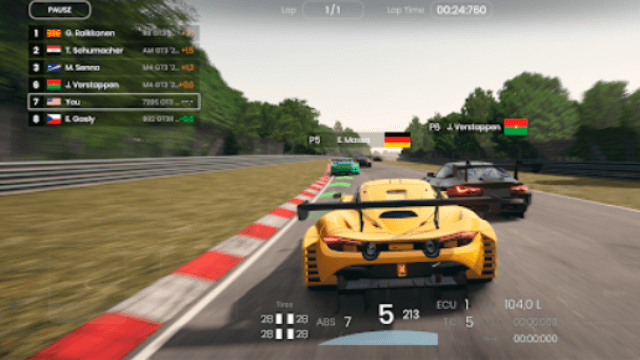
Gran Velocita Release Date: The Ultimate Realistic Racing Sim Hits Mobile on August 15
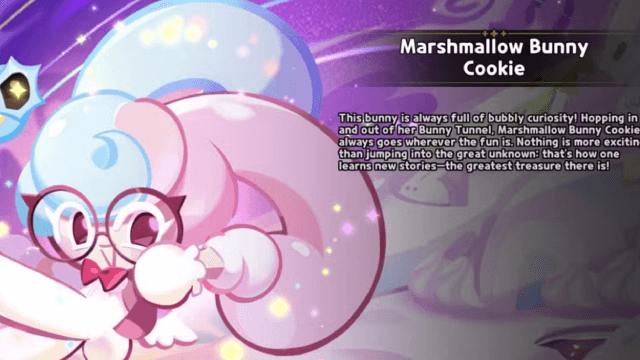
Cookie Run: Kingdom Marshmallow Bunny Cookie guide - Toppings Build Guide, Best Tarts & Beascuit Setup
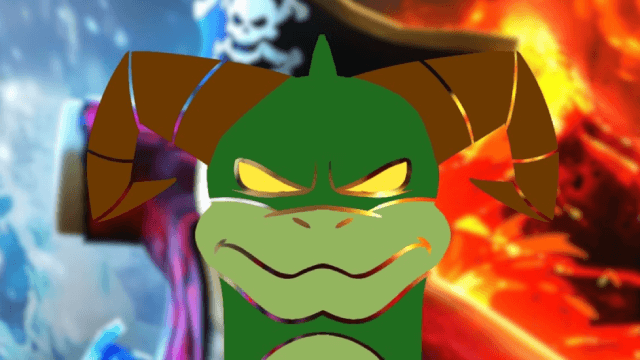
How to Get Dragon Breath in Roblox Blox Fruits

How to Get Godhuman in Roblox Blox Fruits
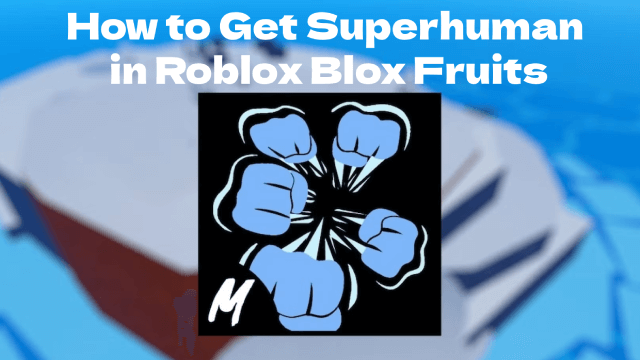
How to Get Superhuman in Roblox Blox Fruits
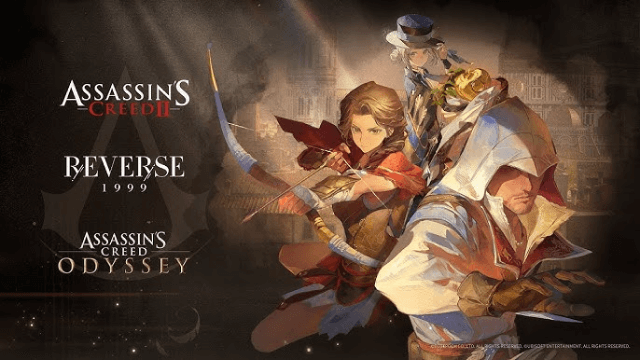
Reverse: 1999 x Assassin's Creed Collaboration: Ezio & Kassandra Bring New Gameplay to Time-Twisting Battles
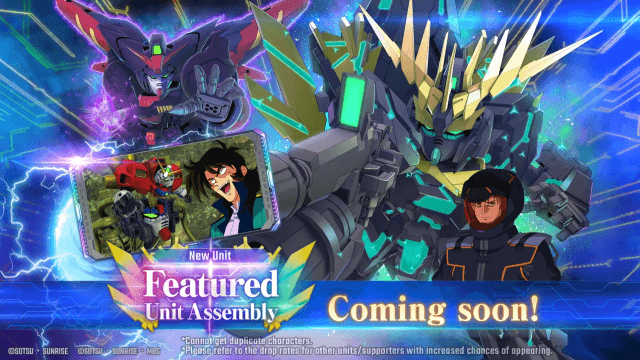
SD Gundam G Generation ETERNAL: New Units & EAST TOWER Challenge in July 2025

Summoners War x Tekken 8 Collaboration: A Battle Royale Awaits
