Ethermine Pool Monitor & Notification (3rd App) (macOS)
Play Ethermine Pool Monitor & Notification (3rd App) on PC or Mac
Download Ethermine Pool Monitor & Notification (3rd App) on PC or Mac with MuMuPlayer, get a PC like gameplay along with smart control and high graphics performance.
MuMuPlayer, the top Android emulator for PC and Apple silicon Mac, delivers an optimal gaming experience with minimal RAM usage and high FPS. It also allows you to create multiple instances of the emulator and run several games simultaneously, thanks to its Multi-instance feature. Its advanced emulator features ensure smooth gameplay, even on low-end PCs.
Download and play Ethermine Pool Monitor & Notification (3rd App) on PC or Mac with MuMuPlayer and start enjoying your gaming experience now.
*** IT IS NOT MINING APP *** Ethermine Monitor & Notification is 3rd application for checking status on Ethermine (Ethermine.org). Check your current Hashrate, Balance, Workers, Next payouts, Chart,... - Support both Ethereum ( ETH) & Ethereum Classic (ETC) - Notification when worker offline - Ethermine dashboard & settings

With a smart button scheme and image recognition function, provide a more concise UI, and support custom button mapping to meet different needs.

Run multiple games independently at the same time, easily manage multiple accounts, play games while hanging.

Break through FPS limit, and enjoy a seamless gaming experience without lag and delay!

One-time recording of complex operations, just click once to free hands, automatically manage and run specific scripts.
Recommended Configuration for MuMuPlayer
Recommended computer configuration: 4-core CPU, 4GB RAM, i5 operating system, GTX950+ graphics card.
It is recommended to enable VT, which will significantly improve emulator performance, reduce screen freezing, and make games run more smoothly. >>How to enable VT
Recommended performance settings: 2 cores, 2GB. >>How to adjust performance settings
Emulator graphics rendering mode: Vulkan and DirectX both supported.
Installation Guide
① Download and install MuMuPlayer on your PC or Mac. It will identify automatically your current system and download the latest version.
② Start MuMuPlayer and complete Google sign-in to access the Play Store, or do it later.
③ Search Ethermine Pool Monitor & Notification (3rd App) in the Play Store.
④ Complete Google sign-in (if you skipped step 2) to install Ethermine Pool Monitor & Notification (3rd App).
⑤ Once installation completes, click the Ethermine Pool Monitor & Notification (3rd App) icon on the home page to start the game.
⑥ Enjoy playing Ethermine Pool Monitor & Notification (3rd App) on your PC or Mac with MuMuPlayer.

SAMURAI SHODOWN R: Ancient Warriors, Modern Battle – Launching July 9!
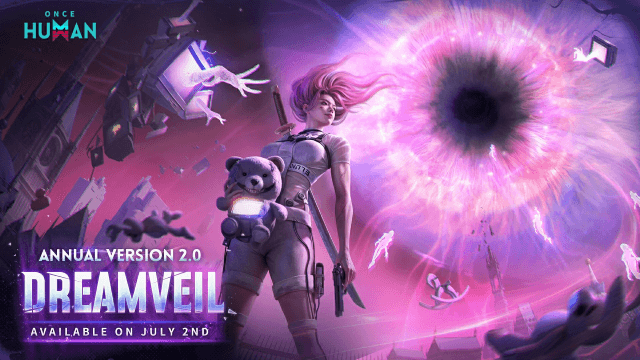
Once Human Version 2.0: Master Endless Dream Survival & New Class Synergies

Diablo Immortal Reveals Druid: The New Primal Guardian Class

Etheria: Restart Cage Rumble Mode - New Boss Rush Challenge

Mastering Yeli in Etheria: Restart – Ultimate Guide to Builds, Teams, and Strategies
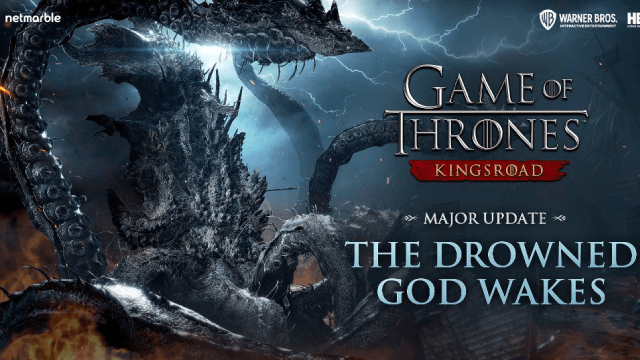
Game of Thrones: Kingsroad Season 1: The Drowned God Awakes - A Comprehensive Guide to the Epic Update
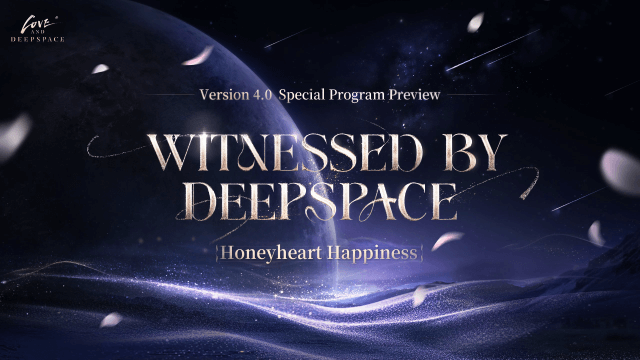
Love and Deepspace Version 4.0: Witnessed by Deepspace - New Features, Rewards, and More

Lost Sword Tier List: Master the Meta & Conquer Battles
