Play iVCam Webcam on PC and Mac
Download iVCam Webcam on PC or Mac with MuMuPlayer, get a PC like gameplay along with smart control and high graphics performance.
MuMuPlayer, the top Android emulator for PC and Apple silicon Mac, delivers an optimal gaming experience with minimal RAM usage and high FPS. It also allows you to create multiple instances of the emulator and run several games simultaneously, thanks to its Multi-instance feature. Its advanced emulator features ensure smooth gameplay, even on low-end PCs.
Download and play iVCam Webcam on PC or Mac with MuMuPlayer and start enjoying your gaming experience now.
About the Game
Why buy a webcam since you already have a smartphone / tablet? iVCam turns your smartphone / tablet into an HD webcam for Windows PC. You can also replace your old USB webcam or integrated webcam with it which has a better quality. No enough space on your device? iVCam can record the video directly to your PC, works just like a remote video recorder! Setting up iVCam is very simple - just download and install our client software on your PC and you're ready to go! The connection is fully automatic and requires no manual configuration. Main Features: - High-quality, real-time video with low latency and fast speed - Automatic connection via WLAN or USB and easy to use - Connect multiple devices to one PC at the same time - Support common video sizes such as 4K, 1080p, 720p, 480p, 360p, etc. - Configurable for video frame rate, video encoder, video quality and audio quality - Landscape and Portrait mode supported - Support front/rear, wide angle/telephoto cameras and real-time switching - Support for face beautify, flash, manual/auto focus and video flip/mirror - Audio supported, use your smartphone as a wireless microphone for PC - Completely replaces USB webcam or integrated webcam, compatible with most applications using webcam - Preview video, take pictures and record video files with our Windows client software Install required Windows client software from http://www.e2esoft.com/ivcam.
Emulator Features

With a smart button scheme and image recognition function, provide a more concise UI, and support custom button mapping to meet different needs.

Run multiple games independently at the same time, easily manage multiple accounts, play games while hanging.

Break through FPS limit, and enjoy a seamless gaming experience without lag and delay!

One-time recording of complex operations, just click once to free hands, automatically manage and run specific scripts.
How to Download and Play iVCam Webcam on PC and Mac
Installation Guide
① Download and install MuMuPlayer on your PC or Mac. It will identify automatically your current system and download the latest version.
② Start MuMuPlayer and complete Google sign-in to access the Play Store, or do it later.
③ Search iVCam Webcam in the Play Store.
④ Complete Google sign-in (if you skipped step 2) to install iVCam Webcam.
⑤ Once installation completes, click the iVCam Webcam icon on the home page to start the game.
⑥ Enjoy playing iVCam Webcam on your PC or Mac with MuMuPlayer.
Recommended Configuration for MuMuPlayer
Recommended computer configuration
For Windows:4-core CPU, 4GB RAM, i5 OS, GTX950+ graphics card
For macOS: 4-core CPU, 4GB RAM
Recommended Android Device performance settings
Graphics renderer mode
Vulkan and DirectX both supported
Performance Settings
Recommended performance settings: 2 cores, 2GB. >>Click here to learn>>How to adjust performance settings
Recommended Android Device Display Settings
Resolution Settings
Go to Device Settings > Display > Resolution Settings to adjust your device's resolution as needed.
FPS Settings
MuMuPlayer supports up to 240 FPS. >> Click here to learn>>how to enable high FPS mode
Recommended to enable VT
Enabling VT will significantly improve emulator performance, reduce screen freezing, and make games run more smoothly. >>Click here to learn>>How to enable VT
Get more news, guides and redeem codes about iVCam Webcam

Seven Knights Re:BIRTH Ruby Farming Guide – Best Ways to Earn Free Rubies
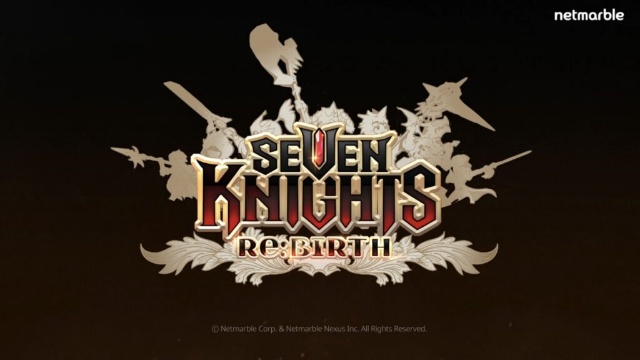
Seven Knights Re:BIRTH Equipment Enhancement Guide - How to Enhance Gear Effectively
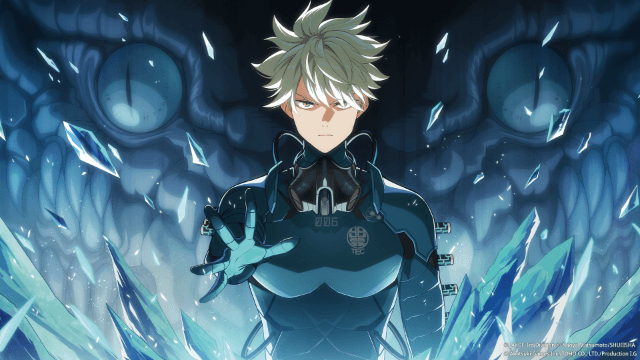
KAIJU NO. 8 THE GAME Reno Ichikawa Guide - Best Build & Skill Enhance Guide

KAIJU NO. 8 THE GAME Kaiju No. 8 Guide - Best Build & Skill Enhance Guide

KAIJU NO. 8 THE GAME Sagan Shinomiya Guide - Best Build & Skill Enhance Guide

KAIJU NO. 8 THE GAME Mina Ashiro Guide - Best Build & Skill Enhance Guide

Blade & Soul Heroes Redeem Codes (October 2025) — Free Rewards & How to Claim

Blade & Soul Heroes Tier List – Best Characters Ranked (October 2025)
