Play Touch Recorder - Auto Clicker on PC or Mac
Download Touch Recorder - Auto Clicker on PC or Mac with MuMuPlayer, get a PC like gameplay along with smart control and high graphics performance.
MuMuPlayer, the top Android emulator for PC and Apple silicon Mac, delivers an optimal gaming experience with minimal RAM usage and high FPS. It also allows you to create multiple instances of the emulator and run several games simultaneously, thanks to its Multi-instance feature. Its advanced emulator features ensure smooth gameplay, even on low-end PCs.
Download and play Touch Recorder - Auto Clicker on PC or Mac with MuMuPlayer and start enjoying your gaming experience now.
Auto Clicker Application click automatically with perfect time duration through this smart Auto Clicker Application - Automatic Tap, Easy Touch app. Auto Clicker application provide users to make Easy Tap or Touch with perfect time duration on mobile screen through Button. Play any game with perfect timing without your finger touch through this Auto Tapping application. No limit to get click point to tap the mobile screen at any place. Auto Clicker Application - Automatic Tap or Touch on mobile screen, Easy Touch allows users to set option with easily users can set perfect timing of Clicks Counts. Be a smart device and game player with our one and only Super Fast Tapping app. Use Auto Clicker anytime anywhere without paying any little amount, It is easy and simple to set duration and play or pause with your choice via Auto Clicker Application Smart Touch App. Fast Tapping Features of Auto Clicker Application Use while you are playing a game Use it while you need to continue clicks Easy to move Float with free finger touch Smooth UI design Simple to use Specify a Click duration Use anytime Thank you

With a smart button scheme and image recognition function, provide a more concise UI, and support custom button mapping to meet different needs.

Run multiple games independently at the same time, easily manage multiple accounts, play games while hanging.

Break through FPS limit, and enjoy a seamless gaming experience without lag and delay!

One-time recording of complex operations, just click once to free hands, automatically manage and run specific scripts.
Recommended Configuration for MuMuPlayer
Recommended computer configuration: 4-core CPU, 4GB RAM, i5 operating system, GTX950+ graphics card.
It is recommended to enable VT, which will significantly improve emulator performance, reduce screen freezing, and make games run more smoothly. >>How to enable VT
Recommended performance settings: 2 cores, 2GB. >>How to adjust performance settings
Emulator graphics rendering mode: Vulkan and DirectX both supported.
Installation Guide
① Download and install MuMuPlayer on your PC or Mac. It will identify automatically your current system and download the latest version.
② Start MuMuPlayer and complete Google sign-in to access the Play Store, or do it later.
③ Search Touch Recorder - Auto Clicker in the Play Store.
④ Complete Google sign-in (if you skipped step 2) to install Touch Recorder - Auto Clicker.
⑤ Once installation completes, click the Touch Recorder - Auto Clicker icon on the home page to start the game.
⑥ Enjoy playing Touch Recorder - Auto Clicker on your PC or Mac with MuMuPlayer.

Lost Sword Tier List: Master the Meta & Conquer Battles
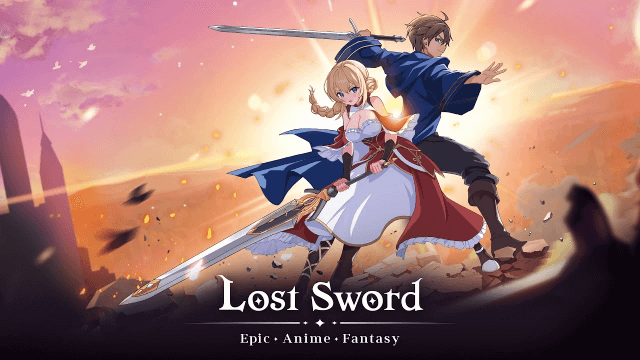
Lost Sword Global Launch: July 10 Release Date & Gameplay Guide

Fate War Beginner Guide: Essential Tips for New Players
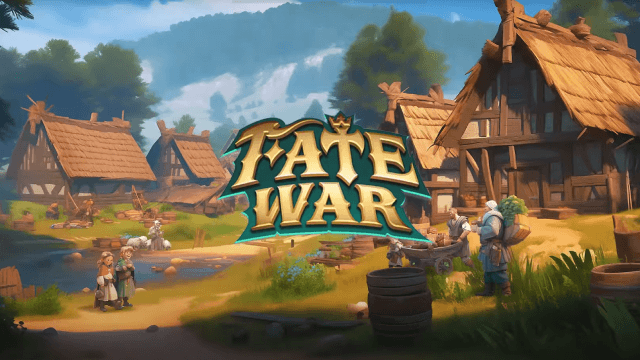
Fate War Global Launch: August 5 Release Date, Pre-Reg Rewards & Gameplay Breakdown

SNO: Snow White Release Date Leaked: Pre-Register for Revolutionary Mobile Adventure

Horizon Walker Best Gift Guide: Maximize Affection & Dominate Combat

THE KING OF FIGHTERS AFK Tier List: Dominate with Top Meta Picks
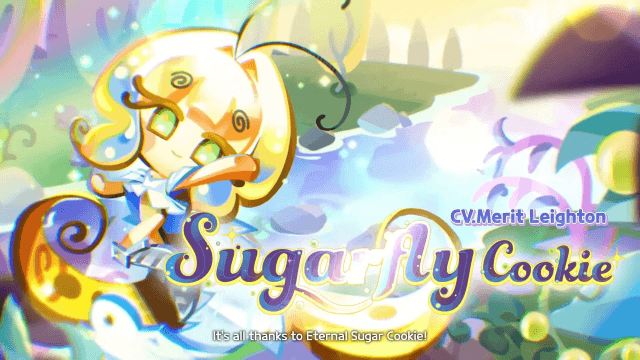
Cookie Run: Kingdom - Sugarfly Cookie Best Team Build
