Play WiFi Warden on PC or Mac
Download WiFi Warden on PC or Mac with MuMuPlayer, get a PC like gameplay along with smart control and high graphics performance.
MuMuPlayer, the top Android emulator for PC and Apple silicon Mac, delivers an optimal gaming experience with minimal RAM usage and high FPS. It also allows you to create multiple instances of the emulator and run several games simultaneously, thanks to its Multi-instance feature. Its advanced emulator features ensure smooth gameplay, even on low-end PCs.
Download and play WiFi Warden on PC or Mac with MuMuPlayer and start enjoying your gaming experience now.
Access to millions of Wi-Fi passwords and hotspots that our community has shared, for FREE. Didn't you always want to know how other people were getting access to all of those free internet hotspots? Now it's easier than ever before! Using WiFi Warden, you can find the best Wi-Fi hotspot or password for your current location, or anywhere else in the world. But WiFi Warden also has more features than just searching for Wi-Fi! You can see who is connected to your WiFi and test your internet connection speed. You can also share your own Wi-Fi passwords with the community. By using DNS over HTTPS (DOH) on WiFi Warden, keep your connection secure. It's faster than a VPN, FREE, and UNLIMITED! WiFi Warden only requires minimal mobile data to find the nearest shared Wi-Fi spots around you, then you can connect to them and enjoy free internet! If you don’t find any shared hotspot around yourself, don’t worry. Give the community some time to grow. Over time, there will be more and more shared WiFi spots to help you get free Wi-Fi Internet connections. Using WiFi Warden, you can: ✔️ Connect to hotspots that others have shared ✔️ See who is connected to your WiFi ✔️ Get free access to websites and apps that are blocked by DNS manipulation and surf the internet with more privacy ✔️ Test your internet connection speed ✔️ Analyze WiFi networks ✔️ Connect to your WiFi using WPS ✔️ Calculate the WPS PINs of some routers ✔️ Create strong passwords ✔️ View saved WiFi passwords (requires root) ✔️ Find the open ports of a device on the network ✔️ And many other features... Do I need to root my device? Most features do not need root access. However: 🔷 To connect using WPS your phone must be rooted on Android 9 or newer versions, but if you are using Android 5 to 8 you do not need to root your device. 🔷 To get the serial number of an access point: You need root access on all Android versions. 🔷 To check WPS lock: You need root access on all Android versions. Please Note: * WiFi Warden is not a hacking tool. Hacking is illegal. * To get the nearest shared hotspots for a new region and for the first time, you need an internet connection. * Connection using WPS doesn't work at all routers. The reason is not WiFi Warden, it's the router! In these cases, please use the passphrase to connect to the WiFi. * To connect with WPS, The AP must have enabled WPS. Access points that have enabled WPS are marked with the word "WPS" in red. * From Android 6 (Marshmallow) it is necessary to grant location permission to display Wi-Fi networks around you. More information in: https://developer.android.com/about/versions/marshmallow/android-6.0-changes.html#behavior-hardware-id * Some Samsung devices may use encryption and do not show the real passwords. If you want to know how to decrypt them, Please look for the information on the internet. * Some of the tools of this application (Specially WPS Connection) have been developed for Testing and Educational purposes. Use it at your own risk. The developer of this app will not accept any responsibility. * Before leaving comments, please make sure to know how the app works.

With a smart button scheme and image recognition function, provide a more concise UI, and support custom button mapping to meet different needs.

Run multiple games independently at the same time, easily manage multiple accounts, play games while hanging.

Break through FPS limit, and enjoy a seamless gaming experience without lag and delay!

One-time recording of complex operations, just click once to free hands, automatically manage and run specific scripts.
Recommended Configuration for MuMuPlayer
Recommended computer configuration: 4-core CPU, 4GB RAM, i5 operating system, GTX950+ graphics card.
It is recommended to enable VT, which will significantly improve emulator performance, reduce screen freezing, and make games run more smoothly. >>How to enable VT
Recommended performance settings: 2 cores, 2GB. >>How to adjust performance settings
Emulator graphics rendering mode: Vulkan and DirectX both supported.
Installation Guide
① Download and install MuMuPlayer on your PC or Mac. It will identify automatically your current system and download the latest version.
② Start MuMuPlayer and complete Google sign-in to access the Play Store, or do it later.
③ Search WiFi Warden in the Play Store.
④ Complete Google sign-in (if you skipped step 2) to install WiFi Warden.
⑤ Once installation completes, click the WiFi Warden icon on the home page to start the game.
⑥ Enjoy playing WiFi Warden on your PC or Mac with MuMuPlayer.

Lost Sword Tier List: Master the Meta & Conquer Battles
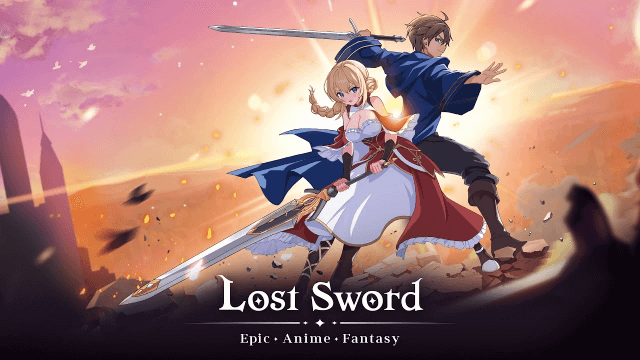
Lost Sword Global Launch: July 10 Release Date & Gameplay Guide

Fate War Beginner Guide: Essential Tips for New Players
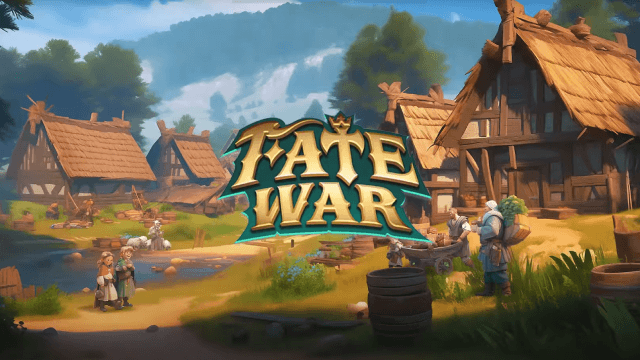
Fate War Global Launch: August 5 Release Date, Pre-Reg Rewards & Gameplay Breakdown

SNO: Snow White Release Date Leaked: Pre-Register for Revolutionary Mobile Adventure

Horizon Walker Best Gift Guide: Maximize Affection & Dominate Combat

THE KING OF FIGHTERS AFK Tier List: Dominate with Top Meta Picks
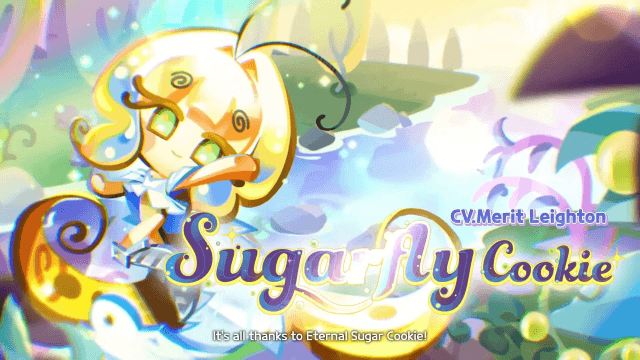
Cookie Run: Kingdom - Sugarfly Cookie Best Team Build
