Play WO Mic on PC and Mac
Download WO Mic on PC or Mac with MuMuPlayer, get a PC like gameplay along with smart control and high graphics performance.
MuMuPlayer, the top Android emulator for PC and Apple silicon Mac, delivers an optimal gaming experience with minimal RAM usage and high FPS. It also allows you to create multiple instances of the emulator and run several games simultaneously, thanks to its Multi-instance feature. Its advanced emulator features ensure smooth gameplay, even on low-end PCs.
Download and play WO Mic on PC or Mac with MuMuPlayer and start enjoying your gaming experience now.
About the Game
Are you trying to find one wireless mic for your PC? Well, you need not to spend time and money to buy one. Just try this app! WO Mic turns your Android phone to be a microphone for your computer. You can use it for voice chatting, recording, and recognition. It has nearly little latency (*depending on transport and environment), just like REAL microphone devices! The connection between PC and Android phone can be via Bluetooth, USB, or Wi-Fi. Our support website: - Download page: https://wolicheng.com/womic - FAQ page: https://wolicheng.com/womic/faq.html If you have any other questions or comments, welcome to send email to us at support@wolicheng.com.
Emulator Features

With a smart button scheme and image recognition function, provide a more concise UI, and support custom button mapping to meet different needs.

Run multiple games independently at the same time, easily manage multiple accounts, play games while hanging.

Break through FPS limit, and enjoy a seamless gaming experience without lag and delay!

One-time recording of complex operations, just click once to free hands, automatically manage and run specific scripts.
How to Download and Play WO Mic on PC and Mac
Installation Guide
① Download and install MuMuPlayer on your PC or Mac. It will identify automatically your current system and download the latest version.
② Start MuMuPlayer and complete Google sign-in to access the Play Store, or do it later.
③ Search WO Mic in the Play Store.
④ Complete Google sign-in (if you skipped step 2) to install WO Mic.
⑤ Once installation completes, click the WO Mic icon on the home page to start the game.
⑥ Enjoy playing WO Mic on your PC or Mac with MuMuPlayer.
Recommended Configuration for MuMuPlayer
Recommended computer configuration
For Windows:4-core CPU, 4GB RAM, i5 OS, GTX950+ graphics card
For macOS: 4-core CPU, 4GB RAM
Recommended Android Device performance settings
Graphics renderer mode
Vulkan and DirectX both supported
Performance Settings
Recommended performance settings: 2 cores, 2GB. >>Click here to learn>>How to adjust performance settings
Recommended Android Device Display Settings
Resolution Settings
Go to Device Settings > Display > Resolution Settings to adjust your device's resolution as needed.
FPS Settings
MuMuPlayer supports up to 240 FPS. >> Click here to learn>>how to enable high FPS mode
Recommended to enable VT
Enabling VT will significantly improve emulator performance, reduce screen freezing, and make games run more smoothly. >>Click here to learn>>How to enable VT
Get more news, guides and redeem codes about WO Mic

Seven Knights Re:BIRTH Ruby Farming Guide – Best Ways to Earn Free Rubies
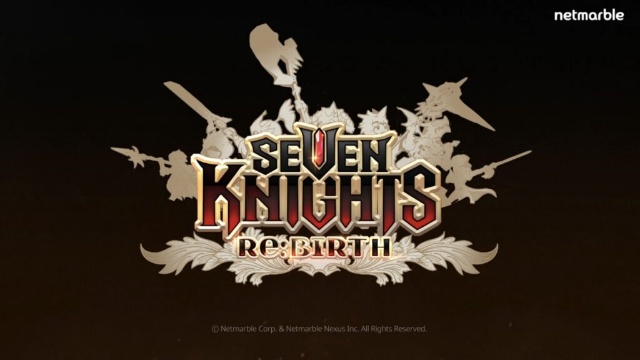
Seven Knights Re:BIRTH Equipment Enhancement Guide - How to Enhance Gear Effectively
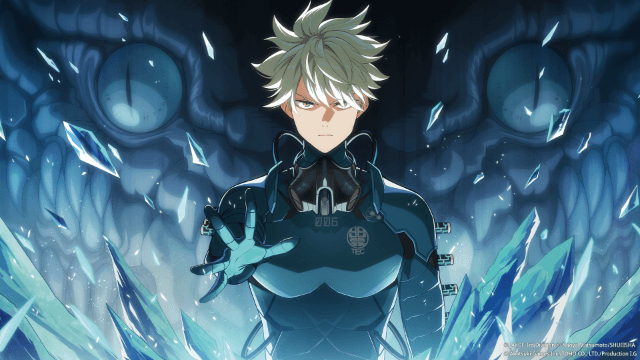
KAIJU NO. 8 THE GAME Reno Ichikawa Guide - Best Build & Skill Enhance Guide

KAIJU NO. 8 THE GAME Kaiju No. 8 Guide - Best Build & Skill Enhance Guide

KAIJU NO. 8 THE GAME Sagan Shinomiya Guide - Best Build & Skill Enhance Guide

KAIJU NO. 8 THE GAME Mina Ashiro Guide - Best Build & Skill Enhance Guide

Blade & Soul Heroes Redeem Codes (October 2025) — Free Rewards & How to Claim

Blade & Soul Heroes Tier List – Best Characters Ranked (October 2025)
