Play nPlayer on PC or Mac
Download nPlayer on PC or Mac with MuMuPlayer, get a PC like gameplay along with smart control and high graphics performance.
MuMuPlayer, the top Android emulator for PC and Apple silicon Mac, delivers an optimal gaming experience with minimal RAM usage and high FPS. It also allows you to create multiple instances of the emulator and run several games simultaneously, thanks to its Multi-instance feature. Its advanced emulator features ensure smooth gameplay, even on low-end PCs.
Download and play nPlayer on PC or Mac with MuMuPlayer and start enjoying your gaming experience now.
- You don't need to convert video files to MP4 to play them in your mobile device. nPlayer enable you to play almost all video formats and codecs without file converting efforts. - With your finger tip, you can adjust playback position, move to previous and next subtitle position, adjust location and font size of subtitles, control volume and brightness. * Features - Supports officially DTS audio codec (DTS HD) - Supports Pop-up play - Supports video cast for Smart TV - Supports HDMI output - Supports video files : MP4, MOV, MKV, AVI, WMV, ASF, FLV, OGV, RMVB, TP etc. - Supports audio files : MP3, WAV, WMA, FLAC, APE etc. - Supports subtitle files : SMI, SRT, SSA, IDX, SUB, LRC, SUP, MLP2 etc. - Supports image files : JPG, PNG, BMP, GIF, TIFF etc. - Supports playlist files : CUE, M3U, PLS - Supports WebDAV, FTP, SFTP, HTTP, SMB/CIFS, UPnP/DLNA - Supports cloud service (Amazon Cloud Drive, Box, Dropbox, Google Drive, OneDrive, Yandex.Disk) - Supports multi-track audio - Supports audio boost - Supports embedded subtitles - Supports multi-track subtitles - Supports external subtitle fonts - Supports SAMI(SMI) tag - Supports SSA/ASS with full styling, embedded subtitles “Big Buck Bunny” is licensed under the Creative Commons Attribution 3.0 license. (C) copyright 2008, Blender Foundation / https://www.bigbuckbunny.org “Elephants Dream” is licensed under the Creative Commons Attribution license. (C) copyright 2006, Blender Foundation / https://orange.blender.org

With a smart button scheme and image recognition function, provide a more concise UI, and support custom button mapping to meet different needs.

Run multiple games independently at the same time, easily manage multiple accounts, play games while hanging.

Break through FPS limit, and enjoy a seamless gaming experience without lag and delay!

One-time recording of complex operations, just click once to free hands, automatically manage and run specific scripts.
Recommended Configuration for MuMuPlayer
Recommended computer configuration: 4-core CPU, 4GB RAM, i5 operating system, GTX950+ graphics card.
It is recommended to enable VT, which will significantly improve emulator performance, reduce screen freezing, and make games run more smoothly. >>How to enable VT
Recommended performance settings: 2 cores, 2GB. >>How to adjust performance settings
Emulator graphics rendering mode: Vulkan and DirectX both supported.
Installation Guide
① Download and install MuMuPlayer on your PC or Mac. It will identify automatically your current system and download the latest version.
② Start MuMuPlayer and complete Google sign-in to access the Play Store, or do it later.
③ Search nPlayer in the Play Store.
④ Complete Google sign-in (if you skipped step 2) to install nPlayer.
⑤ Once installation completes, click the nPlayer icon on the home page to start the game.
⑥ Enjoy playing nPlayer on your PC or Mac with MuMuPlayer.

Lost Sword Tier List: Master the Meta & Conquer Battles
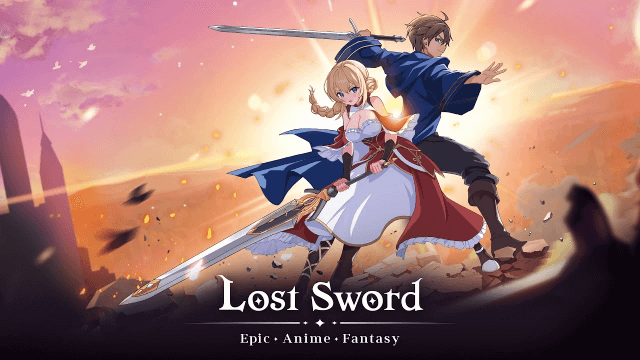
Lost Sword Global Launch: July 10 Release Date & Gameplay Guide

Fate War Beginner Guide: Essential Tips for New Players
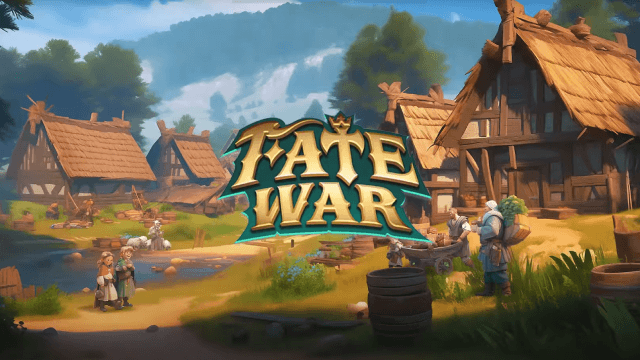
Fate War Global Launch: August 5 Release Date, Pre-Reg Rewards & Gameplay Breakdown

SNO: Snow White Release Date Leaked: Pre-Register for Revolutionary Mobile Adventure

Horizon Walker Best Gift Guide: Maximize Affection & Dominate Combat

THE KING OF FIGHTERS AFK Tier List: Dominate with Top Meta Picks
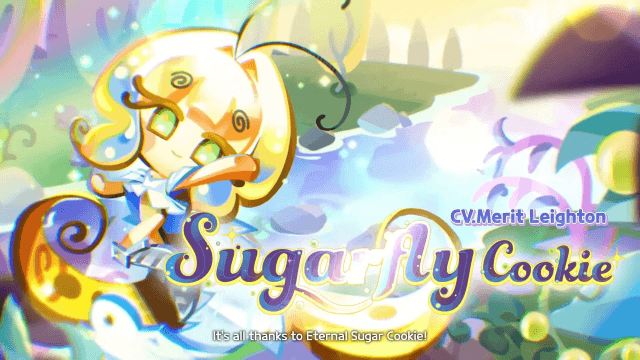
Cookie Run: Kingdom - Sugarfly Cookie Best Team Build
