Play Wetube - Block Ads for Video on PC or Mac
Download Wetube - Block Ads for Video on PC or Mac with MuMuPlayer, get a PC like gameplay along with smart control and high graphics performance.
MuMuPlayer, the top Android emulator for PC and Apple silicon Mac, delivers an optimal gaming experience with minimal RAM usage and high FPS. It also allows you to create multiple instances of the emulator and run several games simultaneously, thanks to its Multi-instance feature. Its advanced emulator features ensure smooth gameplay, even on low-end PCs.
Download and play Wetube - Block Ads for Video on PC or Mac with MuMuPlayer and start enjoying your gaming experience now.
watch tube without ads, enjoy smooth background play and floating popup play! discover and watch millions of free videos in good-quality! Keep video playing while using other apps. wetube is an app that can help you watch Tube videos through Floating Window. With it, you can watch Tube videos while browsing the web and other things, completely free your phone. FEATURE 💎 Floating Play tube video and music 🚀 Free to used and you can limit ad playtimes 🔥 Maximum resolution of Advanced Tube videos active by default ⭐ Well design to optimize your viewing experience 🎵 Background player, save data and power 📛Note • This application has no ads and does not monetize content. It's support the last Android versions. • This player respects 3rd parties API Terms of Services by using the native player provided in the documentation • According to YouTube's Terms of Use, we are not allowed to display videos from YouTube with screen locked, nor to let you download songs.

With a smart button scheme and image recognition function, provide a more concise UI, and support custom button mapping to meet different needs.

Run multiple games independently at the same time, easily manage multiple accounts, play games while hanging.

Break through FPS limit, and enjoy a seamless gaming experience without lag and delay!

One-time recording of complex operations, just click once to free hands, automatically manage and run specific scripts.
Recommended Configuration for MuMuPlayer
Recommended computer configuration: 4-core CPU, 4GB RAM, i5 operating system, GTX950+ graphics card.
It is recommended to enable VT, which will significantly improve emulator performance, reduce screen freezing, and make games run more smoothly. >>How to enable VT
Recommended performance settings: 2 cores, 2GB. >>How to adjust performance settings
Emulator graphics rendering mode: Vulkan and DirectX both supported.
Installation Guide
① Download and install MuMuPlayer on your PC or Mac. It will identify automatically your current system and download the latest version.
② Start MuMuPlayer and complete Google sign-in to access the Play Store, or do it later.
③ Search Wetube - Block Ads for Video in the Play Store.
④ Complete Google sign-in (if you skipped step 2) to install Wetube - Block Ads for Video.
⑤ Once installation completes, click the Wetube - Block Ads for Video icon on the home page to start the game.
⑥ Enjoy playing Wetube - Block Ads for Video on your PC or Mac with MuMuPlayer.

Roblox Grow a Garden Codes (September 2025) : Your Key to Free Rewards
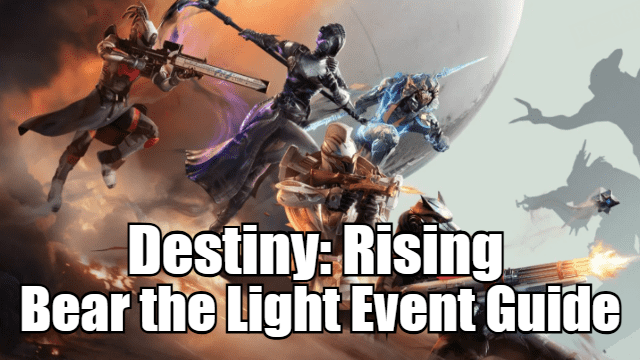
Destiny: Rising Bear the Light Event Guide – How to Complete and Rewards

Cookie Run: Kingdom Menthol Cookie Guide - Toppings Build Guide, Best Tarts & Beascuit Setup
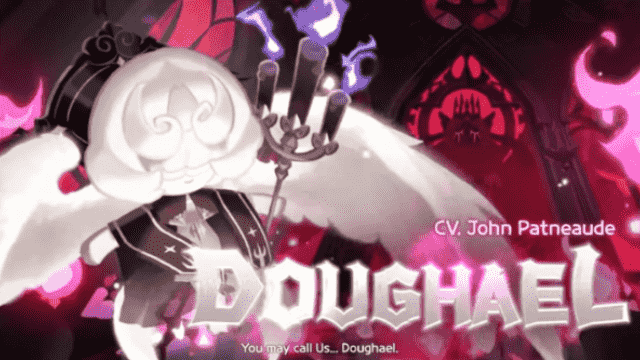
Cookie Run: Kingdom Doughael Cookie Guide - Toppings Build Guide, Best Tarts & Beascuit Setup

Chasing Kaleidorider Release Date: Game Details You Should Know

Honkai: Nexus Anima Pre-Registration Guide: How to Sign Up for Closed Beta

Destiny: Rising Radiant Path: New Light Quest Guide - Step-by-Step Walkthrough

Destiny: Rising Gwynn Guide - Abilities, Skill Tree, and How to Unlock
