How to fix network error in MuMuPlayer?
If you encounter a Network Error message during emulator download/update or when running an application in the emulator, follow these steps to resolve the issue:
1. Check the network environment
- Ensure your computer’s network connection is active.
- Test by switching to a different network to rule out issues with your original network.
- If you’re connected via campus or corporate networks, these may block emulator/game usage. Switch to another network and check if the issue resolves.
- If using Wi-Fi, try switching to a wired connection for stability.
2. Verify IP and DNS address consistency
Click https://nstool.netease.com/ to check whether the network IP address and DNS address are in the same state or city.
2.1 If they are different
After updating the DNS address, save the changes and restart the computer and try again. The method of querying and changing the DNS address is as follows:
(1) Query the DNS address: press "Win+R", enter "CMD" and press Enter to open the command window, enter "ipconfig /all", find the DNS address of the current network in the "DNS server" line, as shown in the figure below: "10.224.112.2";
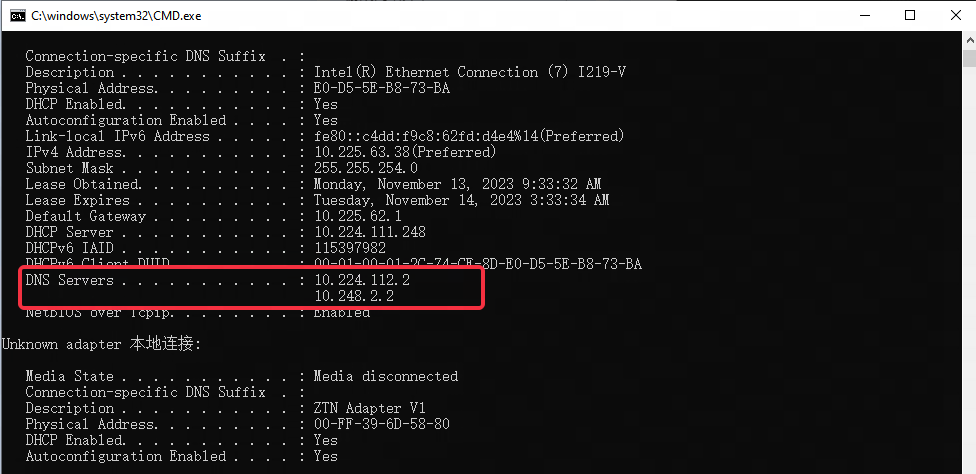
(2) Change the DNS address: In the network connection location of the computer, right-click "Open Network and Internet Settings", click "Change Adapter Options", click the connected network (if the connected network is a wired network, click "Ethernet" ; If the connected network is a wireless network, click "Wi-Fi"), right-click the network and click "Properties", drop down in "Network" and find "Internet Protocol Version 4 (TCP/IPv4)", double-click to open the property window, After selecting "Use the following DNS server address", fill in the "Preferred DNS server" line.
2.2 If they are the same
you can try to change the DNS address of the computer to 114.114.114.114, 223.5.5.5, 101.226.4.6, 223.6.6.6 in turn. After the modification is completed, press "Win+R"-enter "CMD" and press Enter to open Command window - enter "ipconfig /flushdns" - click "Enter", restart the emulator (or emulator installation package) and try again.
Note: Campus network users can change the DNS settings of the computer to the DNS address of the school, and try after restarting the computer.
3. Check the host file
Navigate to the “C:\Windows\System32\drivers\etc” folder and open the “hosts” file (using Notepad or a text document). Check for entries related to netease.com or 163.com. If found, delete them, save the file, and restart the emulator (or installer) to see if the issue is resolved.
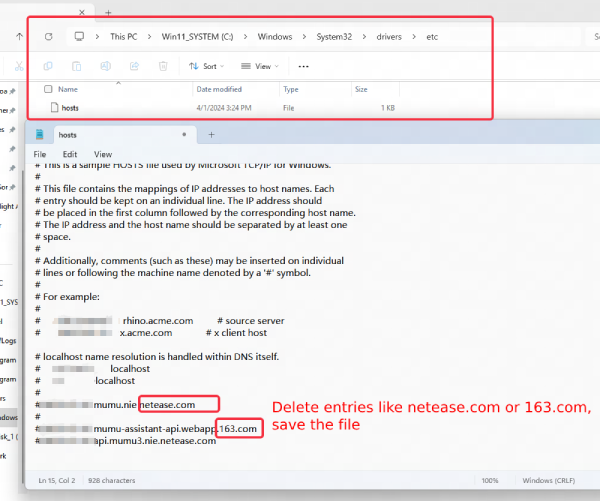
4. Eorror caused by the use of third-party tools
After using third-party accelerators or proxy functions in MuMuPlayer, some users continue to experience network issues and cannot access the internet even after disabling these services. If this happens to you, please follow these steps.
4.1 Go to the installation path of the emulator and open the command prompt
Open the MuMuPlayer installation path. As shown in the figure below, click on the address bar, type “CMD”, and press the Enter key to open the command prompt window.
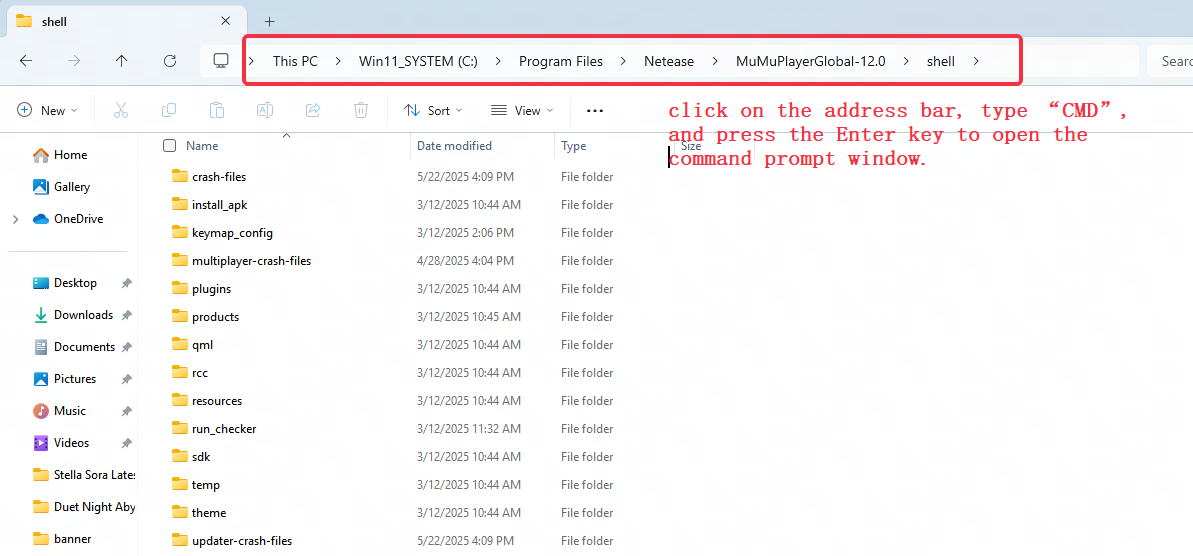
4.2 Make an ADB connection
In the command prompt window, type “adb.exe connect 127.0.0.1:XXXXX” and press Enter.
Note: “XXXXX” is the emulator’s port number. Please refer to the open Emulator Problem Diagnostics within the display port number or MuMu Multi-instance within the ADB port information before entering.
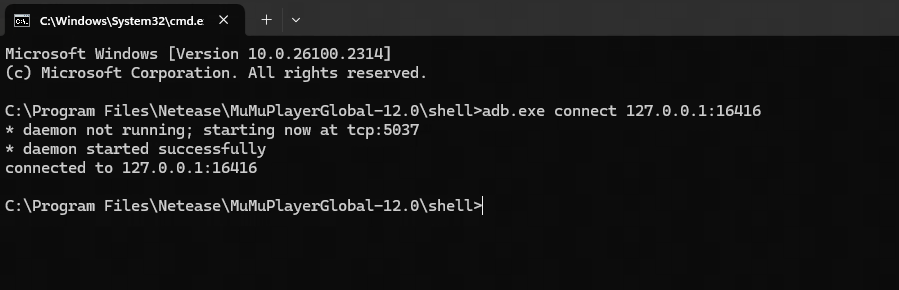
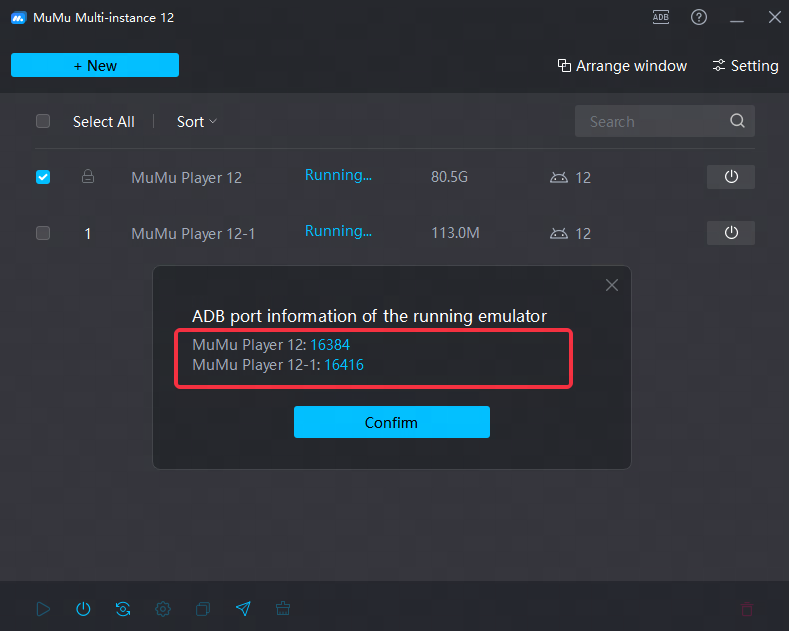
4.3 Enter the adb shell interface
Type adb.exe shell again and hit enter.
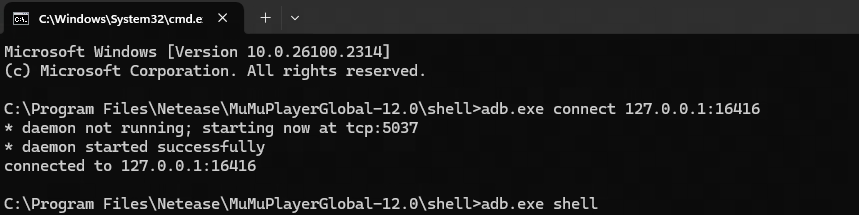
4.4 Enter the command line and check the output results
Enter settings list global |grep http, click enter and check for the output of http_proxy_host=xx.xx.xx.xx.xx (as shown below);

4.5 Enter the command line to perform a cleanup operation
If the output in 4.4 is present, enter the following code and click Enter to clear it when you are done, and restart the emulator afterwards.
settings delete global global_http_proxy_xxxxxxx (Replace "xxxx" with the content in the red box from the figure above, such as 192.XXX.XX.XX)
settings delete global global_http_proxy_xxxx (Replace "xxxx" with the content in the red box from the figure above, such as 8888)
settings delete global http_proxy_xxxxxxx (Replace "xxxx" with the content in the red box from the figure above, such as 192.XXX.XX.XX:8888)
If it is still not working after restarting the emulator, please contact customer service.
End of Article
