Play BT Controller on PC or Mac
Download BT Controller on PC or Mac with MuMuPlayer, get a PC like gameplay along with smart control and high graphics performance.
MuMuPlayer, the top Android emulator for PC and Apple silicon Mac, delivers an optimal gaming experience with minimal RAM usage and high FPS. It also allows you to create multiple instances of the emulator and run several games simultaneously, thanks to its Multi-instance feature. Its advanced emulator features ensure smooth gameplay, even on low-end PCs.
Download and play BT Controller on PC or Mac with MuMuPlayer and start enjoying your gaming experience now.
BT Controller turns your Android device into a controller for any emulator that supports custom buttons. • Play console games anywhere • Control emulators on your TV, Tablet, or Phone • Supports up to 4 players • Use Bluetooth or Wifi to connect your devices • Create your own controllers or download from 1000's of user made controllers PLEASE NOTE: Location permission is now required, by Google, for Bluetooth scanning. This app can not control physical consoles. Only Android™ apps and games that have keyboard controls. Basic instructions: 1. Open BT Controller on the device that will run the emulator 2. Click 'Create Host' 3. Follow the directions to enable the BT Controller Keyboard and then activate it 4. Open BT Controller on another device that will be used to control the emulator 5. Select the Host device in the Wifi or BT Host list 6. Open an emulator on the Host device 7. Use the emulator settings to map the BT Controller buttons to the emulators buttons Instructions can also been seen on youtube Bluetooth: https://www.youtube.com/watch?v=EH6_QGZYJfw Wifi: https://www.youtube.com/watch?v=4XoJzZyGZI8 EULA: http://soft-igloo.com/eula.html

With a smart button scheme and image recognition function, provide a more concise UI, and support custom button mapping to meet different needs.

Run multiple games independently at the same time, easily manage multiple accounts, play games while hanging.

Break through FPS limit, and enjoy a seamless gaming experience without lag and delay!

One-time recording of complex operations, just click once to free hands, automatically manage and run specific scripts.
Recommended Configuration for MuMuPlayer
Recommended computer configuration: 4-core CPU, 4GB RAM, i5 operating system, GTX950+ graphics card.
It is recommended to enable VT, which will significantly improve emulator performance, reduce screen freezing, and make games run more smoothly. >>How to enable VT
Recommended performance settings: 2 cores, 2GB. >>How to adjust performance settings
Emulator graphics rendering mode: Vulkan and DirectX both supported.
Installation Guide
① Download and install MuMuPlayer on your PC or Mac. It will identify automatically your current system and download the latest version.
② Start MuMuPlayer and complete Google sign-in to access the Play Store, or do it later.
③ Search BT Controller in the Play Store.
④ Complete Google sign-in (if you skipped step 2) to install BT Controller.
⑤ Once installation completes, click the BT Controller icon on the home page to start the game.
⑥ Enjoy playing BT Controller on your PC or Mac with MuMuPlayer.

Roblox: Anime Card Clash Latest Codes & How to Redeem ( September 2025 )

Reverse: 1999 2nd Anniversary – New Arctic Story, Characters, Rewards & Events

Roblox: Arise Crossover Latest Codes & How to Redeem ( September 2025 )

Roblox: Bubble Gum Simulator Latest Codes & How to Redeem (September 2025)
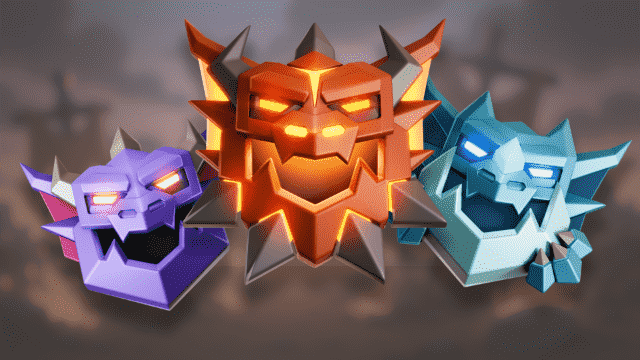
Clash of Clans October 2025 Update: Unified Town Hall Upgrades, Battle & Ranked Modes
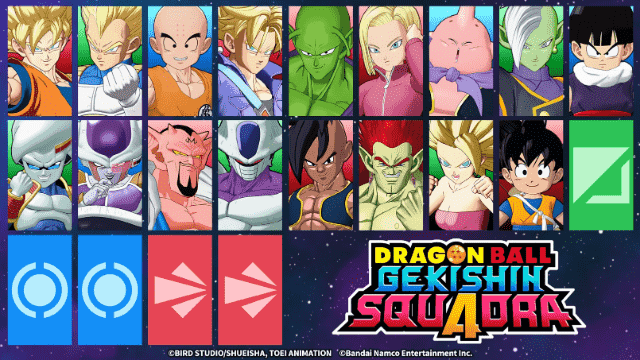
Dragon Ball: Gekishin Squadra Best Character Tier List – Ranked Guide

Dragon Ball: Gekishin Squadra Beginner Guide – Essential Tips for New Players
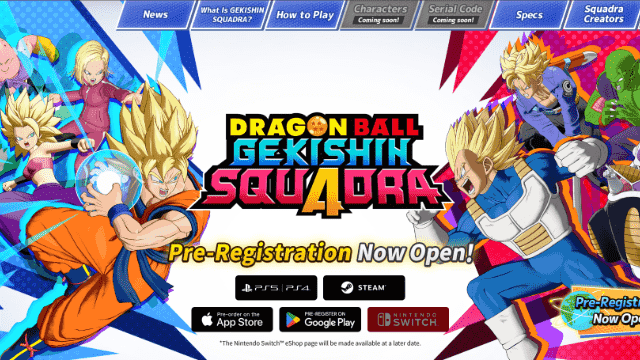
Dragon Ball: Gekishin Squadra Redeem Codes – Free Rewards and How to Redeem
