- How to run multi-instance?
- How to debug apps with Android Studio and MuMuPlayer Pro?
- Why my Gamepad won't work after connection?
- How to customize your own Device Storage Directory?
- How to use developer support function?
- How to use keyboard, mouse and gamepad?
- How to install apps on MuMuPlayer Pro
- How to install certificates & packet capture?
- How to transfer files?
- How to adjust the volume?
- How to customize the toolbar?
- How to use gesture navigation?
- How to connect ADB?
- How to enable graphics enhancement?
- What if 32-bit applications cannot be installed?
- What to do if I failed to log in with Gmail?
- What to do if there is an error with your Android Device Storage Directory?
- How to contact us for support?
- How to solve verification code reception failure?
- How to solve insufficient disk space when installing software?
- How to solve installation failure for Apple Silicon Mac?
- How to solve payment failure?
- What if experiencing lag on first game load?
- How to solve update error?
MuMuPlayer Pro allows you to play games with a gamepad. If you find that you cannot make the gamepad work even after connection, please follow the steps below:
1.Check the connecting method of your gamepad. If you are using PS5 gamepad(The DualSense wireless controller for PS5), you can choose to connect with a cable or via Bluetooth. If you are using any other gamepads, you can only use Bluetooth to make the connection.
2. Check if you have enabled "Full Keyboard Access" in Settings(Settings-Accessibility-Keyboard-Full Keyboard Access). If this is on, please disable it and restart your Mac. Then you can use the gamepad to play games.
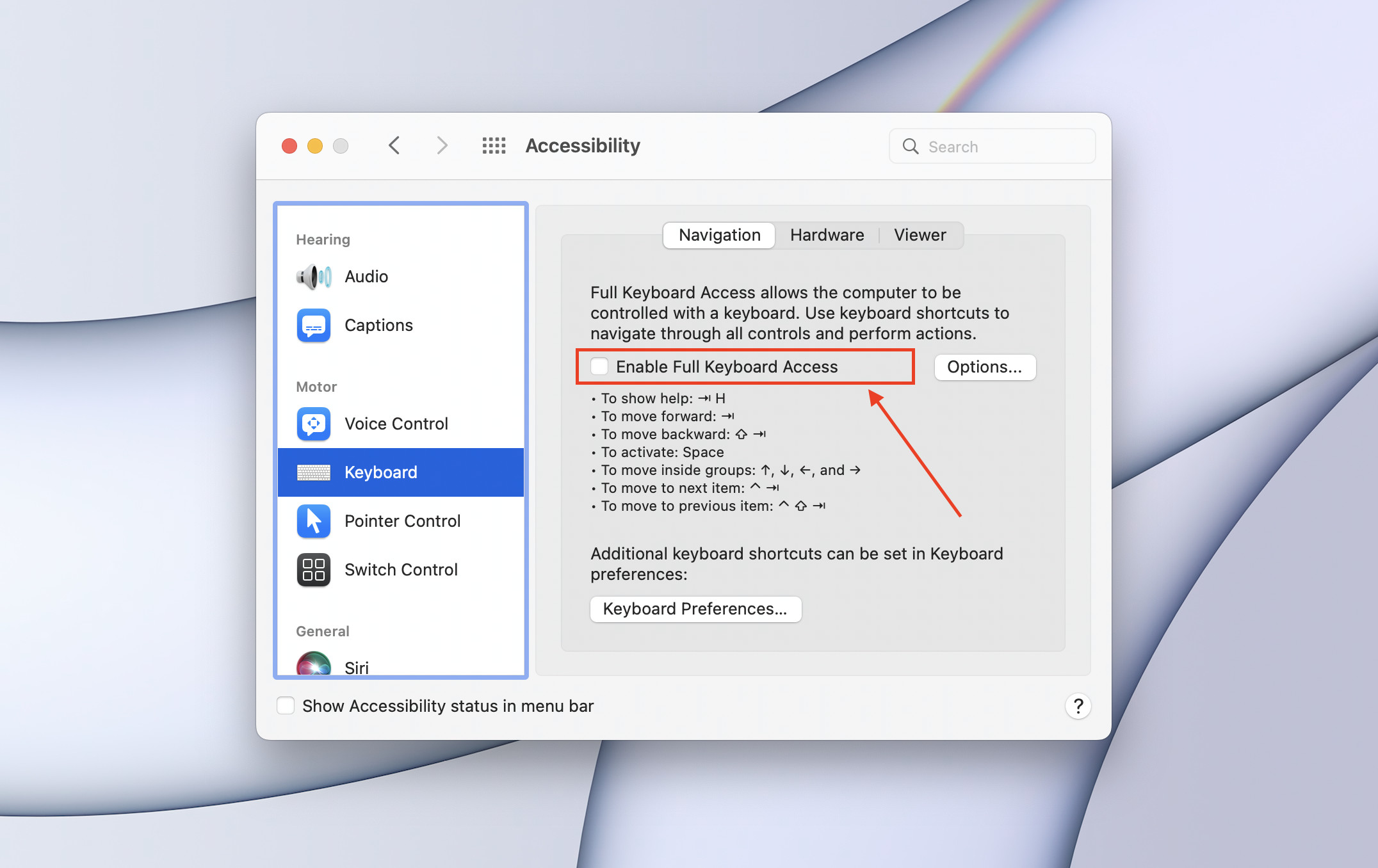
3. Or you can add "MuMuPlayer Pro" in "Settings-Security & Privacy-Input Monitoring"
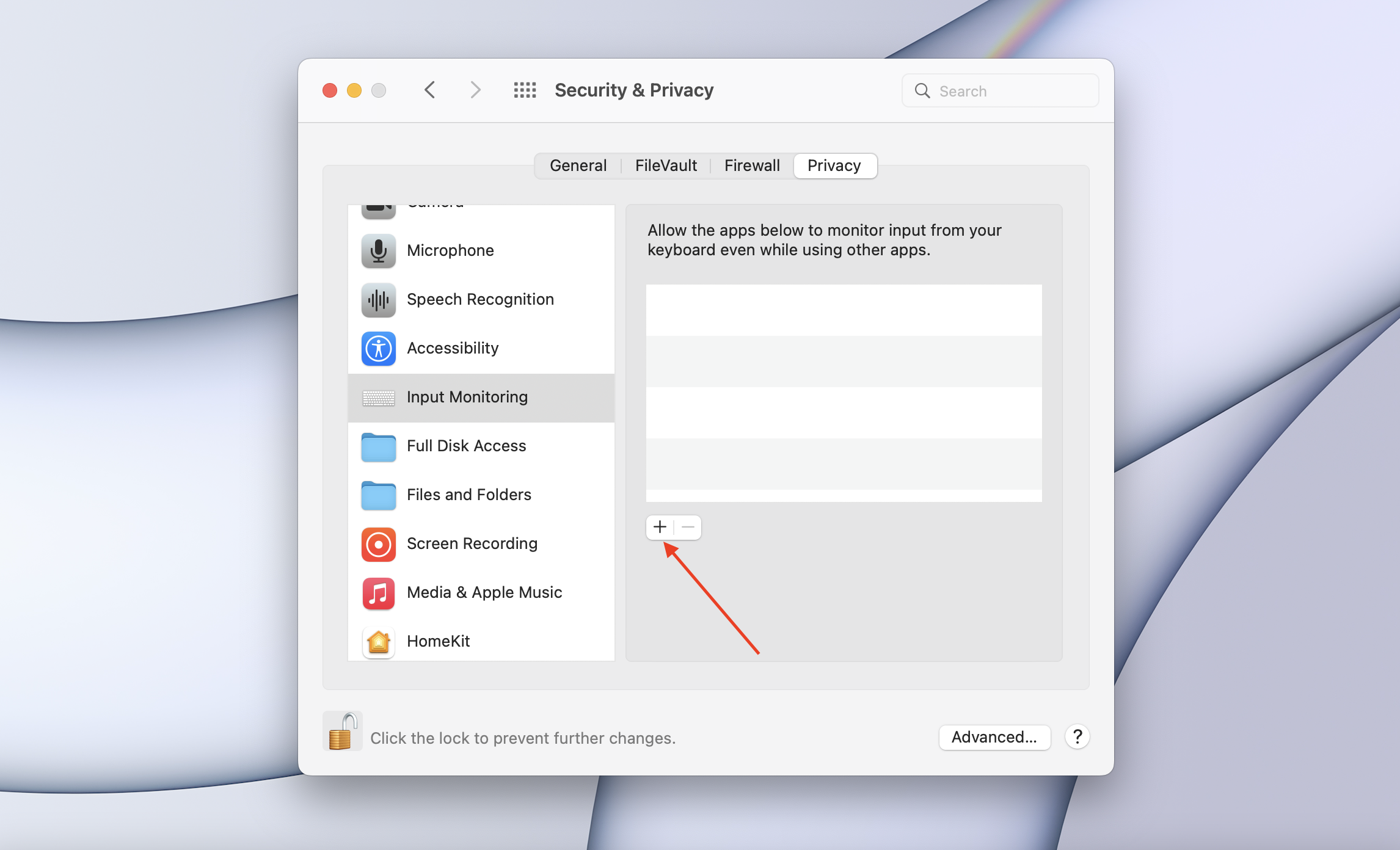
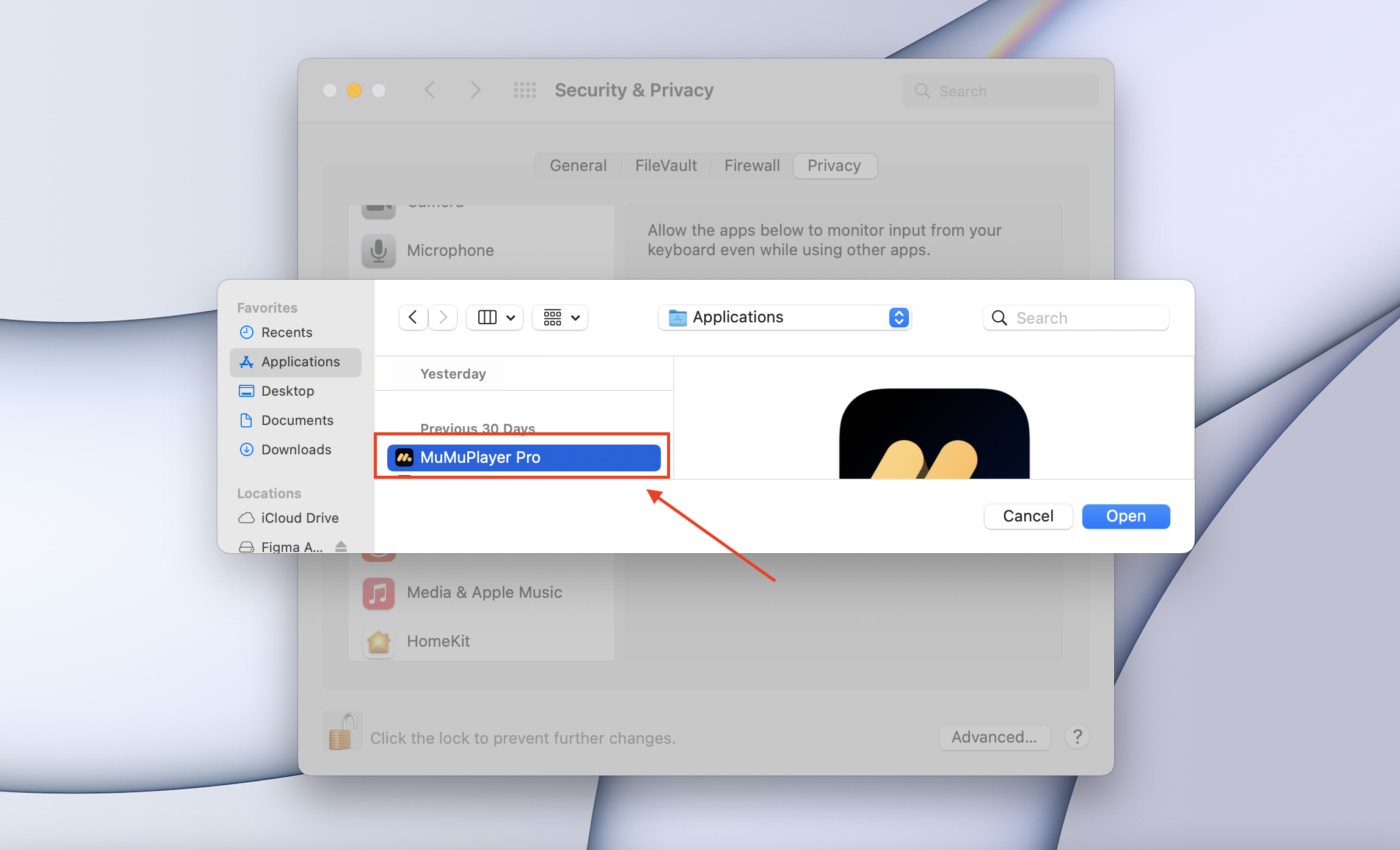
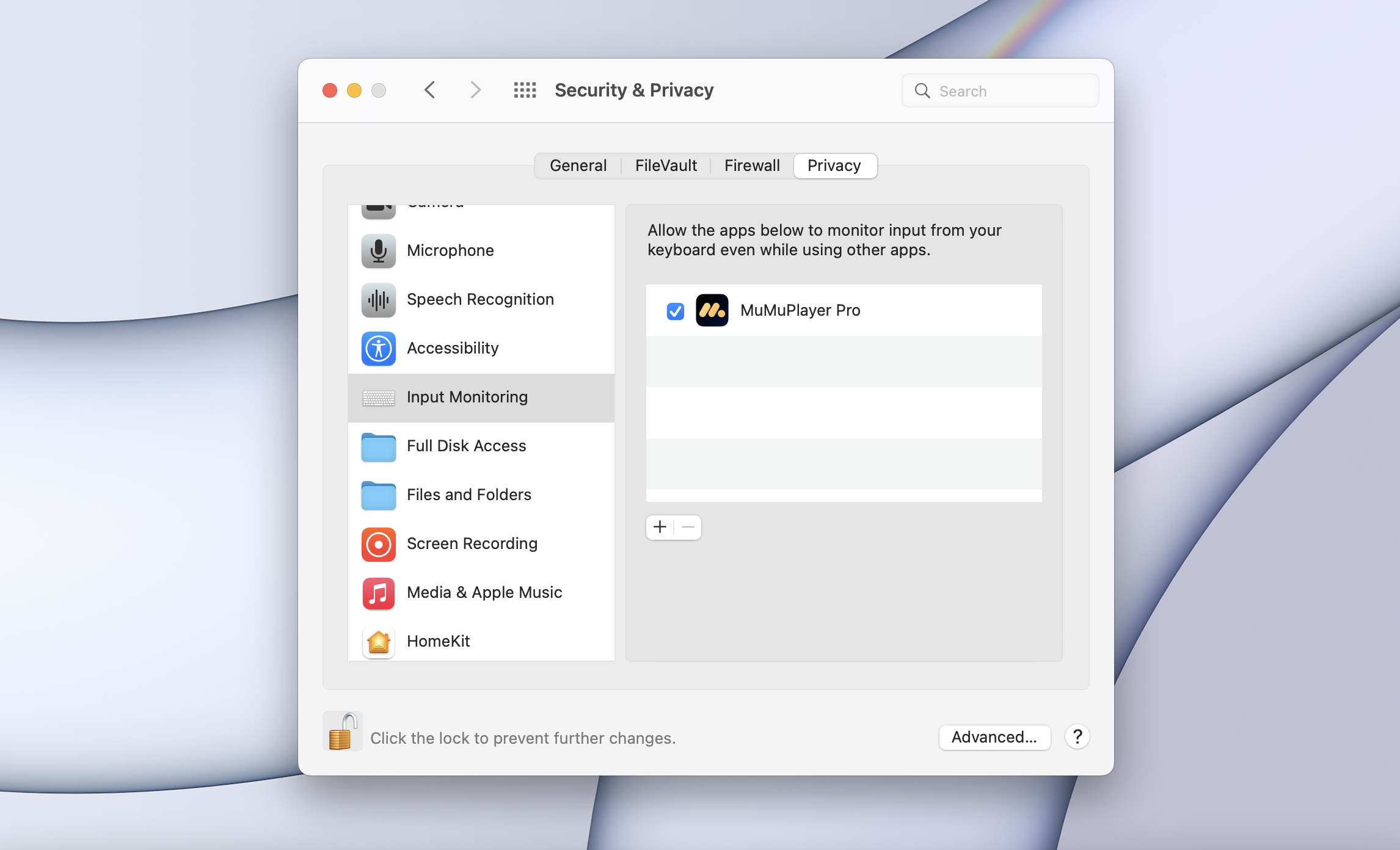
If the issue with your gamepad still remains, please contact us for help.