Play RAID on PC and Mac
Download RAID on PC or Mac with MuMuPlayer, get a PC like gameplay along with smart control and high graphics performance.
MuMuPlayer, the top Android emulator for PC and Apple silicon Mac, delivers an optimal gaming experience with minimal RAM usage and high FPS. It also allows you to create multiple instances of the emulator and run several games simultaneously, thanks to its Multi-instance feature. Its advanced emulator features ensure smooth gameplay, even on low-end PCs.
Download and play RAID on PC or Mac with MuMuPlayer and start enjoying your gaming experience now.
About the Game
You have to fight with the inhabitants of the tower. Go through each floor with new abilities. Climb the very last one and defeat the boss. Upgrade your character for a more interesting game.
Emulator Features

With a smart button scheme and image recognition function, provide a more concise UI, and support custom button mapping to meet different needs.

Run multiple games independently at the same time, easily manage multiple accounts, play games while hanging.

Break through FPS limit, and enjoy a seamless gaming experience without lag and delay!

One-time recording of complex operations, just click once to free hands, automatically manage and run specific scripts.
How to Download and Play RAID on PC and Mac
Installation Guide
① Download and install MuMuPlayer on your PC or Mac. It will identify automatically your current system and download the latest version.
② Start MuMuPlayer and complete Google sign-in to access the Play Store, or do it later.
③ Search RAID in the Play Store.
④ Complete Google sign-in (if you skipped step 2) to install RAID.
⑤ Once installation completes, click the RAID icon on the home page to start the game.
⑥ Enjoy playing RAID on your PC or Mac with MuMuPlayer.
Recommended Configuration for MuMuPlayer
Recommended computer configuration
For Windows:4-core CPU, 4GB RAM, i5 OS, GTX950+ graphics card
For macOS: 4-core CPU, 4GB RAM
Recommended Android Device performance settings
Graphics renderer mode
Vulkan and DirectX both supported
Performance Settings
Recommended performance settings: 2 cores, 2GB. >>Click here to learn>>How to adjust performance settings
Recommended Android Device Display Settings
Resolution Settings
Go to Device Settings > Display > Resolution Settings to adjust your device's resolution as needed.
FPS Settings
MuMuPlayer supports up to 240 FPS. >> Click here to learn>>how to enable high FPS mode
Recommended to enable VT
Enabling VT will significantly improve emulator performance, reduce screen freezing, and make games run more smoothly. >>Click here to learn>>How to enable VT
Get more news, guides and redeem codes about RAID

How to Play RAID: Shadow Legends on PC with MuMu Player X

RAID: Shadow Legends - Tier List 2023
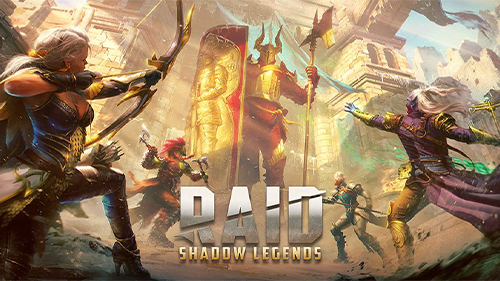
RAID: Shadow Legends Redeem Codes (January 2023)
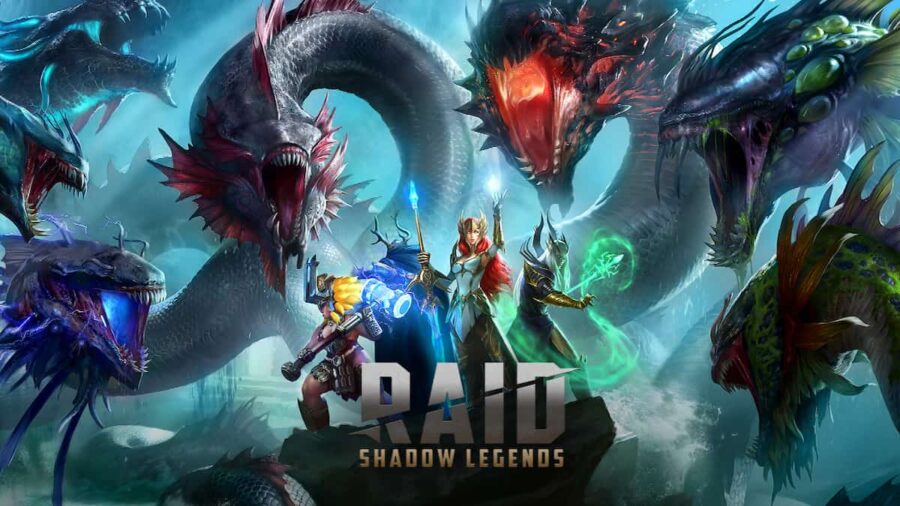
RAID: Shadow Legends Recommended Starting Champions

RAID Shadow Legends Third Anniversary event

KING's RAID: Happy Birthday Packages

RAID: Shadow Legends Tips for Playing

RAVEN 2 Beginner Guide (Oct 2025) – Best Tips, Class Choices & Early Progression
