Play T3 Arena on PC and Mac
Download T3 Arena on PC or Mac with MuMuPlayer, get a PC like gameplay along with smart control and high graphics performance.
MuMuPlayer, the top Android emulator for PC and Apple silicon Mac, delivers an optimal gaming experience with minimal RAM usage and high FPS. It also allows you to create multiple instances of the emulator and run several games simultaneously, thanks to its Multi-instance feature. Its advanced emulator features ensure smooth gameplay, even on low-end PCs.
Download and play T3 Arena on PC or Mac with MuMuPlayer and start enjoying your gaming experience now.
About the Game
[RUN & GUN FUN] The blockbuster team-based hero shooter ""T3 Arena"" is now available! Enjoy fast-paced, easy-to-learn gameplay in casual & exciting gunfights at the touch of your hands. Transform into stylish gun-wielding oddballs and heroes, from rock singers to alien creatures, and collect trendy and flashy outfits to become the most dazzling Hero in the Arena! With quick 3-5 min gameplay and a super accessible Auto-Fire feature, whether you are a shooting game veteran or a total newbie, playing solo or teamed-up, pure bullet-spraying fun is guaranteed for everyone! [QUICK MATCHES ON-THE-GO] With game modes fine-tuned to take only 3-5 min per match, and a 6-sec Respawn-to-Frontline compact map design, you can jump right into the chaotic, non-stop shoot-outs and any time. [FRANTIC MOVEMENT WITH AUTO-FIRE!] The easy-to-learn, hard-to-master Auto-Fire feature gives everyone a fighting chance while retaining skillful competition. Just aim at your target and let your weapon do the rest. But remember, strategic thinking and teamwork are key to victory. [DYNAMIC HEROES AND COOL VIBES] Choose from nearly 30 unique heroes, each with their own abilities and play styles. They've joined the league for different reasons but only the coolest will emerge victorious! [TEAM UP WITH FRIENDS] Nothing beats having friends by your side when bullets start flying. Our built-in party system and voice chats make teaming up a breeze, ensuring clear communication and reliable connections. It's time to win as a team! [MULTIPLE GAME MODES FOR ENDLESS FUN] Whether it's TDM, Control, Payload Escort or Crystal Assault, 3 vs 3 or 5 vs 5 setups, we've got you covered. We even offer various limited-time arcade event modes! Choose your preferred game mode and jump right in - it's your game, played YOUR way!
Emulator Features

With a smart button scheme and image recognition function, provide a more concise UI, and support custom button mapping to meet different needs.

Run multiple games independently at the same time, easily manage multiple accounts, play games while hanging.

Break through FPS limit, and enjoy a seamless gaming experience without lag and delay!

Get a 3-second startup with 52% less memory usage and 65% more stability.
How to Download and Play T3 Arena on PC and Mac
Installation Guide
① Download and install MuMuPlayer on your PC or Mac. It will identify automatically your current system and download the latest version.
② Start MuMuPlayer and complete Google sign-in to access the Play Store, or do it later.
③ Search T3 Arena in the Play Store.
④ Complete Google sign-in (if you skipped step 2) to install T3 Arena.
⑤ Once installation completes, click the T3 Arena icon on the home page to start the game.
⑥ Enjoy playing T3 Arena on your PC or Mac with MuMuPlayer.
Recommended Configuration for MuMuPlayer
Recommended computer configuration
For Windows:4-core CPU, 4GB RAM, i5 OS, GTX950+ graphics card
For macOS: 4-core CPU, 4GB RAM
Recommended Android Device performance settings
Graphics renderer mode
Vulkan and DirectX both supported
Performance Settings
Recommended performance settings: 2 cores, 2GB. >>Click here to learn>>How to adjust performance settings
Recommended Android Device Display Settings
Resolution Settings
Go to Device Settings > Display > Resolution Settings to adjust your device's resolution as needed.
FPS Settings
MuMuPlayer supports up to 240 FPS. >> Click here to learn>>how to enable high FPS mode
Recommended to enable VT
Enabling VT will significantly improve emulator performance, reduce screen freezing, and make games run more smoothly. >>Click here to learn>>How to enable VT
Get more news, guides and redeem codes about T3 Arena

T3 Arena SS4: Embrace the Lunar Royale Update with New Hero Tigris
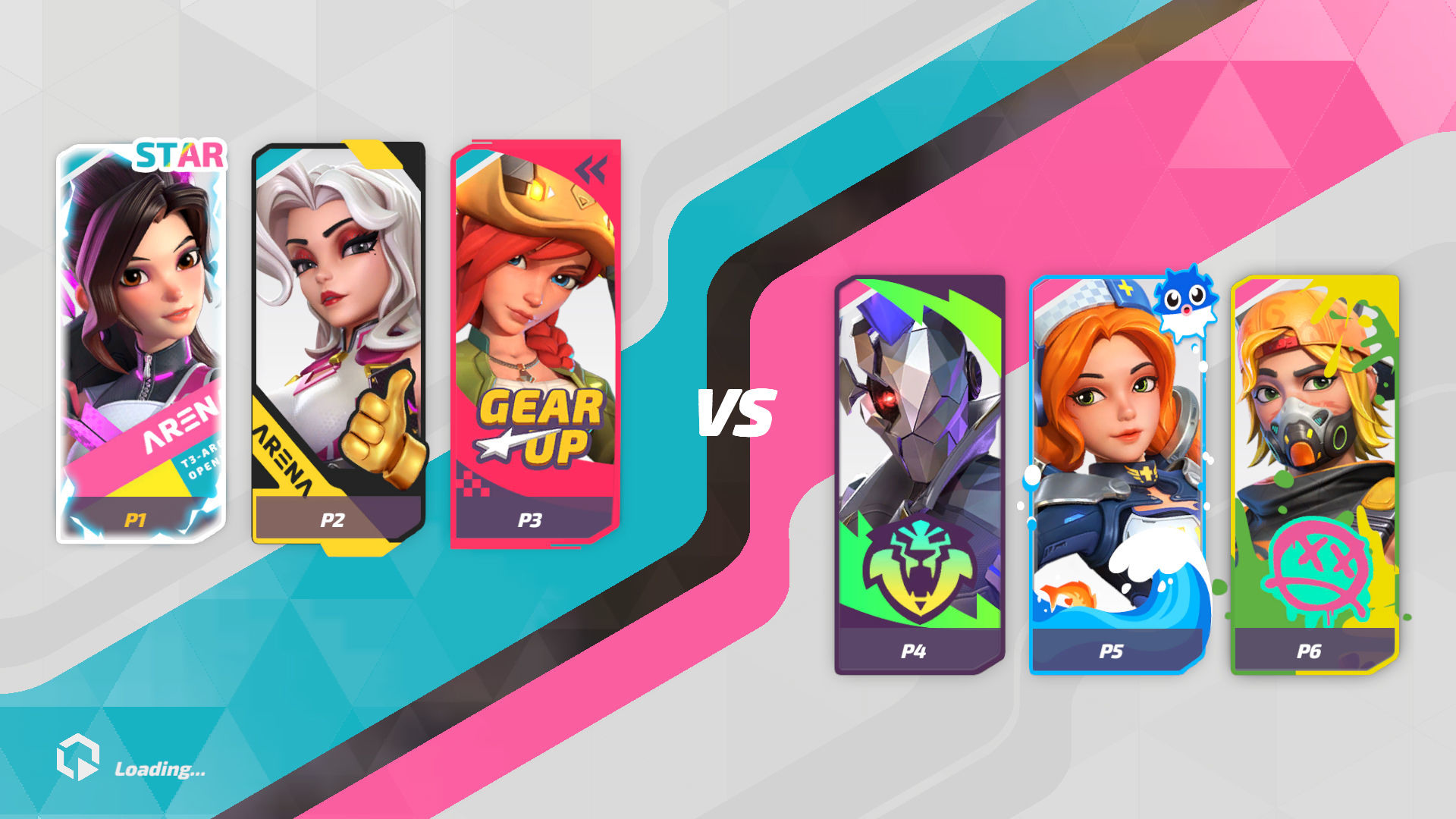
T3 Arena has received over a million downloads in just two weeks after launching

T3 Arena released on March 17

eFootball 2026 Playstyle Guide for Forwards – Scoring Tips

eFootball 2026 Beginne's Guide - Learn the Basics Fast

Arknights Sankta Miksaparato Build and Skill Guide: How to Maximize the New Defender

Arknights New Side Story Event “The Masses' Travels”: New Stages, Operators, and Rewards Await

Ragnarok Twilight Beginner Guide: Essential Tips & Early Progression
