Play Coco Loco on PC and Mac
Download Coco Loco on PC or Mac with MuMuPlayer, get a PC like gameplay along with smart control and high graphics performance.
MuMuPlayer, the top Android emulator for PC and Apple silicon Mac, delivers an optimal gaming experience with minimal RAM usage and high FPS. It also allows you to create multiple instances of the emulator and run several games simultaneously, thanks to its Multi-instance feature. Its advanced emulator features ensure smooth gameplay, even on low-end PCs.
Download and play Coco Loco on PC or Mac with MuMuPlayer and start enjoying your gaming experience now.
About the Game
Coco Loco is a game for the most risky and enthusiastic people. Time flies by when you play it. Beginners are always lucky here! You just can’t but win when you get so generous welcome bonuses. At the same time, experienced players will like new advanced programs. In Coco Loco, you’ll take part in interesting challenges, fight for jackpots and winning places. Join the Coco Loco and access regular bonuses, online tours and profitable special offers. With Coco Loco, the colorful world of winnings and excitement is always in your mobile phone. Play anywhere, anytime you want. Enjoy the variety of game concepts and increase your chances for a worthy win!
Emulator Features

With a smart button scheme and image recognition function, provide a more concise UI, and support custom button mapping to meet different needs.

Run multiple games independently at the same time, easily manage multiple accounts, play games while hanging.

Break through FPS limit, and enjoy a seamless gaming experience without lag and delay!

One-time recording of complex operations, just click once to free hands, automatically manage and run specific scripts.
How to Download and Play Coco Loco on PC and Mac
Installation Guide
① Download and install MuMuPlayer on your PC or Mac. It will identify automatically your current system and download the latest version.
② Start MuMuPlayer and complete Google sign-in to access the Play Store, or do it later.
③ Search Coco Loco in the Play Store.
④ Complete Google sign-in (if you skipped step 2) to install Coco Loco.
⑤ Once installation completes, click the Coco Loco icon on the home page to start the game.
⑥ Enjoy playing Coco Loco on your PC or Mac with MuMuPlayer.
Recommended Configuration for MuMuPlayer
Recommended computer configuration
For Windows:4-core CPU, 4GB RAM, i5 OS, GTX950+ graphics card
For macOS: 4-core CPU, 4GB RAM
Recommended Android Device performance settings
Graphics renderer mode
Vulkan and DirectX both supported
Performance Settings
Recommended performance settings: 2 cores, 2GB. >>Click here to learn>>How to adjust performance settings
Recommended Android Device Display Settings
Resolution Settings
Go to Device Settings > Display > Resolution Settings to adjust your device's resolution as needed.
FPS Settings
MuMuPlayer supports up to 240 FPS. >> Click here to learn>>how to enable high FPS mode
Recommended to enable VT
Enabling VT will significantly improve emulator performance, reduce screen freezing, and make games run more smoothly. >>Click here to learn>>How to enable VT
Get more news, guides and redeem codes about Coco Loco

RAVEN 2 Beginner Guide (Oct 2025) – Best Tips, Class Choices & Early Progression
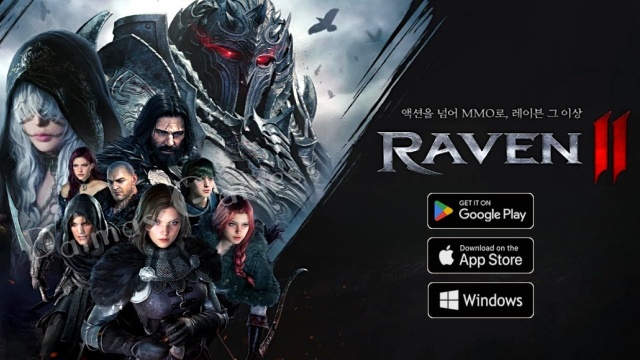
RAVEN 2 Tier List (Oct 2025) – Best Classes & Rankings for PvE & PvP

RAVEN 2 Redeem Codes (October 2025) – How to Claim Rewards and Future Updates
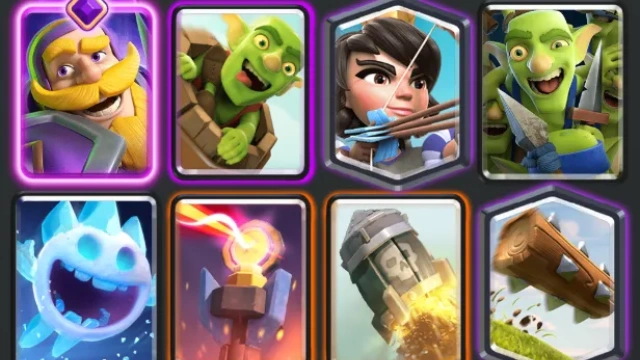
Best Meta Decks in Clash Royale - Top 5 Builds for Every Player

Blue Protocol: Star Resonance Class Tier List – Best Classes to Play in 2025

Blue Protocol: Star Resonance Best Beat Performer Team Build Guide

Blue Protocol: Star Resonance Redeem Codes (October 2025) – All Active Codes and How to Use
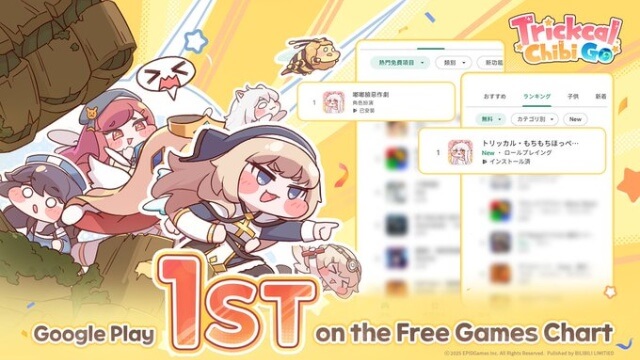
Trickcal: Chibi Go Beginner's Guide - Useful Tips and Tricks that You should Know
