Play Geeni Smart Wifi Camera Guide on PC or Mac
Download Geeni Smart Wifi Camera Guide on PC or Mac with MuMuPlayer, get a PC like gameplay along with smart control and high graphics performance.
MuMuPlayer, the top Android emulator for PC and Apple silicon Mac, delivers an optimal gaming experience with minimal RAM usage and high FPS. It also allows you to create multiple instances of the emulator and run several games simultaneously, thanks to its Multi-instance feature. Its advanced emulator features ensure smooth gameplay, even on low-end PCs.
Download and play Geeni Smart Wifi Camera Guide on PC or Mac with MuMuPlayer and start enjoying your gaming experience now.
What information is in the content of Geeni Smart Wifi Camera guide app * How can I access the information of my device? * How to setup Geeni smart Wi-Fi camera? * About Settings (access camera, device name, motion detection and etc.) * How to see serial number and version of Geeni camera? * About Live view and Playback * How to format the memory card of Geeni wifi camera * How to check firmware update for the devices in the geeni app? * Frequently Asked Questions (How much video can the camera record?, Can I share with family and friends? and etc.) * How to access my Geeni smart camera settings Note: This mobile app is a guide. It is not an official application or part of it.

With a smart button scheme and image recognition function, provide a more concise UI, and support custom button mapping to meet different needs.

Run multiple games independently at the same time, easily manage multiple accounts, play games while hanging.

Break through FPS limit, and enjoy a seamless gaming experience without lag and delay!

One-time recording of complex operations, just click once to free hands, automatically manage and run specific scripts.
Recommended Configuration for MuMuPlayer
Recommended computer configuration: 4-core CPU, 4GB RAM, i5 operating system, GTX950+ graphics card.
It is recommended to enable VT, which will significantly improve emulator performance, reduce screen freezing, and make games run more smoothly. >>How to enable VT
Recommended performance settings: 2 cores, 2GB. >>How to adjust performance settings
Emulator graphics rendering mode: Vulkan and DirectX both supported.
Installation Guide
① Download and install MuMuPlayer on your PC or Mac. It will identify automatically your current system and download the latest version.
② Start MuMuPlayer and complete Google sign-in to access the Play Store, or do it later.
③ Search Geeni Smart Wifi Camera Guide in the Play Store.
④ Complete Google sign-in (if you skipped step 2) to install Geeni Smart Wifi Camera Guide.
⑤ Once installation completes, click the Geeni Smart Wifi Camera Guide icon on the home page to start the game.
⑥ Enjoy playing Geeni Smart Wifi Camera Guide on your PC or Mac with MuMuPlayer.

Cookie Run: Kingdom Aegis Hollyberry Cookie Guide and Team Build (2025 Update)

GameRewinding Cadence: Release Date & Key Details Leaked!

Mobile Legends: Bang Bang Phoenix Empress Rising Patch: New Hero Zetian, Events & Major Updates

Aniimo Mobile Release Date: Close Beta and Gameplay Details Inside!

TOKYO BEAST Best Team Compositions: Ultimate Meta Builds Guide

TOKYO BEAST Beginner Guide to Conquer the Xeno-Karate Arena
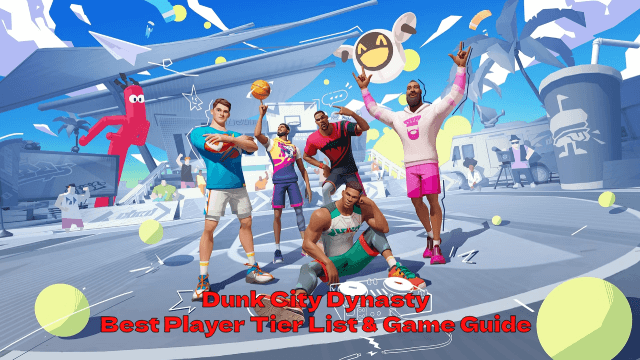
Dunk City Dynasty Best Player Tier List & Game Guide - Unlock Your Team's MVP Potential!
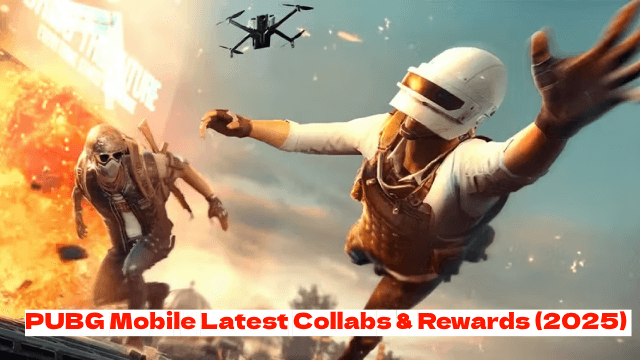
PUBG Mobile Latest Collabs & Rewards (2025) – Attack on Titan, Shelby Cars & More!
