Play Cryptomania —Trading Simulator on PC and Mac
Download Cryptomania —Trading Simulator on PC or Mac with MuMuPlayer, get a PC like gameplay along with smart control and high graphics performance.
MuMuPlayer, the top Android emulator for PC and Apple silicon Mac, delivers an optimal gaming experience with minimal RAM usage and high FPS. It also allows you to create multiple instances of the emulator and run several games simultaneously, thanks to its Multi-instance feature. Its advanced emulator features ensure smooth gameplay, even on low-end PCs.
Download and play Cryptomania —Trading Simulator on PC or Mac with MuMuPlayer and start enjoying your gaming experience now.
About the Game
Cryptomania will provide to you free access to educational material and a trading simulator (trading terminal). Cryptomania allows trading without mandatory registration and gives you an account in the stock trading simulator, interactive charts and educational material. Cryptomania is a great app for learning the basics of crypto currency investment. It is ideal for beginning traders and investors. Cryptomania will help you get a first look into the crypto currency market. The app itself is a demo stock market (simulator), where you can take on the role of a trader. You can learn what stock trading is and what investment management methods are available for you today. Using our app, you won’t be able to buy or sell cryptocurrencies the way you do on the classic crypto stock market. Here, you just speculate on the value of cryptocurrencies to either rise or to fall. This is called Forex (Foreign exchange market) trading – trading that is based on the difference of exchange rates of cryptocurrencies. Want to try it? Download the app and start right now! On Responsible Gaming: - Application for an adult audience - The game does NOT allow you to trade with real money or the opportunity to win real cash prizes or gifts - You cannot exchange your winnings or balance for real money - Practice or success in a trading simulator does not guarantee success in real money trading
Emulator Features

With a smart button scheme and image recognition function, provide a more concise UI, and support custom button mapping to meet different needs.

Run multiple games independently at the same time, easily manage multiple accounts, play games while hanging.

Break through FPS limit, and enjoy a seamless gaming experience without lag and delay!

One-time recording of complex operations, just click once to free hands, automatically manage and run specific scripts.
How to Download and Play Cryptomania —Trading Simulator on PC and Mac
Installation Guide
① Download and install MuMuPlayer on your PC or Mac. It will identify automatically your current system and download the latest version.
② Start MuMuPlayer and complete Google sign-in to access the Play Store, or do it later.
③ Search Cryptomania —Trading Simulator in the Play Store.
④ Complete Google sign-in (if you skipped step 2) to install Cryptomania —Trading Simulator.
⑤ Once installation completes, click the Cryptomania —Trading Simulator icon on the home page to start the game.
⑥ Enjoy playing Cryptomania —Trading Simulator on your PC or Mac with MuMuPlayer.
Recommended Configuration for MuMuPlayer
Recommended computer configuration
For Windows:4-core CPU, 4GB RAM, i5 OS, GTX950+ graphics card
For macOS: 4-core CPU, 4GB RAM
Recommended Android Device performance settings
Graphics renderer mode
Vulkan and DirectX both supported
Performance Settings
Recommended performance settings: 2 cores, 2GB. >>Click here to learn>>How to adjust performance settings
Recommended Android Device Display Settings
Resolution Settings
Go to Device Settings > Display > Resolution Settings to adjust your device's resolution as needed.
FPS Settings
MuMuPlayer supports up to 240 FPS. >> Click here to learn>>how to enable high FPS mode
Recommended to enable VT
Enabling VT will significantly improve emulator performance, reduce screen freezing, and make games run more smoothly. >>Click here to learn>>How to enable VT
Get more news, guides and redeem codes about Cryptomania —Trading Simulator

Seven Knights Re:BIRTH Ruby Farming Guide – Best Ways to Earn Free Rubies
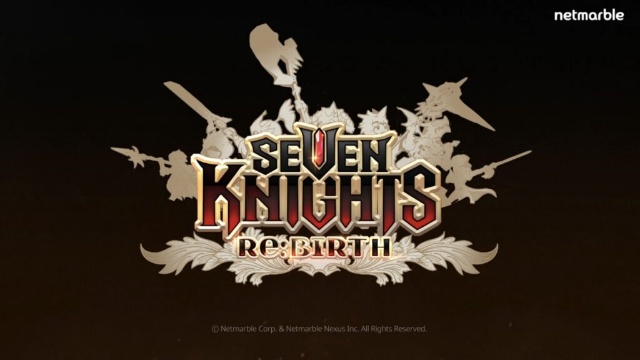
Seven Knights Re:BIRTH Equipment Enhancement Guide - How to Enhance Gear Effectively
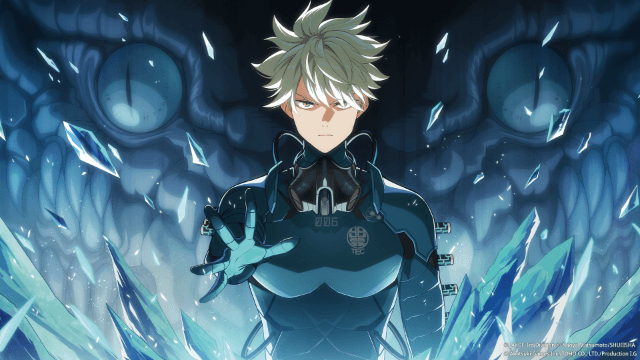
KAIJU NO. 8 THE GAME Reno Ichikawa Guide - Best Build & Skill Enhance Guide

KAIJU NO. 8 THE GAME Kaiju No. 8 Guide - Best Build & Skill Enhance Guide

KAIJU NO. 8 THE GAME Sagan Shinomiya Guide - Best Build & Skill Enhance Guide

KAIJU NO. 8 THE GAME Mina Ashiro Guide - Best Build & Skill Enhance Guide

Blade & Soul Heroes Redeem Codes (October 2025) — Free Rewards & How to Claim

Blade & Soul Heroes Tier List – Best Characters Ranked (October 2025)
