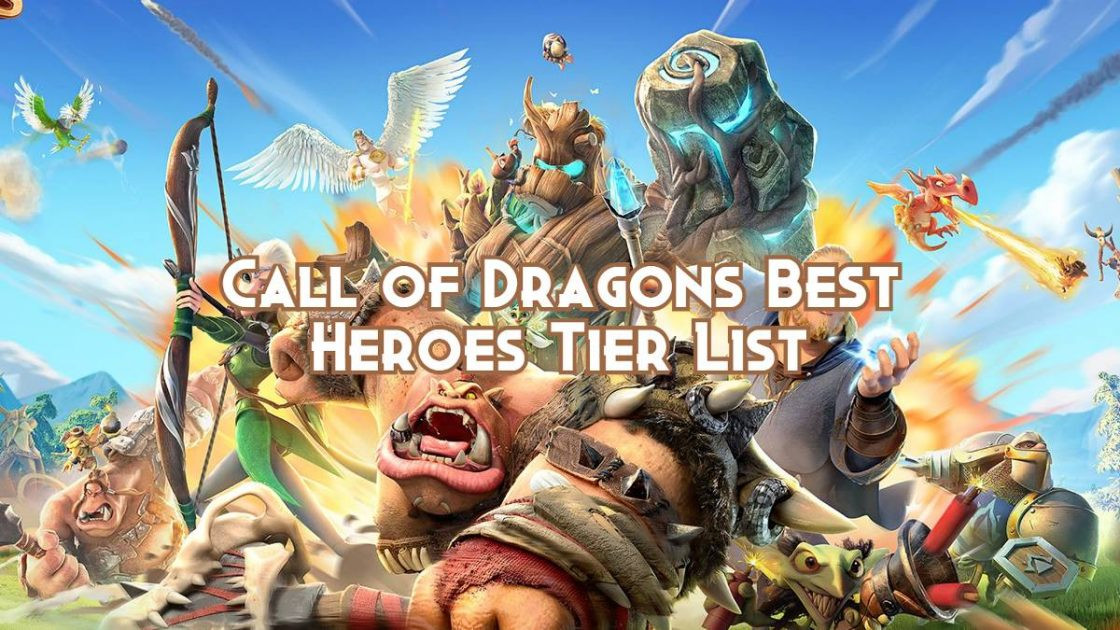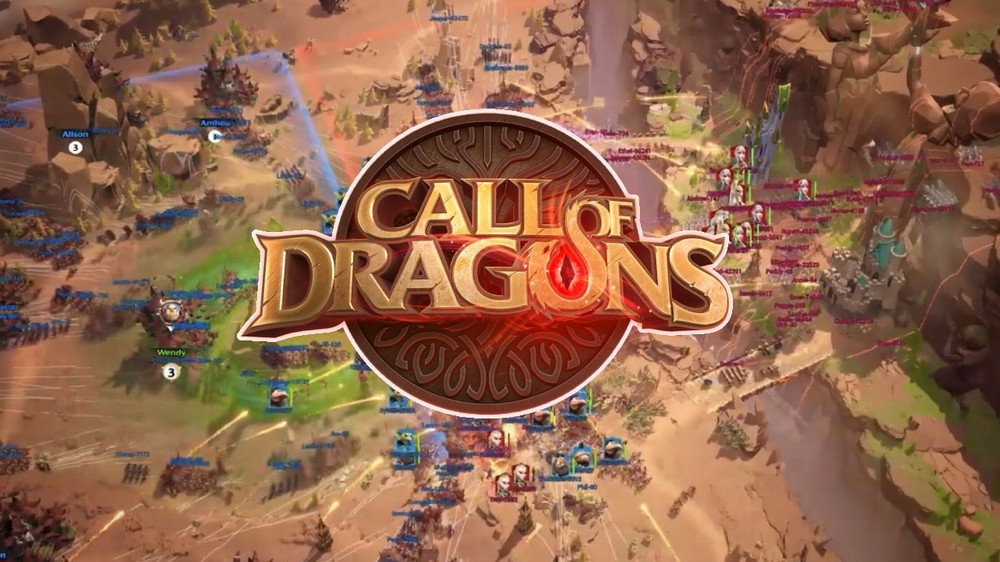Play Peaches - Video Chat, Call on PC and Mac
Download Peaches - Video Chat, Call on PC or Mac with MuMuPlayer, get a PC like gameplay along with smart control and high graphics performance.
MuMuPlayer, the top Android emulator for PC and Apple silicon Mac, delivers an optimal gaming experience with minimal RAM usage and high FPS. It also allows you to create multiple instances of the emulator and run several games simultaneously, thanks to its Multi-instance feature. Its advanced emulator features ensure smooth gameplay, even on low-end PCs.
Download and play Peaches - Video Chat, Call on PC or Mac with MuMuPlayer and start enjoying your gaming experience now.
About the Game
Peaches is a video chat & voice chat app that you can video chat with strangers or friends. 🍑 Peaches Features: 🤳 1 on 1 Video Chat with Strangers - You can make one-on-one video calls with people anywhere in the world. - Talk to strangers face to face and meet new people. 📞 1 on 1 Voice Call with Strangers - You can make one-on-one voice calls with people anywhere in the world. - Talking on the phone is the best way to meet new people and make friends. 💬 Powerful Messenger - Send text, photo messages once you become a friend users. 🛡️ Photo Verification - Call with confidence! No more fake users, scammers thanks to Photo Verification - Some users abuse call system because it's anonymous so we add Photo Verification to verify a user's profile. ⭐ User based Call Score - You can review users' call score before you make a call. - Making Peaches a safe and welcoming environment is our top priority. 🍑 Peaches requests the following permissions: - Camera: To have video calls, take and save pictures, and photo verification. - Microphone: To have voice calls or record your voice. - Location: To make location-based matching and see the friends nearby - Photo Library: To send photos to your friends - Notification: To stay up to date with friends requests, messages and video calls
Emulator Features

With a smart button scheme and image recognition function, provide a more concise UI, and support custom button mapping to meet different needs.

Run multiple games independently at the same time, easily manage multiple accounts, play games while hanging.

Break through FPS limit, and enjoy a seamless gaming experience without lag and delay!

One-time recording of complex operations, just click once to free hands, automatically manage and run specific scripts.
How to Download and Play Peaches - Video Chat, Call on PC and Mac
Installation Guide
① Download and install MuMuPlayer on your PC or Mac. It will identify automatically your current system and download the latest version.
② Start MuMuPlayer and complete Google sign-in to access the Play Store, or do it later.
③ Search Peaches - Video Chat, Call in the Play Store.
④ Complete Google sign-in (if you skipped step 2) to install Peaches - Video Chat, Call.
⑤ Once installation completes, click the Peaches - Video Chat, Call icon on the home page to start the game.
⑥ Enjoy playing Peaches - Video Chat, Call on your PC or Mac with MuMuPlayer.
Recommended Configuration for MuMuPlayer
Recommended computer configuration
For Windows:4-core CPU, 4GB RAM, i5 OS, GTX950+ graphics card
For macOS: 4-core CPU, 4GB RAM
Recommended Android Device performance settings
Graphics renderer mode
Vulkan and DirectX both supported
Performance Settings
Recommended performance settings: 2 cores, 2GB. >>Click here to learn>>How to adjust performance settings
Recommended Android Device Display Settings
Resolution Settings
Go to Device Settings > Display > Resolution Settings to adjust your device's resolution as needed.
FPS Settings
MuMuPlayer supports up to 240 FPS. >> Click here to learn>>how to enable high FPS mode
Recommended to enable VT
Enabling VT will significantly improve emulator performance, reduce screen freezing, and make games run more smoothly. >>Click here to learn>>How to enable VT