Remote for Samsung TV | Smart & WiFi Direct (macOS)
Play Remote for Samsung TV | Smart & WiFi Direct on PC or Mac
Download Remote for Samsung TV | Smart & WiFi Direct on PC or Mac with MuMuPlayer, get a PC like gameplay along with smart control and high graphics performance.
MuMuPlayer, the top Android emulator for PC and Apple silicon Mac, delivers an optimal gaming experience with minimal RAM usage and high FPS. It also allows you to create multiple instances of the emulator and run several games simultaneously, thanks to its Multi-instance feature. Its advanced emulator features ensure smooth gameplay, even on low-end PCs.
Download and play Remote for Samsung TV | Smart & WiFi Direct on PC or Mac with MuMuPlayer and start enjoying your gaming experience now.
This remote control app allows you to control your Samsung Smart TV over the local network. It is tested with Samsung K-series Tizen TVs (2016 and later) and C, D, E, F, H, J (manufactured between 2010 - 2015) TVs with network (LAN or WiFi) interface.
★ C-Series TV (2010) with Internet TV feature
The function "Remote Control" in the settings of the TV must be enabled)! It's usuallly located at Menu -> System Settings. If there is no such setting, then sadly your TV does not support remote control over network.
★ D-Series models (2011) with AllShare Smart TV feature
★ E(S/H)-Series (2012) with AllShare Smart TV feature
★ F-Series (2013) with AllShare Smart TV feature
App must be set as allowed remote application in the Allshare settings of the TV. If this app connects to your TV on the first time, then you have to accept the message that appears on your TV. If you have refused the confirmation message on your TV ("accept device"), it is possible later to change your selection by going to: Menu -> Network -> AllShare Settings or Menu/Tools -> Network -> Expert Settings -> Mobile Device Manager.
★ K-Series (2016+) Samsung Tizen models with MultiScreen Smart TV control feature your phone must be set as allowed device in Mobile Device Manager. If this app connects to your TV on the first time, then you have to accept the message that appears on your TV. If you have refused the confirmation message on your TV ("accept device"), it is possible later to change your selection by going to: Menu -> Network -> Expert Settings -> Mobile Device Manager.
NB! Make sure your television and phone or tablet are connected to the same local network. This app will work only then when your phone and TV are both on the same local network!
Thanks for downloading this app. If this app doesn't work with your phone or TV then feel free to e-mail me.
Disclaimer/Trademarks:
This app is made by me and is NOT affiliated with or endorsed by Samsung or any other developers.

With a smart button scheme and image recognition function, provide a more concise UI, and support custom button mapping to meet different needs.

Run multiple games independently at the same time, easily manage multiple accounts, play games while hanging.

Break through FPS limit, and enjoy a seamless gaming experience without lag and delay!

One-time recording of complex operations, just click once to free hands, automatically manage and run specific scripts.
Recommended Configuration for MuMuPlayer
Recommended computer configuration: 4-core CPU, 4GB RAM, i5 operating system, GTX950+ graphics card.
It is recommended to enable VT, which will significantly improve emulator performance, reduce screen freezing, and make games run more smoothly. >>How to enable VT
Recommended performance settings: 2 cores, 2GB. >>How to adjust performance settings
Emulator graphics rendering mode: Vulkan and DirectX both supported.
Installation Guide
① Download and install MuMuPlayer on your PC or Mac. It will identify automatically your current system and download the latest version.
② Start MuMuPlayer and complete Google sign-in to access the Play Store, or do it later.
③ Search Remote for Samsung TV | Smart & WiFi Direct in the Play Store.
④ Complete Google sign-in (if you skipped step 2) to install Remote for Samsung TV | Smart & WiFi Direct.
⑤ Once installation completes, click the Remote for Samsung TV | Smart & WiFi Direct icon on the home page to start the game.
⑥ Enjoy playing Remote for Samsung TV | Smart & WiFi Direct on your PC or Mac with MuMuPlayer.
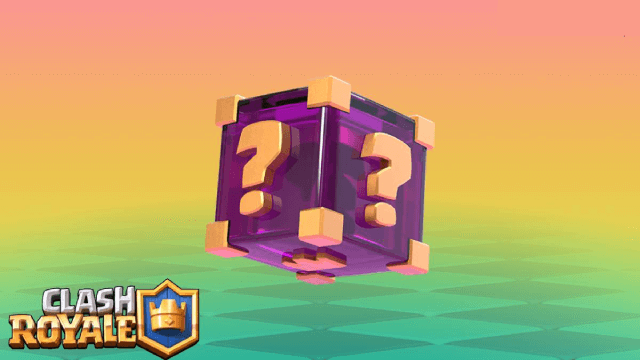
Clash Royale Lucky Drops: How to Get More & Maximize Your Rewards Guide

Leaks Suggest Nod Krai Characters In Genshin Impact - What To Expect In The Upcoming Updates

Saber Build Guide - Making Saber Powerful In Honkai: Star Rail Version 3.4

Archer Build Guide - Making Archer Powerful In Honkai: Star Rail Version 3.4
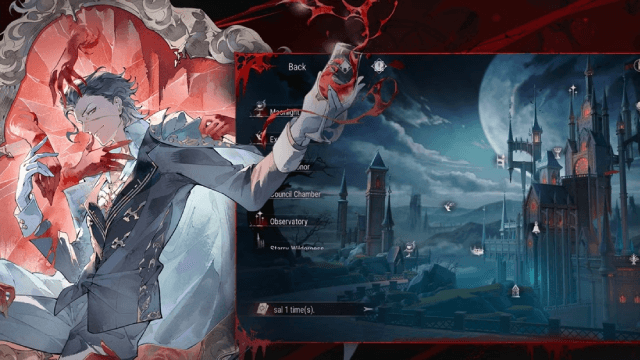
Getting The Characters You Want By Rerolling In Silver and Blood - The Ultimate Reroll Guide

Etheria: Restart - Nahor's Path to Victory: Build and Strategy Guide
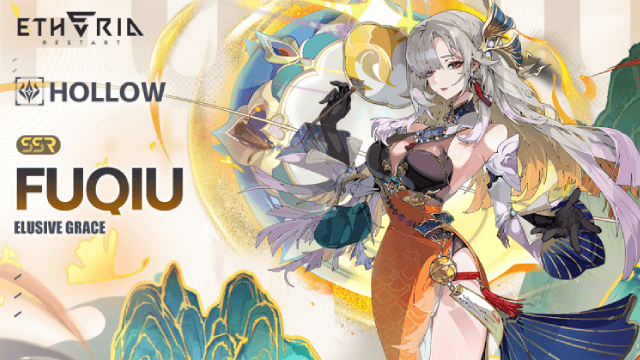
Etheria: Restart - Fuqiu Build Guide: Dominating with Turn Meter Control

Pokémon Go Water Festival 2025: Exciting New Features and Pokémon Debuts
