Play Philips Hue Bluetooth on PC or Mac
Download Philips Hue Bluetooth on PC or Mac with MuMuPlayer, get a PC like gameplay along with smart control and high graphics performance.
MuMuPlayer, the top Android emulator for PC and Apple silicon Mac, delivers an optimal gaming experience with minimal RAM usage and high FPS. It also allows you to create multiple instances of the emulator and run several games simultaneously, thanks to its Multi-instance feature. Its advanced emulator features ensure smooth gameplay, even on low-end PCs.
Download and play Philips Hue Bluetooth on PC or Mac with MuMuPlayer and start enjoying your gaming experience now.
Transform the way you experience light with Philips Hue Bluetooth. The Philips Hue Bluetooth app controls Philips Hue Bluetooth-enabled lights. Control up to 10 lights in a single room and set the perfect ambiance for any occasion. Look for the Bluetooth icon on the box to verify that your Hue products work with the Hue Bluetooth app. SET THE MOOD FOR ANY OCCASION The Hue Bluetooth app comes preloaded with 30 handpicked light scenes — tuned to the perfect color, temperature, and brightness — to fit any mood or occasion. CREATE THE RIGHT ATMOSPHERE Use your smart lights to set the mood in a single room. Dim, brighten, or change the temperature and color of your Bluetooth lights within the app. SET THE RIGHT LIGHT FOR EVERY MOMENT Complement the time of day and activity with light, whether you’re using the Energize light recipe to get going in the morning or Relax to wind down. CONTROL UP TO 10 LIGHTS Add up to 10* Hue Bluetooth smart lights to your home and control them all with the Hue Bluetooth app while within 30 feet of the lights. *depending on Android generation. CONTROL WITH VOICE Use the Google Assistant or Amazon Alexa and simple commands, such as, “Alexa, dim the lights,” or, “Hey Google, turn on the table lamp,” to control your lights with your voice. GET TO KNOW HUE Learn more about the Philips Hue smart lighting system and find out the best way to start your smart lighting setup on http://www.philips-hue.com/bluetooth

With a smart button scheme and image recognition function, provide a more concise UI, and support custom button mapping to meet different needs.

Run multiple games independently at the same time, easily manage multiple accounts, play games while hanging.

Break through FPS limit, and enjoy a seamless gaming experience without lag and delay!

One-time recording of complex operations, just click once to free hands, automatically manage and run specific scripts.
Recommended Configuration for MuMuPlayer
Recommended computer configuration: 4-core CPU, 4GB RAM, i5 operating system, GTX950+ graphics card.
It is recommended to enable VT, which will significantly improve emulator performance, reduce screen freezing, and make games run more smoothly. >>How to enable VT
Recommended performance settings: 2 cores, 2GB. >>How to adjust performance settings
Emulator graphics rendering mode: Vulkan and DirectX both supported.
Installation Guide
① Download and install MuMuPlayer on your PC or Mac. It will identify automatically your current system and download the latest version.
② Start MuMuPlayer and complete Google sign-in to access the Play Store, or do it later.
③ Search Philips Hue Bluetooth in the Play Store.
④ Complete Google sign-in (if you skipped step 2) to install Philips Hue Bluetooth.
⑤ Once installation completes, click the Philips Hue Bluetooth icon on the home page to start the game.
⑥ Enjoy playing Philips Hue Bluetooth on your PC or Mac with MuMuPlayer.

Cookie Run: Kingdom Aegis Hollyberry Cookie Guide and Team Build (2025 Update)

GameRewinding Cadence: Release Date & Key Details Leaked!

Mobile Legends: Bang Bang Phoenix Empress Rising Patch: New Hero Zetian, Events & Major Updates

Aniimo Mobile Release Date: Close Beta and Gameplay Details Inside!

TOKYO BEAST Best Team Compositions: Ultimate Meta Builds Guide

TOKYO BEAST Beginner Guide to Conquer the Xeno-Karate Arena
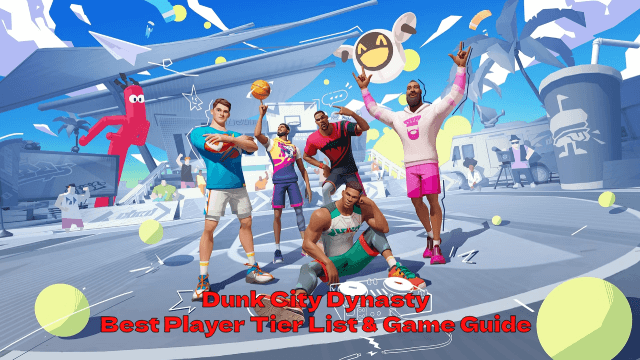
Dunk City Dynasty Best Player Tier List & Game Guide - Unlock Your Team's MVP Potential!
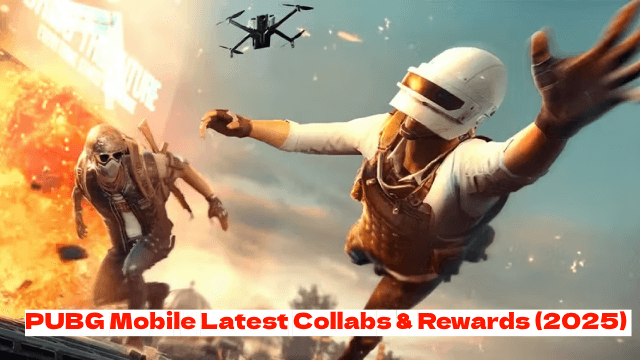
PUBG Mobile Latest Collabs & Rewards (2025) – Attack on Titan, Shelby Cars & More!
