Play Enaldinho Piano Tiles Game on PC or Mac
Download Enaldinho Piano Tiles Game on PC or Mac with MuMuPlayer, get a PC like gameplay along with smart control and high graphics performance.
MuMuPlayer, the top Android emulator for PC and Apple silicon Mac, delivers an optimal gaming experience with minimal RAM usage and high FPS. It also allows you to create multiple instances of the emulator and run several games simultaneously, thanks to its Multi-instance feature. Its advanced emulator features ensure smooth gameplay, even on low-end PCs.
Download and play Enaldinho Piano Tiles Game on PC or Mac with MuMuPlayer and start enjoying your gaming experience now.
It's time we present one of the fun piano music games for you to kill your bored time. Play piano game with the latest music Enaldinho that is going viral and enjoy piano music like a Professional Pianist. You can tap the white piano tiles according to the rhythm of the piano music. ⭐️How to play⭐️ 🎹 TAP the piano tiles to feel the rhythm 🎹 Hold your finger to press the screen to destroy those long piano tiles 🎹 For a complete music experience, headphones/high volume settings are recommended. ⭐️Game Features⭐️ 🎹 Game will automatically unlock to endless mode once 🎹 You reach 3 stars 🎹 Various playlists from classics to most popular, as well as some hot EDM songs. ⭐️Tips⭐️ You can change the Vibration magnitude in the top right Vibration settings button. There are four levels of Vibration magnitude for you to choose from: none, small, medium and large. Hope your game is fun! DISCLAIMER: This game is not an official application. No copyrighted material, everything we create is done by ourselves including piano music!

With a smart button scheme and image recognition function, provide a more concise UI, and support custom button mapping to meet different needs.

Run multiple games independently at the same time, easily manage multiple accounts, play games while hanging.

Break through FPS limit, and enjoy a seamless gaming experience without lag and delay!

One-time recording of complex operations, just click once to free hands, automatically manage and run specific scripts.
Recommended Configuration for MuMuPlayer
Recommended computer configuration: 4-core CPU, 4GB RAM, i5 operating system, GTX950+ graphics card.
It is recommended to enable VT, which will significantly improve emulator performance, reduce screen freezing, and make games run more smoothly. >>How to enable VT
Recommended performance settings: 2 cores, 2GB. >>How to adjust performance settings
Emulator graphics rendering mode: Vulkan and DirectX both supported.
Installation Guide
① Download and install MuMuPlayer on your PC or Mac. It will identify automatically your current system and download the latest version.
② Start MuMuPlayer and complete Google sign-in to access the Play Store, or do it later.
③ Search Enaldinho Piano Tiles Game in the Play Store.
④ Complete Google sign-in (if you skipped step 2) to install Enaldinho Piano Tiles Game.
⑤ Once installation completes, click the Enaldinho Piano Tiles Game icon on the home page to start the game.
⑥ Enjoy playing Enaldinho Piano Tiles Game on your PC or Mac with MuMuPlayer.

Mecha Umamusume Training Guide - Umamusume: Pretty Derby - Best Items, Training Schedules And Skill Optimizations

How To Capture Chuchus in Auroria: A Playful Journey - The Different Types and How to Get Them All

Getting Started In Auroria: A Playful Journey - Tips And Tricks To Get Through The Early Game
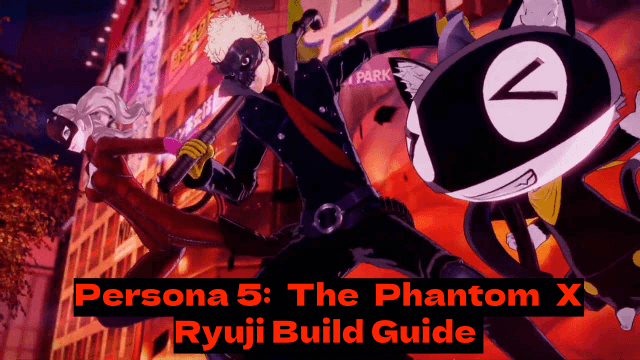
Persona5: The Phantom X - Ryuji Build Guide - The Best Weapons, Accessories

The Most Powerful Characters In Persona5: The Phantom X
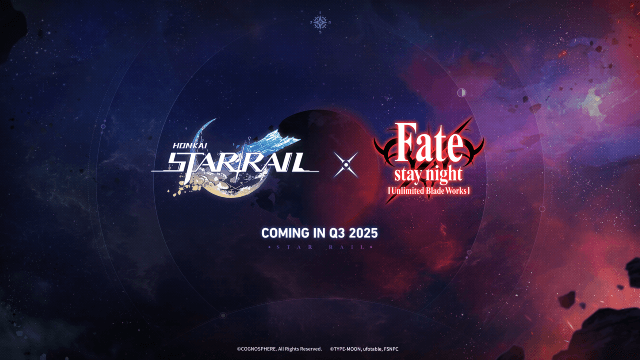
Honkai Star Rail x Fate/Stay Night Collaboration: Launch Date & Free Characters Revealed!

Pokémon Go Fest 2025 Global: Full Details & Exclusive Bonuses Leaked!
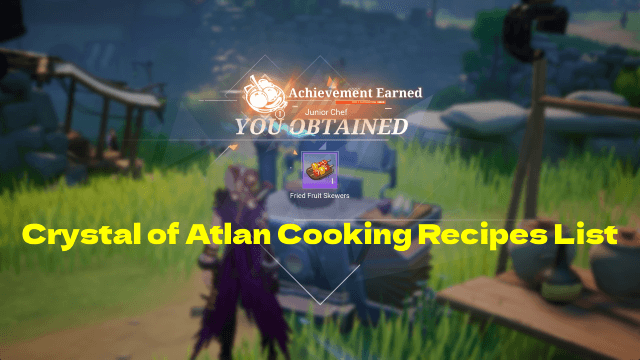
Crystal of Atlan Cooking Recipes List: Ultimate Guide for Chefs
