Assistive Touch IOS - Screen Recorder (macOS)
Play Assistive Touch IOS - Screen Recorder on PC or Mac
Download Assistive Touch IOS - Screen Recorder on PC or Mac with MuMuPlayer, get a PC like gameplay along with smart control and high graphics performance.
MuMuPlayer, the top Android emulator for PC and Apple silicon Mac, delivers an optimal gaming experience with minimal RAM usage and high FPS. It also allows you to create multiple instances of the emulator and run several games simultaneously, thanks to its Multi-instance feature. Its advanced emulator features ensure smooth gameplay, even on low-end PCs.
Download and play Assistive Touch IOS - Screen Recorder on PC or Mac with MuMuPlayer and start enjoying your gaming experience now.
Assistive Touch IOS - Screen Recorder quickly help you to change settings, screen recorder, Screenshot, Volume, Lock the screen (Screen off) and fast access to the favorite application. Quickly access: - Screen rotation: switch portrait or landscape - Change volume: a volume manager, quickly change media volume, ringtone, and alarms - Brightness: fast change to lower, medium or higher brightness. - Flashlight: turn on and of the flashlight - Do not disturb - Lock the screen (screen off): turn off screen and support to opening screen by fingerprint, face, and iris. - Screen recorder be like iPhone IOS - Screenshot, screen capture, screencast - Notification: open the notification bar - Pin favorite application in Assistive Touch Screen Recorder: Fast record anything on your screen. To start the Screen Recorder: open AssistiveTouch, select Device, and select screen recorder icon. On AssistiveTouch, select Your video to view your video recording (from screen recorder) Change screen recorder settings: Bitrate, Frame rate, and Sound. Tap on a floating button to open AssistiveTouch IOS, touch outside to close. No limitation of customization: change color, background, button size, button position The app will be better than if it connects with Control Center IOS or any IOS launcher to be like iPhone. AssistiveTouch connects with Control Center IOS 13 - Screen Recorder to open Control Center and Screen Off and Lock - Fingerprint Support to lock the screen. Thanks for using my app!

With a smart button scheme and image recognition function, provide a more concise UI, and support custom button mapping to meet different needs.

Run multiple games independently at the same time, easily manage multiple accounts, play games while hanging.

Break through FPS limit, and enjoy a seamless gaming experience without lag and delay!

One-time recording of complex operations, just click once to free hands, automatically manage and run specific scripts.
Recommended Configuration for MuMuPlayer
Recommended computer configuration: 4-core CPU, 4GB RAM, i5 operating system, GTX950+ graphics card.
It is recommended to enable VT, which will significantly improve emulator performance, reduce screen freezing, and make games run more smoothly. >>How to enable VT
Recommended performance settings: 2 cores, 2GB. >>How to adjust performance settings
Emulator graphics rendering mode: Vulkan and DirectX both supported.
Installation Guide
① Download and install MuMuPlayer on your PC or Mac. It will identify automatically your current system and download the latest version.
② Start MuMuPlayer and complete Google sign-in to access the Play Store, or do it later.
③ Search Assistive Touch IOS - Screen Recorder in the Play Store.
④ Complete Google sign-in (if you skipped step 2) to install Assistive Touch IOS - Screen Recorder.
⑤ Once installation completes, click the Assistive Touch IOS - Screen Recorder icon on the home page to start the game.
⑥ Enjoy playing Assistive Touch IOS - Screen Recorder on your PC or Mac with MuMuPlayer.

Mecha Umamusume Training Guide - Umamusume: Pretty Derby - Best Items, Training Schedules And Skill Optimizations

How To Capture Chuchus in Auroria: A Playful Journey - The Different Types and How to Get Them All

Getting Started In Auroria: A Playful Journey - Tips And Tricks To Get Through The Early Game
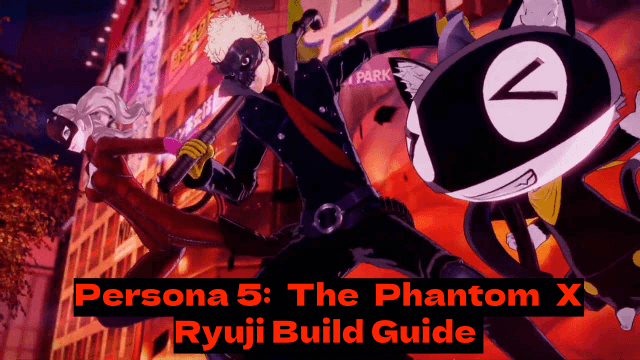
Persona5: The Phantom X - Ryuji Build Guide - The Best Weapons, Accessories

The Most Powerful Characters In Persona5: The Phantom X
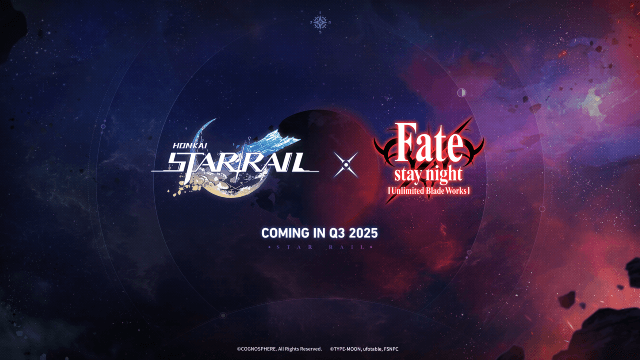
Honkai Star Rail x Fate/Stay Night Collaboration: Launch Date & Free Characters Revealed!

Pokémon Go Fest 2025 Global: Full Details & Exclusive Bonuses Leaked!
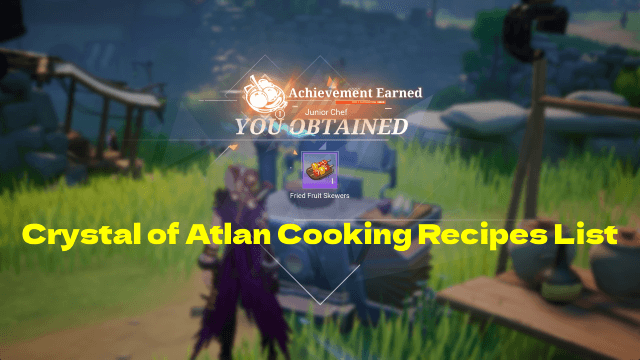
Crystal of Atlan Cooking Recipes List: Ultimate Guide for Chefs
