Play Manual Camera on PC or Mac
Download Manual Camera on PC or Mac with MuMuPlayer, get a PC like gameplay along with smart control and high graphics performance.
MuMuPlayer, the top Android emulator for PC and Apple silicon Mac, delivers an optimal gaming experience with minimal RAM usage and high FPS. It also allows you to create multiple instances of the emulator and run several games simultaneously, thanks to its Multi-instance feature. Its advanced emulator features ensure smooth gameplay, even on low-end PCs.
Download and play Manual Camera on PC or Mac with MuMuPlayer and start enjoying your gaming experience now.
Please run this COMPATIBILITY TEST first, to see if your device supports manual camera settings: https://play.google.com/store/apps/details?id=pl.vipek.camera2_compatibility_test Important: This app takes full advantage of Lollipop's Camera2 API, and therefore requires it to be properly implemented in your Android ROM. If your device runs on Lollipop, and still the app is not compatible with it, please contact your ROM provider (e.g. Samsung, LG) and ask them to fully implement Camera2 API. Manual Camera is world's first Android camera app with FULL Manual Control: - Manual Shutter Speed - Manual Focus Distance - Manual ISO - Manual White Balance - Manual Exposure Compensation It's also insanely fast! You start in full Auto mode. From here you can Lock each of the parameters separately, and then adjust them manually by rotating the Wheel. Additional features: - RAW (DNG) format - GPS (geo tagging) - Timer - Gridlines - Sounds On/Off - Max. Screen Brightness On/Off

With a smart button scheme and image recognition function, provide a more concise UI, and support custom button mapping to meet different needs.

Run multiple games independently at the same time, easily manage multiple accounts, play games while hanging.

Break through FPS limit, and enjoy a seamless gaming experience without lag and delay!

One-time recording of complex operations, just click once to free hands, automatically manage and run specific scripts.
Recommended Configuration for MuMuPlayer
Recommended computer configuration: 4-core CPU, 4GB RAM, i5 operating system, GTX950+ graphics card.
It is recommended to enable VT, which will significantly improve emulator performance, reduce screen freezing, and make games run more smoothly. >>How to enable VT
Recommended performance settings: 2 cores, 2GB. >>How to adjust performance settings
Emulator graphics rendering mode: Vulkan and DirectX both supported.
Installation Guide
① Download and install MuMuPlayer on your PC or Mac. It will identify automatically your current system and download the latest version.
② Start MuMuPlayer and complete Google sign-in to access the Play Store, or do it later.
③ Search Manual Camera in the Play Store.
④ Complete Google sign-in (if you skipped step 2) to install Manual Camera.
⑤ Once installation completes, click the Manual Camera icon on the home page to start the game.
⑥ Enjoy playing Manual Camera on your PC or Mac with MuMuPlayer.
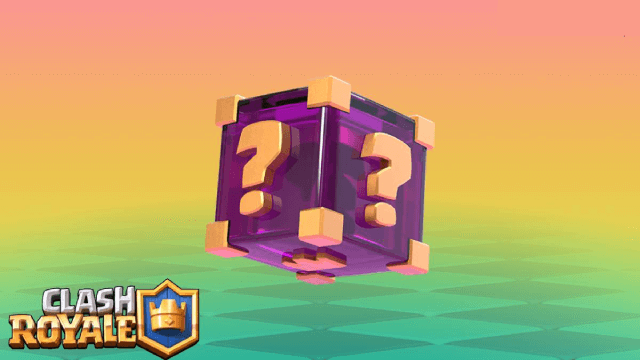
Clash Royale Lucky Drops: How to Get More & Maximize Your Rewards Guide

Leaks Suggest Nod Krai Characters In Genshin Impact - What To Expect In The Upcoming Updates

Saber Build Guide - Making Saber Powerful In Honkai: Star Rail Version 3.4

Archer Build Guide - Making Archer Powerful In Honkai: Star Rail Version 3.4
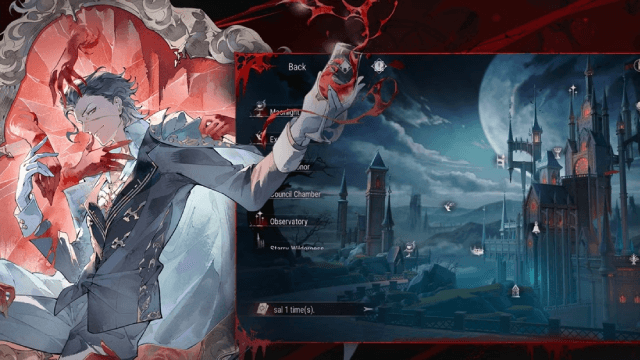
Getting The Characters You Want By Rerolling In Silver and Blood - The Ultimate Reroll Guide

Etheria: Restart - Nahor's Path to Victory: Build and Strategy Guide
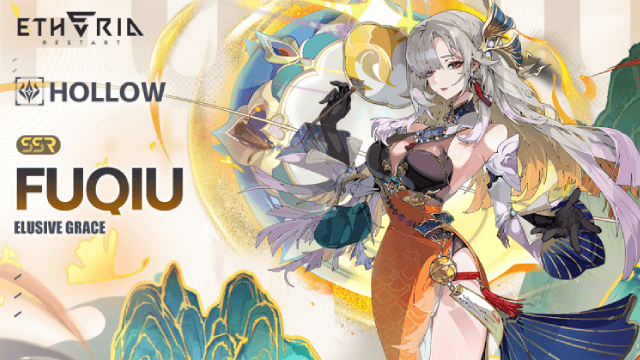
Etheria: Restart - Fuqiu Build Guide: Dominating with Turn Meter Control

Pokémon Go Water Festival 2025: Exciting New Features and Pokémon Debuts
