Play Google Assistant on PC or Mac
Download Google Assistant on PC or Mac with MuMuPlayer, get a PC like gameplay along with smart control and high graphics performance.
MuMuPlayer, the top Android emulator for PC and Apple silicon Mac, delivers an optimal gaming experience with minimal RAM usage and high FPS. It also allows you to create multiple instances of the emulator and run several games simultaneously, thanks to its Multi-instance feature. Its advanced emulator features ensure smooth gameplay, even on low-end PCs.
Download and play Google Assistant on PC or Mac with MuMuPlayer and start enjoying your gaming experience now.
Get the Google Assistant for hands-free help Your Google Assistant is ready to help when and where you need it. Manage your schedule , get help with everyday tasks, control smart home devices, enjoy your entertainment, and much more. Just start with: "Hey Google" Play music and videos with your voice Find music based on a genre, play your favorite songs, playlists, podcasts, and music videos, or find the perfect tunes for activities like cooking, studying, or working out. You can also skip songs and adjust the volume. "Play workout music" "Play my Discover Weekly on Spotify" "Set volume to 5" Stay in touch with hands-free calls, texts, and emails Your Assistant makes it fast and easy to stay connected to those who matter most. Make calls, send text messages, and draft emails to your contacts. "Read my unread texts" "Call Carly" "Text Sam 'On my way'" Get quick directions and local info Quickly find answers about businesses, restaurants, and attractions, including business hours, traffic info, and Google Maps directions. You can also book a ride with your favorite rideshare company, or find parking lots near your destination. "How's the traffic to work?" "Where's the nearest coffee shop?" "Give me directions to the airport" Get convenient help throughout the day Stay on top of your schedule and manage your calendar so you don't forget important appointments and meetings. Set reminders and get alerts so you can check off your daily to-dos. Your Assistant makes it easy to take notes, set timers, add items to your shopping list, and set alarms. "Remind me to drink water every morning" "Add eggs and bread to my shopping list" "Set an alarm for 7 AM" Search the web and get quick answers Find fast answers to your questions while you're out and about, or at home. Get real-time weather forecasts and updates, find how-to videos, check sports scores, search the web, or get language translations when you're abroad. "What’s the weather this weekend?" "How much is $50 in euros?" "Tell me the latest news" *Your device must still meet the requirements in order to use the Google Assistant. *You do not need this app to use the Google Assistant if you already have the Google Assistant on your device.

With a smart button scheme and image recognition function, provide a more concise UI, and support custom button mapping to meet different needs.

Run multiple games independently at the same time, easily manage multiple accounts, play games while hanging.

Break through FPS limit, and enjoy a seamless gaming experience without lag and delay!

One-time recording of complex operations, just click once to free hands, automatically manage and run specific scripts.
Recommended Configuration for MuMuPlayer
Recommended computer configuration: 4-core CPU, 4GB RAM, i5 operating system, GTX950+ graphics card.
It is recommended to enable VT, which will significantly improve emulator performance, reduce screen freezing, and make games run more smoothly. >>How to enable VT
Recommended performance settings: 2 cores, 2GB. >>How to adjust performance settings
Emulator graphics rendering mode: Vulkan and DirectX both supported.
Installation Guide
① Download and install MuMuPlayer on your PC or Mac. It will identify automatically your current system and download the latest version.
② Start MuMuPlayer and complete Google sign-in to access the Play Store, or do it later.
③ Search Google Assistant in the Play Store.
④ Complete Google sign-in (if you skipped step 2) to install Google Assistant.
⑤ Once installation completes, click the Google Assistant icon on the home page to start the game.
⑥ Enjoy playing Google Assistant on your PC or Mac with MuMuPlayer.

Persona5: The Phantom X Tier List: Dominate the Metaverse with the Best Characters
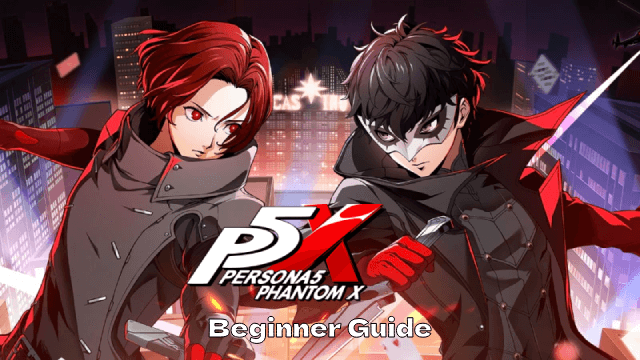
Persona5: The Phantom X Beginner Guide: Master the Basics Now!
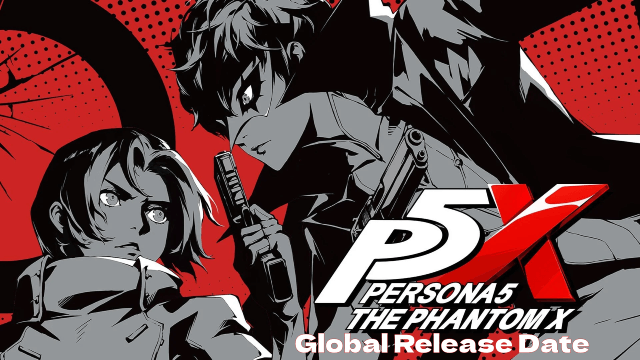
Persona 5: The Phantom X Sets Global Release Date with Game Details Revealed!

AFK Journey: Echoes of Dissent – Why You Need to Join Season 4

ARD Beginner's Guide: A Vintage Pixel MMORPG for the Modern Era
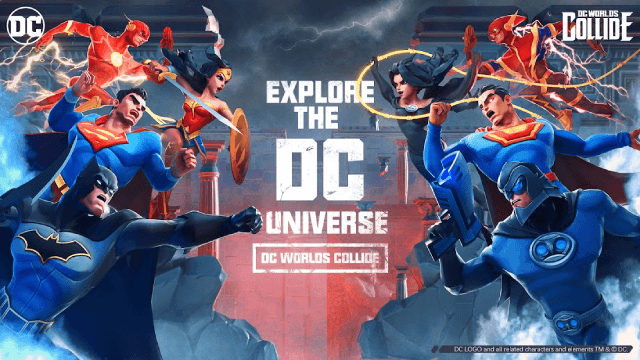
DC Worlds Collide: Release Date and Pre-Registration Details Revealed

MU Immortal Class List Guide: Find the perfect class!

Neverness to Everness Beginner Guide: Key Tips to Unlock the Urban Supernatural World
