Play Google Calendar on PC or Mac
Download Google Calendar on PC or Mac with MuMuPlayer, get a PC like gameplay along with smart control and high graphics performance.
MuMuPlayer, the top Android emulator for PC and Apple silicon Mac, delivers an optimal gaming experience with minimal RAM usage and high FPS. It also allows you to create multiple instances of the emulator and run several games simultaneously, thanks to its Multi-instance feature. Its advanced emulator features ensure smooth gameplay, even on low-end PCs.
Download and play Google Calendar on PC or Mac with MuMuPlayer and start enjoying your gaming experience now.
Get the official Google Calendar app, part of Google Workspace, for your Android phone and tablet to save time and make the most of every day. • Different ways to view your calendar - Quickly switch between month, week, and day view. • Events from Gmail - Flight, hotel, concert, restaurant reservations, and more are added to your calendar automatically. • Tasks - Create, manage, and view your tasks alongside your events in Calendar • All your calendars in one place - Google Calendar works with all calendars on your phone, including Exchange. Google Calendar is part of Google Workspace. With Google Workspace, you and your team can: • Schedule meetings quickly by checking coworkers' availability or layering their calendars in a single view • See if meeting rooms or shared resources are free • Share calendars so people see full event details or just if you are free • Access from your laptop, tablet or phone • Publish calendars on the web Learn more about Google Workspace: https://workspace.google.com/products/calendar/ Follow us for more: Twitter: https://twitter.com/googleworkspace Linkedin: https://www.linkedin.com/showcase/googleworkspace Facebook: https://www.facebook.com/googleworkspace/

With a smart button scheme and image recognition function, provide a more concise UI, and support custom button mapping to meet different needs.

Run multiple games independently at the same time, easily manage multiple accounts, play games while hanging.

Break through FPS limit, and enjoy a seamless gaming experience without lag and delay!

One-time recording of complex operations, just click once to free hands, automatically manage and run specific scripts.
Recommended Configuration for MuMuPlayer
Recommended computer configuration: 4-core CPU, 4GB RAM, i5 operating system, GTX950+ graphics card.
It is recommended to enable VT, which will significantly improve emulator performance, reduce screen freezing, and make games run more smoothly. >>How to enable VT
Recommended performance settings: 2 cores, 2GB. >>How to adjust performance settings
Emulator graphics rendering mode: Vulkan and DirectX both supported.
Installation Guide
① Download and install MuMuPlayer on your PC or Mac. It will identify automatically your current system and download the latest version.
② Start MuMuPlayer and complete Google sign-in to access the Play Store, or do it later.
③ Search Google Calendar in the Play Store.
④ Complete Google sign-in (if you skipped step 2) to install Google Calendar.
⑤ Once installation completes, click the Google Calendar icon on the home page to start the game.
⑥ Enjoy playing Google Calendar on your PC or Mac with MuMuPlayer.
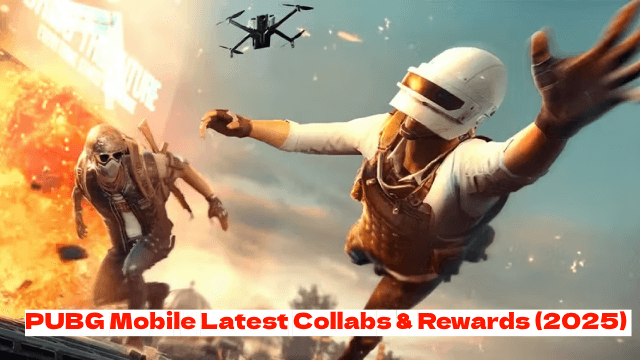
PUBG Mobile Latest Collabs & Rewards (2025) – Attack on Titan, Shelby Cars & More!

Go Go Muffin × Evangelion Collaboration: Exclusive Items & Event Details Revealed

Guardians of Glory Beginner Guide – Master the Game from Day One

How to Build the Perfect Team in Persona 5: The Phantom X

All Confidant Locations and Benefits in The Phantom X
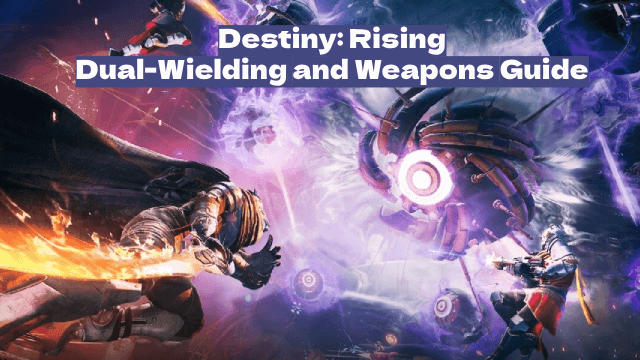
Destiny: Rising – Dual-Wielding and Weapons: A Complete Breakdown

Ultimate Combat Guide for Etheria: Restart – Mechanics Explained

How to Optimize Gear & Upgrades in Etheria: Restart
