Play Microsoft OneDrive on PC or Mac
Download Microsoft OneDrive on PC or Mac with MuMuPlayer, get a PC like gameplay along with smart control and high graphics performance.
MuMuPlayer, the top Android emulator for PC and Apple silicon Mac, delivers an optimal gaming experience with minimal RAM usage and high FPS. It also allows you to create multiple instances of the emulator and run several games simultaneously, thanks to its Multi-instance feature. Its advanced emulator features ensure smooth gameplay, even on low-end PCs.
Download and play Microsoft OneDrive on PC or Mac with MuMuPlayer and start enjoying your gaming experience now.
Microsoft OneDrive keeps your photos and files backed up, protected, synced, and accessible on all your devices. This OneDrive app lets you view and share OneDrive files, documents, and photos with friends and family. Plus, you can use the app to automatically back up your phone’s photos and videos. Start with 5 GB of free cloud storage or upgrade to a Microsoft 365 subscription to get 1 TB of storage. Microsoft OneDrive offers the following features: Back up photos & videos • Automatic photo backup when you turn on Camera Upload • Find photos easily thanks to automatic tagging • View photos on your phone, computer, and online File sharing and access • Share files, photos, videos, and albums with friends and family • Get notifications when a shared document is edited • Set password-protected or expiring sharing links* • Access selected OneDrive files on the app without being online Document Scanning • Scan, sign, and send docs right from the OneDrive mobile app • Scan and markup docs, receipts, whiteboards, and more Search • Search photos by what’s in them (i.e. beach, snow, etc.) • Search docs by name or content Security • All OneDrive files are encrypted at rest and in transit • Personal Vault lets you protect your important files with identity verification • Restore files with version history • Stay protected with ransomware detection & recovery* Works with Microsoft Word, Excel, PowerPoint, OneNote, Outlook • Use Microsoft Office apps to edit and collaborate in real time on Word, Excel, PowerPoint and OneNote files stored in OneDrive. • Back up, view, and save your Office documents. The OneDrive app for Android offers 5 GB of free cloud storage to sync photos and files across your devices, share photos and docs, and keep your digital life backed up in the cloud. Upgrade to a Microsoft 365 subscription With a Microsoft 365 Personal subscription you get 1TB of storage (1TB of storage per person for up to 6 people with the Family subscription), OneDrive premium features, and access to all features in Word, Excel, PowerPoint, Outlook, and OneNote on mobiles devices, web browsers, PCs and Macs. To make an in-app purchase of a Microsoft 365 Personal or Family subscription: open the app, tap the Me tab, then tap your storage or the diamond icon. Subscriptions begin at $6.99 a month in the US, and can vary by region. Microsoft 365 subscriptions and OneDrive standalone subscriptions purchased from the app will be charged to your Google Play store account and will automatically renew within 24 hours prior to the end of the current subscription period, unless auto-renewal is disabled beforehand. To manage your subscriptions or to disable auto-renewal, after purchase, go to your Google Play store account settings. A subscription cannot be cancelled or refunded during the active subscription period. Using this OneDrive app for work or school For you to sign into your work or school account on OneDrive, your organization needs to have a qualifying OneDrive, SharePoint Online or Microsoft 365 business subscription plan. Privacy This app is provided by Microsoft. Data provided through the use of this store and this app may be accessible to Microsoft and transferred to, stored, and processed in the United States or any other country where Microsoft or its affiliates maintain facilities. Privacy Policy: https://go.microsoft.com/fwlink/?LinkID=507539 Terms of Use: https://go.microsoft.com/fwlink/p/?LinkID=246338 *Requires Microsoft 365 Personal or Family subscription

With a smart button scheme and image recognition function, provide a more concise UI, and support custom button mapping to meet different needs.

Run multiple games independently at the same time, easily manage multiple accounts, play games while hanging.

Break through FPS limit, and enjoy a seamless gaming experience without lag and delay!

One-time recording of complex operations, just click once to free hands, automatically manage and run specific scripts.
Recommended Configuration for MuMuPlayer
Recommended computer configuration: 4-core CPU, 4GB RAM, i5 operating system, GTX950+ graphics card.
It is recommended to enable VT, which will significantly improve emulator performance, reduce screen freezing, and make games run more smoothly. >>How to enable VT
Recommended performance settings: 2 cores, 2GB. >>How to adjust performance settings
Emulator graphics rendering mode: Vulkan and DirectX both supported.
Installation Guide
① Download and install MuMuPlayer on your PC or Mac. It will identify automatically your current system and download the latest version.
② Start MuMuPlayer and complete Google sign-in to access the Play Store, or do it later.
③ Search Microsoft OneDrive in the Play Store.
④ Complete Google sign-in (if you skipped step 2) to install Microsoft OneDrive.
⑤ Once installation completes, click the Microsoft OneDrive icon on the home page to start the game.
⑥ Enjoy playing Microsoft OneDrive on your PC or Mac with MuMuPlayer.
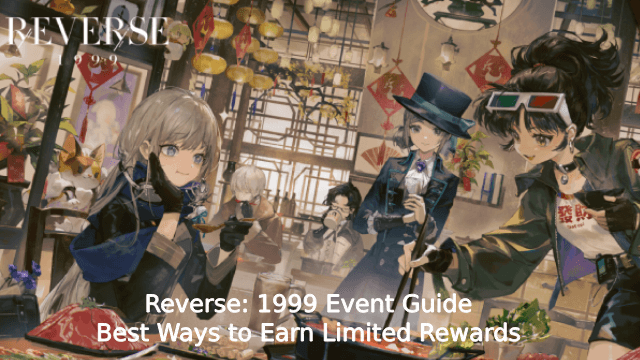
Reverse: 1999 Event Guide – Best Ways to Earn Limited Rewards
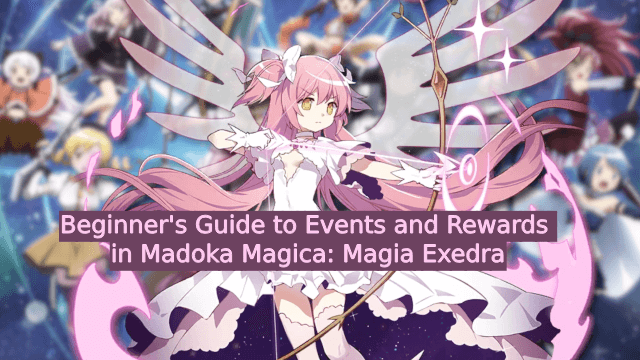
Beginner's Guide to Events and Rewards in Madoka Magica: Magia Exedra

What's Coming in the New Free Fire Season Update? (OB44 – May 2025)

New Genshin Impact Event Guide – All Official Rewards & Events in Version 5.6

Free Fire 8th Anniversary: Complete Guide to Exclusive Rewards, Events, and Expert Tips

Blue Archive: Chiaki Guide and Team Build
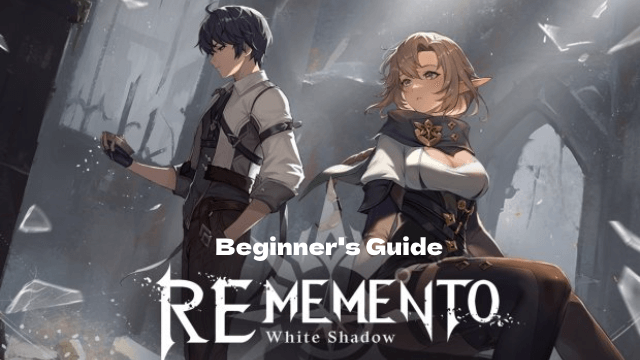
Master Rememento: White Shadow - Essential Beginner's Guide
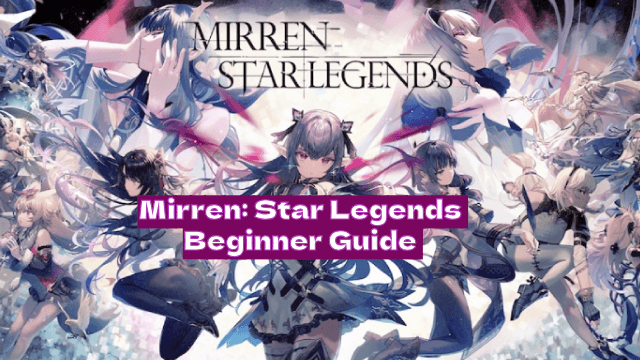
Mirren: Star Legends Beginner Guide - Start Your Epic Journey Now!
