Play VNC Viewer - Remote Desktop on PC or Mac
Download VNC Viewer - Remote Desktop on PC or Mac with MuMuPlayer, get a PC like gameplay along with smart control and high graphics performance.
MuMuPlayer, the top Android emulator for PC and Apple silicon Mac, delivers an optimal gaming experience with minimal RAM usage and high FPS. It also allows you to create multiple instances of the emulator and run several games simultaneously, thanks to its Multi-instance feature. Its advanced emulator features ensure smooth gameplay, even on low-end PCs.
Download and play VNC Viewer - Remote Desktop on PC or Mac with MuMuPlayer and start enjoying your gaming experience now.
VNC Viewer remote desktop VNC® Viewer turns your phone into a remote desktop, giving you instant access to your Mac, Windows and Linux computers from anywhere in the world. You can view your computer's desktop remotely, and control its mouse and keyboard as though you were sitting down in front of it. Just visit realvnc.com and download VNC Connect remote access software to each computer you want to control. Then sign in to VNC Viewer on your device using your RealVNC account credentials. Your remote computers automatically appear; simply tap one to screen share. Alternatively, you can connect directly to VNC Connect with an Enterprise subscription or VNC-compatible software from third parties by entering the remote computer's IP address. Note that you may need to configure firewalls and port forward routers. VNC Connect password-protects each remote computer out-of-the-box (you may need to enter the same user name and password you use to log in to your computer). All sessions are then encrypted end-to-end. During a session, your device's touch screen serves as a trackpad to give you precise control of the remote desktop. Drag your finger to move the remote mouse cursor and tap anywhere to left-click (other gestures such as right-click and scroll are explained in-app). RealVNC® are the original inventors of VNC remote access technology, and we're confident you'll love what VNC Viewer has to offer. If you're still not convinced, check out our reviews! ===Key features=== - Connect with ease via our cloud service to a remote desktop. - Backup and sync your connections between all your devices by signing in to VNC Viewer on each one. - A scrolling bar above the virtual keyboard includes advanced keys such as Command/Windows. - Support for Bluetooth keyboards and mice. - Free, paid and trial VNC Connect subscriptions available. ===Contact=== We’d love to hear from you: android-support@realvnc.com twitter.com/RealVNC facebook.com/realvnc Better still, leave us a review! ===Trademarks=== RealVNC and VNC are trademarks of RealVNC Limited and are protected by trademark registrations and/or pending trademark applications in the European Union, United States of America and other jurisdictions. Protected by UK patents 2481870, 2479756; US patent 8760366; EU patent 2652951.

With a smart button scheme and image recognition function, provide a more concise UI, and support custom button mapping to meet different needs.

Run multiple games independently at the same time, easily manage multiple accounts, play games while hanging.

Break through FPS limit, and enjoy a seamless gaming experience without lag and delay!

One-time recording of complex operations, just click once to free hands, automatically manage and run specific scripts.
Recommended Configuration for MuMuPlayer
Recommended computer configuration: 4-core CPU, 4GB RAM, i5 operating system, GTX950+ graphics card.
It is recommended to enable VT, which will significantly improve emulator performance, reduce screen freezing, and make games run more smoothly. >>How to enable VT
Recommended performance settings: 2 cores, 2GB. >>How to adjust performance settings
Emulator graphics rendering mode: Vulkan and DirectX both supported.
Installation Guide
① Download and install MuMuPlayer on your PC or Mac. It will identify automatically your current system and download the latest version.
② Start MuMuPlayer and complete Google sign-in to access the Play Store, or do it later.
③ Search VNC Viewer - Remote Desktop in the Play Store.
④ Complete Google sign-in (if you skipped step 2) to install VNC Viewer - Remote Desktop.
⑤ Once installation completes, click the VNC Viewer - Remote Desktop icon on the home page to start the game.
⑥ Enjoy playing VNC Viewer - Remote Desktop on your PC or Mac with MuMuPlayer.
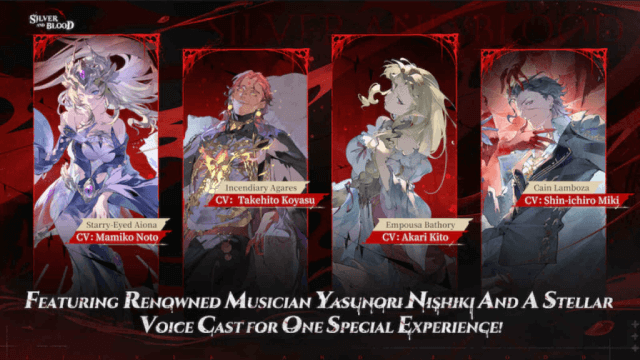
Silver and Blood: Top Vassals Tier List for Ultimate Victory!

Silver and Blood Beginner Guide: Tips, Combat & Progression

Mark Your Calendars: CHAOS ZERO NIGHTMARE Pre-Registration Starts July

Azur Lane June 2025 Update & New Event Breakdown

Summoners War Global Service 11th Anniversary: Full Event Breakdown & Strategy Guide

Cookie Run: Kingdom Aegis Hollyberry Cookie Guide and Team Build (2025 Update)

GameRewinding Cadence: Release Date & Key Details Leaked!

Mobile Legends: Bang Bang Phoenix Empress Rising Patch: New Hero Zetian, Events & Major Updates
