Play E.T.E Chronicle on PC or Mac
Download E.T.E Chronicle on PC or Mac with MuMuPlayer, get a PC like gameplay along with smart control and high graphics performance.
MuMuPlayer, the top Android emulator for PC and Apple silicon Mac, delivers an optimal gaming experience with minimal RAM usage and high FPS. It also allows you to create multiple instances of the emulator and run several games simultaneously, thanks to its Multi-instance feature. Its advanced emulator features ensure smooth gameplay, even on low-end PCs.
Download and play E.T.E Chronicle on PC or Mac with MuMuPlayer and start enjoying your gaming experience now.
In the near future, chaebols will replace the regime, and wars will continue to fight for interests. Igodra discovered the remains of an alien codenamed [Urd] and its equipment in the near-Earth universe, and then discovered a mysterious particle that humans have never been able to understand, the delta particle. The emergence of delta particles has broken the balance of power in mankind. Relying on its unique delta technology, Igodra has developed a powerful retractable tactical exoskeleton, Aita, whose military strength has achieved an absolute advantage over the chaebols. In order to consolidate its own interests, Igodra built a huge circular orbital base over the equator, the Gray City, and carried strategic weapons on it. The existence of the Gray City threatened the interests of other chaebols, who united to form the "Human Alliance" to jointly attack the Igodra Corporation. In the end, the Human Alliance won the war at a heavy cost, and the Ash was paralyzed, but the absolute strength of the Igodra group remained unshaken. During the war, the Human Alliance captured the artificial life form 01 manufactured by the Igodra Group based on Ould, and then independently developed Delta Technology and Aita, breaking the monopoly of the Igodra Group on Delta technology, and the Human Alliance and the Igodra Group entered a period of confrontation.

With a smart button scheme and image recognition function, provide a more concise UI, and support custom button mapping to meet different needs.

Run multiple games independently at the same time, easily manage multiple accounts, play games while hanging.

Break through FPS limit, and enjoy a seamless gaming experience without lag and delay!

One-time recording of complex operations, just click once to free hands, automatically manage and run specific scripts.
Recommended Configuration for MuMuPlayer
Recommended computer configuration: 4-core CPU, 4GB RAM, i5 operating system, GTX950+ graphics card.
It is recommended to enable VT, which will significantly improve emulator performance, reduce screen freezing, and make games run more smoothly. >>How to enable VT
Recommended performance settings: 2 cores, 2GB. >>How to adjust performance settings
Emulator graphics rendering mode: Vulkan and DirectX both supported.
Installation Guide
① Download and install MuMuPlayer on your PC or Mac. It will identify automatically your current system and download the latest version.
② Start MuMuPlayer and complete Google sign-in to access the Play Store, or do it later.
③ Search E.T.E Chronicle in the Play Store.
④ Complete Google sign-in (if you skipped step 2) to install E.T.E Chronicle.
⑤ Once installation completes, click the E.T.E Chronicle icon on the home page to start the game.
⑥ Enjoy playing E.T.E Chronicle on your PC or Mac with MuMuPlayer.
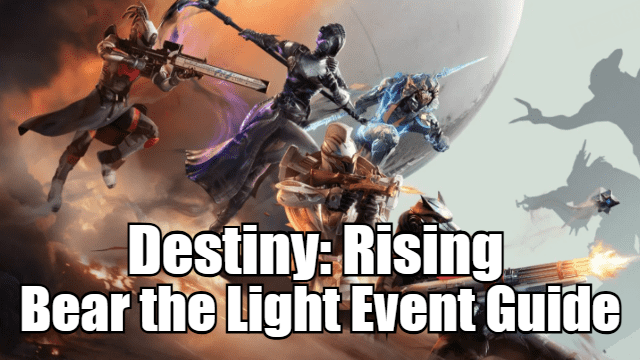
Destiny: Rising Bear the Light Event Guide – How to Complete and Rewards

Cookie Run: Kingdom Menthol Cookie Guide - Toppings Build Guide, Best Tarts & Beascuit Setup
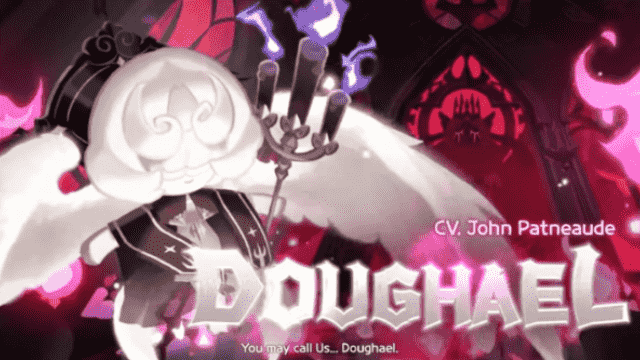
Cookie Run: Kingdom Doughael Cookie Guide - Toppings Build Guide, Best Tarts & Beascuit Setup

Chasing Kaleidorider Release Date: Game Details You Should Know

Honkai: Nexus Anima Pre-Registration Guide: How to Sign Up for Closed Beta

Destiny: Rising Radiant Path: New Light Quest Guide - Step-by-Step Walkthrough

Destiny: Rising Gwynn Guide - Abilities, Skill Tree, and How to Unlock

Destiny: Rising Characters Tier List - Complete List of All Characters
