Play Samsung Pay Advices on PC or Mac
Download Samsung Pay Advices on PC or Mac with MuMuPlayer, get a PC like gameplay along with smart control and high graphics performance.
MuMuPlayer, the top Android emulator for PC and Apple silicon Mac, delivers an optimal gaming experience with minimal RAM usage and high FPS. It also allows you to create multiple instances of the emulator and run several games simultaneously, thanks to its Multi-instance feature. Its advanced emulator features ensure smooth gameplay, even on low-end PCs.
Download and play Samsung Pay Advices on PC or Mac with MuMuPlayer and start enjoying your gaming experience now.
*Not Just a Wallet. • With an extra layer of security, each transaction with Samsung Pay is covered by your bank’s fraud protection and authentication via fingerprint Advices, pin number or iris scan. Your card information is encrypted in a separate and secure data vault. • Discover deals, gift cards, promotions and offers from thousands of local and national stores. • Samsung Pay is accepted at millions of places. Use it to buy things in stores, on the web, and in participating merchant apps Advices. *Some Features: • Free Gift Cards • add all your credit, debit, gift and membership cards to your devices • Samsung Pay has partnered with American Express®, Discover®, MasterCard®, and Visa® payment card networks in conjunction with top U.S. banks. • Get extra rewards for the same purchases you make every day. Samsung Rewards lets you earn points for every purchase. Earn points from your purchases and by using Samsung apps, and then redeem them toward Samsung products and more. • Credit & Debit Card Transactions • In-Store Payments • Gift & Membership Card Transactions • In-App Purchases • Visa Checkout • Online Payments • Fingerprint Authentication • Iris Scan Authentication • PIN Number Authentication • Tokenization • Anti-Theft Protection • Creates a unique, random set of numbers for every payment • Samsung Pay Keeps your information encrypted in a separate and secure data vault • Available on our latest devices: Samsung Pay is currently available on: Galaxy S21 5G, S21+ 5G, S21 Ultra 5G, Note20, Note20 Ultra, S20, S20+, S20 Ultra, Note10+, Note10 5G, S10, S10+, S10e, S10 5G, Note9, S9, S9+, Note8, S8, S8+, Z Flip 5G, Z Fold2 5G, Fold, Z Flip, A51, A51 5G, A50, A71 5G. Disclaimer: 1.This is not official application 2.This application only contains a guide and tips 3.This application has followed the rules of fair use 4.If you feel we have violated the copyright, trademark or use of trademarks that violate the rules, please immediately contact us, so we can immediately delete them. 5. We urge you to use this information for educational purposes and as a learning tool only and supplement it with additional resources. You are taking full responsibility for your actions and our guide. 6. This app is not official version of Samsung Pay. This is only guide that help users to use Samsung Pay easier. 7. This is not official application for Samsung Pay Canada or for Samsung Pay USA and also Samsung Pay Russia, finally Samsung Pay South Korea. This guide just for educational purposes.

With a smart button scheme and image recognition function, provide a more concise UI, and support custom button mapping to meet different needs.

Run multiple games independently at the same time, easily manage multiple accounts, play games while hanging.

Break through FPS limit, and enjoy a seamless gaming experience without lag and delay!

One-time recording of complex operations, just click once to free hands, automatically manage and run specific scripts.
Recommended Configuration for MuMuPlayer
Recommended computer configuration: 4-core CPU, 4GB RAM, i5 operating system, GTX950+ graphics card.
It is recommended to enable VT, which will significantly improve emulator performance, reduce screen freezing, and make games run more smoothly. >>How to enable VT
Recommended performance settings: 2 cores, 2GB. >>How to adjust performance settings
Emulator graphics rendering mode: Vulkan and DirectX both supported.
Installation Guide
① Download and install MuMuPlayer on your PC or Mac. It will identify automatically your current system and download the latest version.
② Start MuMuPlayer and complete Google sign-in to access the Play Store, or do it later.
③ Search Samsung Pay Advices in the Play Store.
④ Complete Google sign-in (if you skipped step 2) to install Samsung Pay Advices.
⑤ Once installation completes, click the Samsung Pay Advices icon on the home page to start the game.
⑥ Enjoy playing Samsung Pay Advices on your PC or Mac with MuMuPlayer.
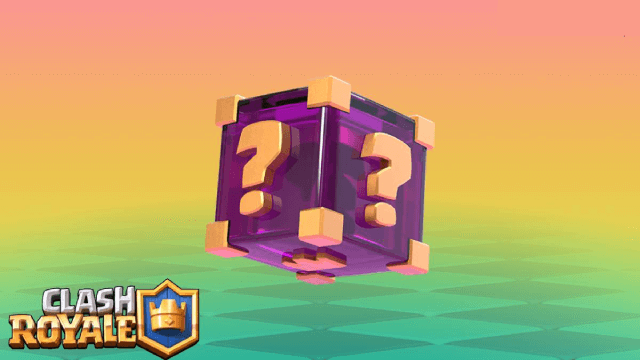
Clash Royale Lucky Drops: How to Get More & Maximize Your Rewards Guide

Leaks Suggest Nod Krai Characters In Genshin Impact - What To Expect In The Upcoming Updates

Saber Build Guide - Making Saber Powerful In Honkai: Star Rail Version 3.4

Archer Build Guide - Making Archer Powerful In Honkai: Star Rail Version 3.4
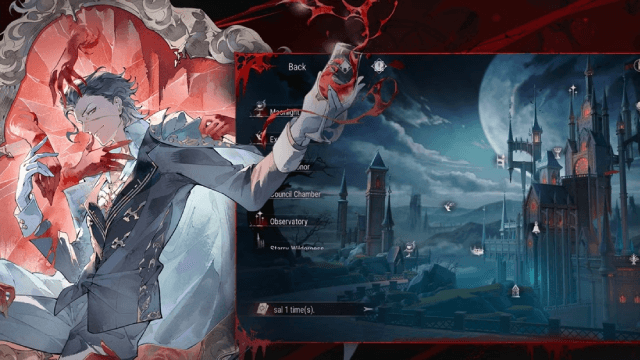
Getting The Characters You Want By Rerolling In Silver and Blood - The Ultimate Reroll Guide

Etheria: Restart - Nahor's Path to Victory: Build and Strategy Guide
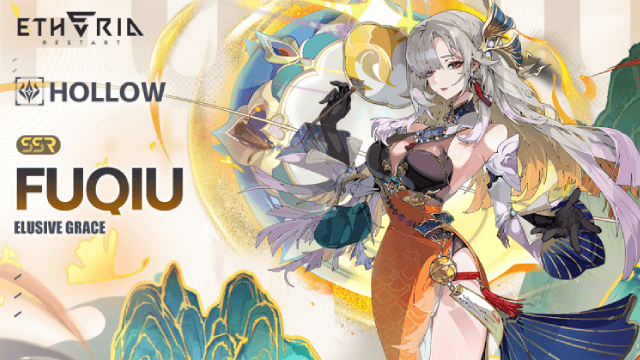
Etheria: Restart - Fuqiu Build Guide: Dominating with Turn Meter Control

Pokémon Go Water Festival 2025: Exciting New Features and Pokémon Debuts
