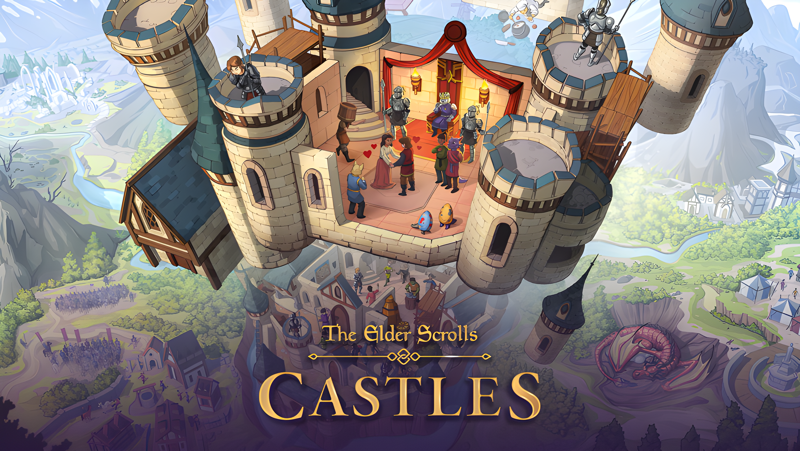The Elder Scrolls: Castles (macOS)
Play The Elder Scrolls: Castles on PC and Mac
Download The Elder Scrolls: Castles on PC or Mac with MuMuPlayer, get a PC like gameplay along with smart control and high graphics performance.
MuMuPlayer, the top Android emulator for PC and Apple silicon Mac, delivers an optimal gaming experience with minimal RAM usage and high FPS. It also allows you to create multiple instances of the emulator and run several games simultaneously, thanks to its Multi-instance feature. Its advanced emulator features ensure smooth gameplay, even on low-end PCs.
Download and play The Elder Scrolls: Castles on PC or Mac with MuMuPlayer and start enjoying your gaming experience now.
About the Game
From Bethesda Game Studios, the award-winning developer behind Skyrim and Fallout Shelter, comes The Elder Scrolls: Castles – a new mobile game that puts you in control of your very own castle and dynasty. Oversee your subjects as the years come and go, families grow, and new rulers take the throne. BUILD YOUR DYNASTY Tell your story for generations - each day in real life covers the span of an entire year in The Elder Scrolls: Castles. Train your subjects, name heirs, and maintain order to help your kingdom flourish. Will you keep your subjects happy and ensure a long life for their ruler? Or will they grow discontent and plot assassination? MANAGE YOUR CASTLE Customize your castle from the ground up, adding and expanding rooms, placing lavish decorations and inspirational monuments, and even assign subjects to workstations to ensure your castle has the resources to thrive for years to come! RULE YOUR KINGDOM Make key decisions that impact your legacy. Will you risk a limited supply of food to aid a neighboring kingdom? How should a heated spat between your subjects be settled? Your choices determine if your rule will inspire prosperity or lead your castle to peril. COMPLETE EPIC QUESTS Create heroes, equip them with epic gear, and send them to battle against classic Elder Scrolls foes to collect valuable items and keep your kingdom growing.
Emulator Features

With a smart button scheme and image recognition function, provide a more concise UI, and support custom button mapping to meet different needs.

Run multiple games independently at the same time, easily manage multiple accounts, play games while hanging.

Break through FPS limit, and enjoy a seamless gaming experience without lag and delay!

Get a 3-second startup with 52% less memory usage and 65% more stability.
How to Download and Play The Elder Scrolls: Castles on PC and Mac
Installation Guide
① Download and install MuMuPlayer on your PC or Mac. It will identify automatically your current system and download the latest version.
② Start MuMuPlayer and complete Google sign-in to access the Play Store, or do it later.
③ Search The Elder Scrolls: Castles in the Play Store.
④ Complete Google sign-in (if you skipped step 2) to install The Elder Scrolls: Castles.
⑤ Once installation completes, click the The Elder Scrolls: Castles icon on the home page to start the game.
⑥ Enjoy playing The Elder Scrolls: Castles on your PC or Mac with MuMuPlayer.
Installation Guide
Recommended computer configuration
For Windows:4-core CPU, 4GB RAM, i5 OS, GTX950+ graphics card
For macOS: 4-core CPU, 4GB RAM
Recommended Android Device performance settings
Graphics renderer mode
Vulkan and DirectX both supported
Performance Settings
Recommended performance settings: 2 cores, 2GB. >>Click here to learn>>How to adjust performance settings
Recommended Android Device Display Settings
Resolution Settings
Go to Device Settings > Display > Resolution Settings to adjust your device's resolution as needed.
FPS Settings
MMuMuPlayer supports up to 240 FPS. >> Click here to learn>>how to enable high FPS mode
Recommended to enable VT
Enabling VT will significantly improve emulator performance, reduce screen freezing, and make games run more smoothly. >>Click here to learn>>How to enable VT